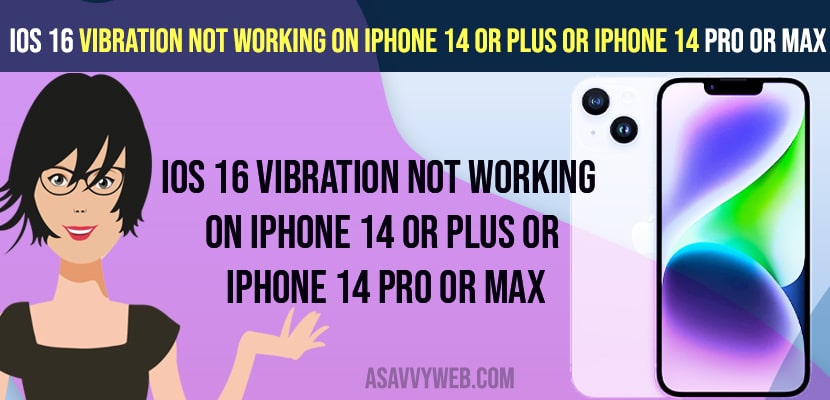- Turn off and turn on Vibration on iPhone 14, Plus or Pro max mobiles and turn off do not disturb mode.
- Turn on Play Haptics in Ring Mode and Play Haptics in Silent Mode and update your iPhone 14 to the latest version.
- Vibration Not Working on iPhone 14, Plus or iPhone 14 Pro Max
- Turn ON and Turn OFF Do Not Disturb Mode
- Change Vibration Settings on iPhone 14, Plus or iPhone 14 Pro Max
- Update your iPhone 14 or Plus or 14 Pro or Max to Latest iOS 16
- Reset All Settings
- Why Vibration Not Working on iPhone 14, Plus or iPhone 14 Pro or Max
On your iPhone 14 or Plus or iPhone 14 Pro or Max if your vibration is not working all of sudden on iOS 16 and iPhone not vibrating on silent iOS 15, iOS 16 and notification comes with no sound, then you can easily follow these simple solutions and fix this issue of iPhone vibration issues. So, let’s see in detail below.
iPhone not vibrating on Silent iOS 16, 15 or on any iPhone 14 series then you need to make sure that you have turned on vibration and ring and vibration on silent is turned on and you can experiences issues like notification sound too low on iPhone 13 Pro series

Vibration Not Working on iPhone 14, Plus or iPhone 14 Pro Max
Below troubleshooting methods of iPhone 14, Plus or iPhone 14 Pro or Max mobile vibration issues or
Turn off and Turn on Vibration on iPhone 14, Plus or iPhone 14 Pro Max
- Go to Settings
- Tap on Sounds and Haptics
- Now, scroll down and Under Ring / Silent Mode Switch option and turn on Play haptics sounds.
- Turn on Play Haptics in Ring Mode by toggling the button next to it and enable it
- Toggle the button next to Play haptics in silent mode and enable this option.
- If you have already enabled these two options then you need to turn off and turn on these haptic sounds in ring mode and silent mode again.
Once you enable these two option play haptics in ring mode and play haptics in silent mode then your issue of vibration not working on iPhone 14, Plus or iPhone 14 Pro or Max will be fixed successfully and you will be able to get sounds on incoming calls and notifications when you receive them on your iPhone 14 Plus or iPhone Pro or Pro max mobiles.
Also Read:
1) How to Fix iPhone 14 Pro Camera Shaking, Vibrating on Snapchat, WhatsApp, Instagram and Telegram App
2) iPhone 12 Pro Notification Comes With No Sound Or Alert
3) How to Fix Nothing Phone 1 Notifications Not Showing or Not Working Issue
4) How to Fix Nothing Phone 1 No Sound from Speaker
5) How to Turn Off Call Announcement on iPhone 13, 13 pro Max, 12 Pro, 11
Turn ON and Turn OFF Do Not Disturb Mode
- Swipe from top to bottom and bring up control center on your iPhone 14
- Now, simply tap on Do Not Disturb Mode and then turn off.
- If you have already turned off do not disturb mode then turn on and turn off do not disturb mode.
Once you turn off and turn on do not disturb mode then your issue of vibration not working in silent mode or any other issues on iPhone 14, Plus or iPhone 14 Pro or Max vibration issues will be resolved.
Change Vibration Settings on iPhone 14, Plus or iPhone 14 Pro Max
- Open Settings
- Scroll down and tap on Sounds and Haptics
- Tap on Ringtone
- Tap on Vibration
- Select different vibration from the list of vibration list available here and tap on it.
- Now, tap on New Vibration and create your own vibration by scrolling your finger here on the screen and set it as your vibration.
Once you change the vibration tone to another and select it or create a new vibration and select it then your problem of vibration not working on iPhone 14, Plus or iPhone 14 Pro or Max issue will be successfully fixed.
Update your iPhone 14 or Plus or 14 Pro or Max to Latest iOS 16
Sometimes there may be an issue with iOS 16 software itself and you need to update your iphone to the latest version iOS 16 or higher version and once you update your issue vibration not working will be resolved successfully.
Reset All Settings
If none of the above solutions works then you need to reset all settings on your iPhone and restore all its settings to its default original settings.
- Go to Settings -> Tap on General
- Tap on Reset or transfer iPhone option
- Tap on Reset and Enter your iPhone passcode if asked to enter.
- Now, tap on Reset all settings option and confirm in the pop up box and wait for your iphone to reset all settings and restore it to default.
Reset all settings will restore all your iPhone 14, or Plus or iPhone 14 Pro or Max mobile to its factory default settings.
Why Vibration Not Working on iPhone 14, Plus or iPhone 14 Pro or Max
This can be due to if your iPhone vibration settings are turned off or if your iPhone vibration haptics settings are turned off and if you are using outdated iOS software then you can experience this issue.
FAQ
Go to settings -> Tap on Sounds and Haptics and change settings of vibrations from here.
You need to go to settings -> Sounds and Haptics and set different vibration sounds which make higher vibration and select it.