- Turn off and turn on Bluetooth device by using control center and Force Restart your iPhone 14 and turn off content and privacy restrictions on your iPhone 14 Plus or iPhone 14 pro or Max.
- Forget the device and then keep the bluetooth device in pairing mode and then reconnect it and update your iphone 14 to latest version of iOS 16 or later.
- If this didn’t work then you need to reset the bluetooth device and keep it in pairing mode and connect it to iPhone 14.
- Fix Bluetooth Not Working or Not Connecting on iPhone 14
- Force Restart your iPhone 14, Plus, Pro or Max
- Turn off and Turn on Bluetooth Device
- Forget and Reconnect Bluetooth Device
- Turn off Content and Privacy Restrictions
- Reset Bluetooth Device
- Update your iPhone to Latest iOS 16 Software
- Why Bluetooth Device Not Connecting to iPhone 14, Plus or iPhone 14 Pro Max
- How do I reset my Bluetooth on my iPhone 13 or iPhone 14?
- Why does my Bluetooth keep spinning on my iPhone 14?
When you are trying to connect your Bluetooth device like Airpods or headphone or Airpods max, beats studio or speakers or any other Bluetooth device to your iPhone 14, Plus or iPhone 14 Pro max and you are having issues with bluetooth not working or not connecting or just Bluetooth keep spinning or bluetooth keeps disconnecting on iPhone 14 mobile then you can fix this issue easily and get your bluetooth device connected to your iphone 14 or bluetooth keeps disconnecting from carplay. So, let’s see in detail below.
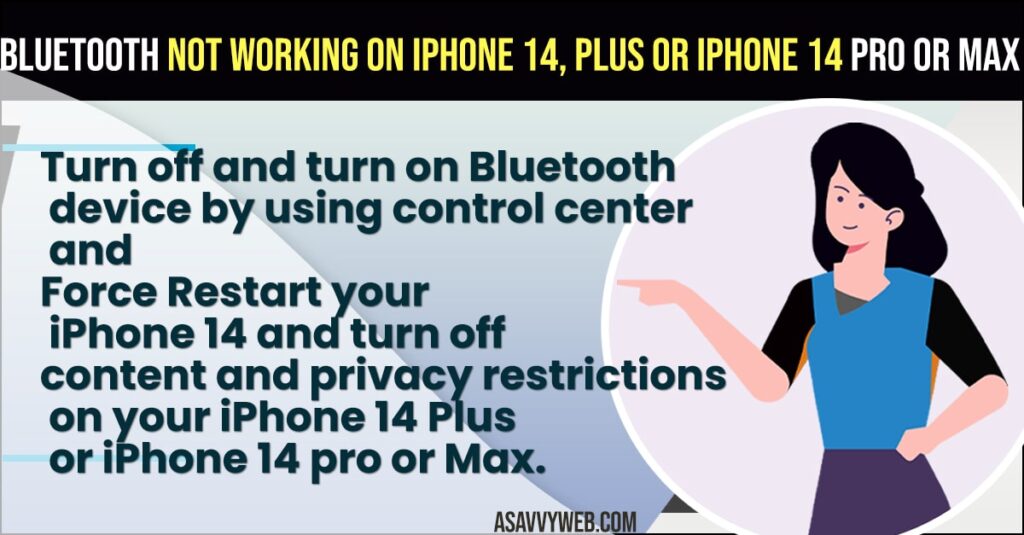
You can get to see the message when connecting your airpods to iPhone 14 or Plus or iPhone 14 Pro or Max like bluetooth connection unsuccessful and iphone can no longer connect to Join and forget this device and pair again message when connecting bluetooth on iPhone 14 series mobiles.
Fix Bluetooth Not Working or Not Connecting on iPhone 14
Below iPhone 14, Plus or iPhone Pro or Max series bluetooth connectivity issues or bluetooth keeps spinning with loading symbols can be fixed easily.
Force Restart your iPhone 14, Plus, Pro or Max
- Press and release volume up button and then down button and now quickly press and hold power button until you see apple logo
- Now, wait until you see the apple logo appears and then release the power button and wait for your iPhone 14 to restart.
Once you force restart your iphone 14 device with iOS 16 then if there are any technical or software related bugs or issues then this issue can be resolved.
Also Read:
1) Solutions for iPhone Bluetooth not working on iOS 13
2) How to Fix iPhone 13 Bluetooth Keep Disconnecting from the Car
3) How to Fix iPhone Not Finding Any Bluetooth Device
4) How To Fix iPhone Not Connecting To Homewerks Bluetooth Device In iOS 14.5
5) How to Fix MacBook Pro M1 Bluetooth Not Working
Turn off and Turn on Bluetooth Device
- Go to Settings
- Tap on Bluetooth and turn it off
- Now, wait for 30 seconds and then turn on bluetooth and connect your bluetooth device to iPhone 14.
Forget and Reconnect Bluetooth Device
- Head over to your settings on iPhone 14
- Tap on Settings
- Tap on Bluetooth
- Find your bluetooth device and next to it tap on (i) icon.
- Now, scroll down and tap on Forget this Device and Tap on Forget Device in Pop up.
- Now, Keep you connected device in pairing mode and connect your bluetooth device to your iPhone 14.
Once you forget bluetooth device and reconnect it, then your issue of bluetooth not connecting or connection is unsuccessful or any other issue with bluetooth connectivity on iPhone 14 will be resolved.
Turn off Content and Privacy Restrictions
- Open Settings
- Tap on Screen Time
- Scroll down and tap on Content and Privacy Restrictions
- Turn off Content and Privacy Restrictions option.
Once you turn off content and privacy Restrictions on iPhone 14 then go ahead and connect your bluetooth device to iPhone 14 and your bluetooth device will connect normally on your iPhone 14, Plus or iPhone 14 Pro or Pro Max.
Reset Bluetooth Device
- Grab your bluetooth device that you are connecting like in this case we are connecting Airpods.
- Press and hold power button on airpods and reset airpods and reset the device that you are trying to connect.
- Once you reset the device then keep bluetooth device in pairing mode and then connect it to your iphone 14.
Once you reset bluetooth device and keep it in pairing mode then you will be able to connect your bluetooth device to your iphone 14, iPhone 14 Plus or iPhone 14 Pro max mobile successfully.
Update your iPhone to Latest iOS 16 Software
If there is any issue with iOS 16 software itself then this issue can happen like cannot verify airpods on iPhone 14 iOS 16 issue and you need to check for update and update iPhone 14 to latest iOS 16 software will resolve this issue.
Why Bluetooth Device Not Connecting to iPhone 14, Plus or iPhone 14 Pro Max
If you have turned on content and privacy restrictions or if you have not kept bluetooth device in pairing mode or it can be due to temporary or software glitch this issue can happen and you need to forget the device and keep bluetooth device in pairing mode and connect it to your iphone 14, Plus or iphone 14 Pro or Max.
How do I reset my Bluetooth on my iPhone 13 or iPhone 14?
You need to reset network settings on your iphone 13 or iphone 14 by going to settings -> Reset or transfer iphone and select reset and tap on reset network settings will reset bluetooth settings and other network connection settings like wifi, and others.
Why does my Bluetooth keep spinning on my iPhone 14?
If your bluetooth device is not close enough to your iPhone 14 to connect then you can experience this issue of bluetooth keep spinning on iPhone 14.
FAQ
Make sure your bluetooth is turned on and in pairing mode and update your iphone to the latest iOS version and forget the bluetooth device and repair it to your iPhone 14.
Make sure your connected bluetooth device is close enough to detect bluetooth device and in range and turn off and turn on bluetooth device again and keep connected bluetooth device in pairing mode to connect.

