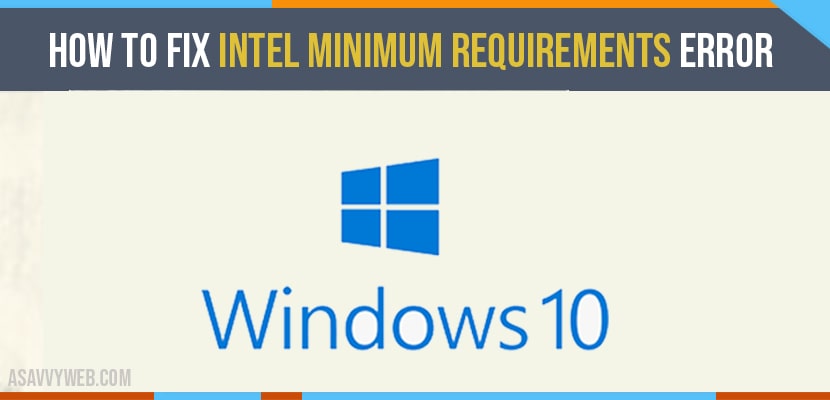When you encounter the “minimum requirements” error when trying to update the Intel graphics on their computers. This is a common error and it can be caused by several factors and display an error message as “this computer does not meet the minimum requirements for installing the software”.
What Does Intel Error “Minimum Requirements” mean?
The minimum requirements error usually comes up when you’re trying to update your Intel graphics card drivers. The full error message reads: “This computer does not meet the minimum requirements for installing the software.”
This error may also show up if your system gets confused which graphics card to use after adding an external GPU. All Intel processors have built-in display adapters SO if you’re trying to add a new graphics card, the computer may show up this error to let you know that you need to disable the built-in one, also known as an integrated graphics card.
“This computer does not meet the minimum requirements for installing the software” error message can prevent you from using your computer or laptop properly SO it needs to be addressed right away. Fortunately, this is an easy problem to solve and this guide will show you how to do it.
Reasons why you’re getting the minimum
Requirements errors
Before we’ll let you know of the solutions that you can try, it’s important to mention the possible causes of this problem SO you can be informed to avoid them next time around.
You’ve Added a New Graphics card.
The most common reason why some users may get “This computer does not meet the minimum requirements for installing the software” message can be due to the presence of a new graphics card in the system. Some motherboards are designed to automatically disable the integrated graphics once the system detects that a new GPU has been installed. So, if you try to update the graphics driver of your Intel graphics when it’s no longer active, the error message may show up.
Incorrect Graphics driver.
If you don’t have a discrete or external graphics card but updating your Intel HD graphics returns the “This computer does not meet the minimum requirements for installing the software” error, it can mean that you may be trying to install an incorrect graphics driver. Make sure that you know what your exact Intel graphics first SO you can find the correct driver match for it. This can be a necessary step especially if you’re trying to manually download the drivers for your integrated graphics.
Also Read: 1) intel graphics control panel missing windows 10
2) FIX Windows 10 Missing Graphics Display Driver
3) How to Download NVIDIA control panel without Microsoft store
4) Fix Wifi icon not showing in windows 10 or Missing wifi icon
5) How to Activate Windows 10 with cmd (command prompt): Free
PC does not meet the specifications or requirements.
Your computer may also display this error message if you try to install the incorrect Intel drivers for your Windows Operating System version. For example, if your computer has the 64-bit Windows but you’re trying to use a 32-bit driver, the system will block the installation and show you the error. You want to make sure that you’re using a 64-bit driver for your 64-bit Operating System. The same is true if you have a 32-bit Windows version.
Your CPU is not from Intel
Some folks may try to update their graphics driver. You may get the error message “This computer does not meet the minimum requirements for installing the software” if you install the Intel drivers on non-Intel hardware. For instance, if you have an AMD Ryzen CPU on the system and you try to install Intel Graphics drivers, your PC will simply refuse the installation at all and will most likely show you an error like the one we’re trying to fix here.
How to fix Intel “minimum requirements” error
There are a number of possible solutions that you can try to fix error message “This computer does not meet the minimum requirements for installing the software.” Let’s check each of them below. Before you proceed, make sure that you also check for any available Windows update to keep the software up-to- date before any new drivers are installed.
Fix 1 :- Use the Intel Driver & Support Assistance
Most users have no idea what their specific Intel HD graphics card is. If you want to know your integrated graphics without going into the confusing maze of your computer settings, simply download and install the official Intel Drive & Support Assistant.
Once you’ll have this app installed, it will scan your system and give you a list of information including the specific Intel Graphics of your computer.
If there’s an available update for your Intel graphics driver, you will also get a blue button that says Update available, which will allow you download and install the hardware driver.
Fix 2 :- Manually Download the Intel HD graphics driver.
Alternatively, you can choose to manually check your GPU and download the Intel Graphics driver from the official Intel website. Here’s how:
- Check your Windows os version (Control Panel>System and Security>System).
- Go to the official Intel Download Center, select from a list of products and download your drivers based on your Windows os version.
You can also manually update your graphics drivers using the Device Manager with these steps:
Step 1: Press the Windows key or Start button on your keyboard.
Step 2: Type “device” and Open Device Manager.
Step 3: In the Device Manager window, select the Display adapters category to show the list of graphics cards in the system. If you don’t have a discrete GPU, only the integrated graphics card will be displayed here.
Step 4: Right-click on your GPU and select Update driver.
Step 5: Select Search automatically for updated driver software.
Step 6: Wait for your computer to search for available updates.
Step 7: Install the updates if they’re available.