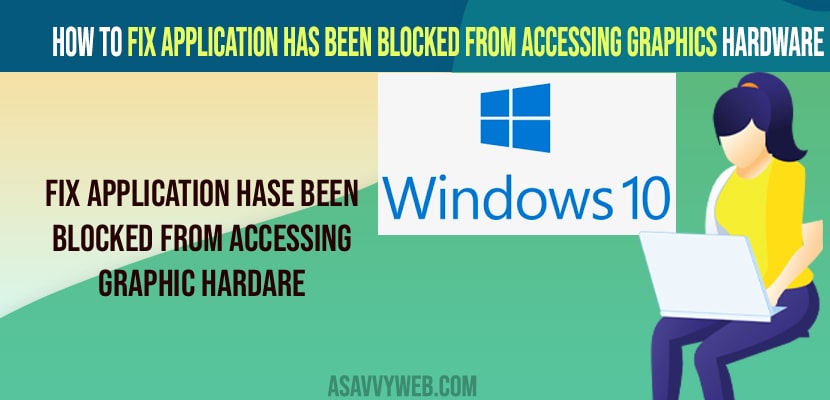- To fix application has been blocked from accessing graphic hardware -> you need to allow applications which is blocking your windows graphics hardware access.
- Go to settings -> System -> Display -> Graphics -> Select the application which is blocking access from accessing graphics hardware and restart your windows computer.
On your windows 10 if you are getting an error message application has been blocked from accessing graphics hardware or nvidia graphics not detecting, or missing graphic drivers in windows 10 then by following these simple and easy methods you can fix this issue if the application has been blocked from accessing graphic hardware on your windows 10 or 11 computer.
Few applications on Windows 10 or 11 computer can block from accessing graphics hardware like camtasia or any other applications and you need to allow these application to access graphic hardware on your windows 10 computer.
How to Fix Application Has Been Blocked From Accessing Graphics Hardware
Below troubleshooting method will help you fix Application Has Been Blocked From Accessing Graphics Hardware on windows 10 or 11.
Step 1: Click on windows 10 search on taskbar and type in settings
Step 2: Open settings -> In left side menu -> click on system.
Step 3: Click on display on right side settings.
Step 4: Scroll down under related settings -> Click on Graphics
Step 5: Now, click on the application which you are having issues with and click on the application from the list of applications.
Step 6: Click on option and select high performance and save it.
Once you set these settings and change it to high performance GPU VMware then your issue of Application Has Been Blocked From Accessing Graphics Hardware will be fixed successfully.
Once you change these settings then you need to restart your windows computer to make these changes reflected on your window computer.
You Might Also Like
1) intel graphics control panel missing windows 10
2) How to Install MIDI Drivers on Windows 10 or 11 Computer
3) How to fix FPS Drop for Gaming on Windows 11 or 10 Computer
4) How to Set or Change Nvidia Graphics Card As Default Windows 10
5) How to fix Graphics card not detected in windows 10
Allow Application to Access Graphics Hardware
If you get notification or error message like application has been blocked from accessing graphic hardware and to allow application to access graphic hardware follow below steps.
Step 1: Click on search bar -> Type in graphic settings and open it,
Step 2: In Graphic settings -> use drop down menu or click on browse button.
Step 3: Select the application which you want to allow and save it.
Once you change these settings and allow applications to access graphics hardware then you won’t get any error message liek application has been blocked from accessing graphic hardware error on your windows 10 or 11 computer.
Application Camtasia has been blocked from accessing graphics hardware?
You need to run camtasia and run camtasia as administrator and most of the time windows, when you run camtasia as administrator then you will net get application camtasia has been blocked from accessing graphics hardware and you need to allow application to access graphic hardware in graphic settings.