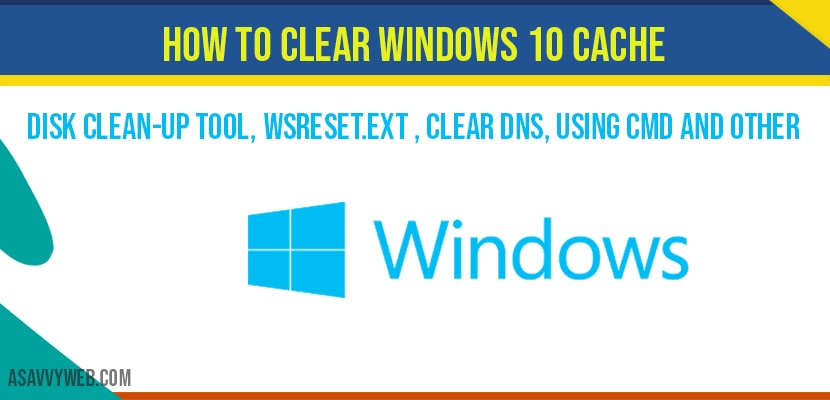If your windows 10 computer is performing slow and experiencing lagging issues etc then you need to clear windows 10 cache to speed up your performance on windows 10, so lets see how to clear windows 10 cache in details below.
How to clear windows 10 cache:
Clear Cache in windows 10 using Disk Clean-up Tool
Step 1: Click on start menu and type disk clean up.
Step 2: Open disk clean up and you will be prompted with disk clean-up drive selection tool
Step 3: Now in disk clean up tool you have to select the drive letter in which your windows 10 is installed.
Note: In most of the cases windows 10 will be installed in C drive.
Step 4: Select the drive and click continue.
Step 5: Now, it will prompt with new window allowing you to select options like, temporary files, recycle bin and other files.
Note: Make sure you de select folder which you don’t want to clean up like downloads folder etc.
Step 6: After selecting click on Clean up System Files and ok.
Step 7: Now windows 10 disk cleanup will perform san and delete files like temperoray and other files and selected folder files.
That’s it this is how you clear windows 10 cache by using disk cleanup tool in windows 10.
Clear DNS Cache in windows 10:
Step 1: In windows search type in cmd (command prompt) and run as administrator.
Step 2: In CMD type in and execute – ipconfig /flushdns and hit enter
Step 3: Now type exit and exit command prompt.
WSreset to clear windows 10 cache
Step 1: On your windows 10 keyboard press windows key + R to open run command
Step 2: In run windows type in WSReset.exe and hit enter.
Step 3: Once you hit enter a cmd (command prompt) window will appear and windows 10 will start clearing cache from your computer and some time and cmd will disaaper once it clear caches.
Clear windows 10 cache location history
Step 1: Click on start menu and click on settings button
Step 2: In windows settings click on privacy
Step 3: Now on left side pane click on locations
Step 4: Now on the right side pane->scroll down and in location history section.
Step 5: In location history click on clear history on this device.
Step 6: Now exit windows 10 settings
That’s it this is how you clear windows 10 cache and location history in windows 10 computer.
There are many ways you can delete cache and clear memory by using wsreset and by using disk clean up, clearing DNS caches and few other steps and methods explained in this article.