- Make sure your iPhone settings are not restricted to discovering homepod and change airplay settings to everyone.
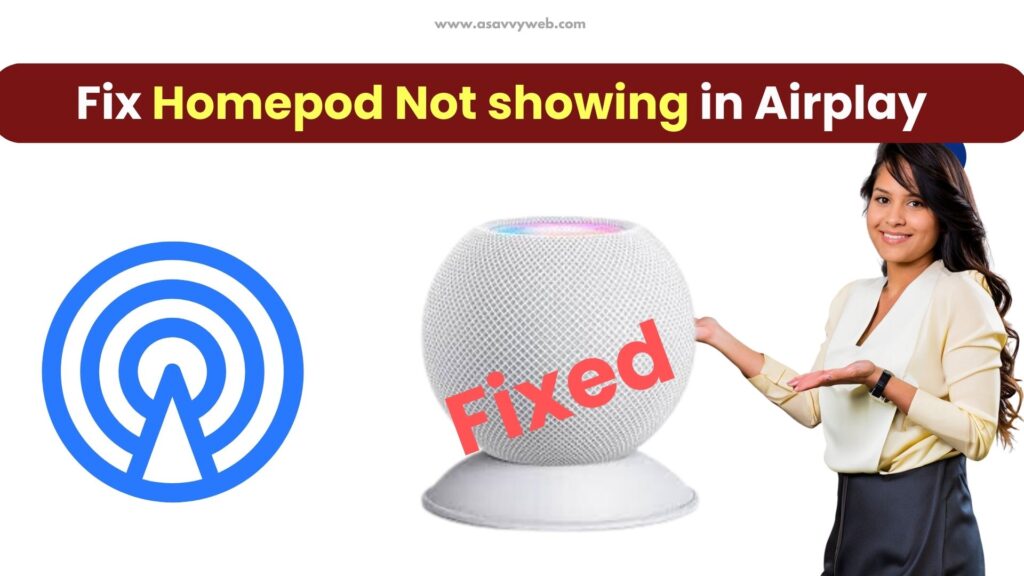
- Reboot your homepod once and try to connect once it restarts and airplay will display your homepod.
- Turn off automatic update on homepod
When you are trying to connect homepod speakers to your iPhone or macbook or any other apple devices using airplay and the homepod is not showing in airplay settings or suddenly got disappeared then you need to reboot your homepod and try to connect homepod to airplay again.
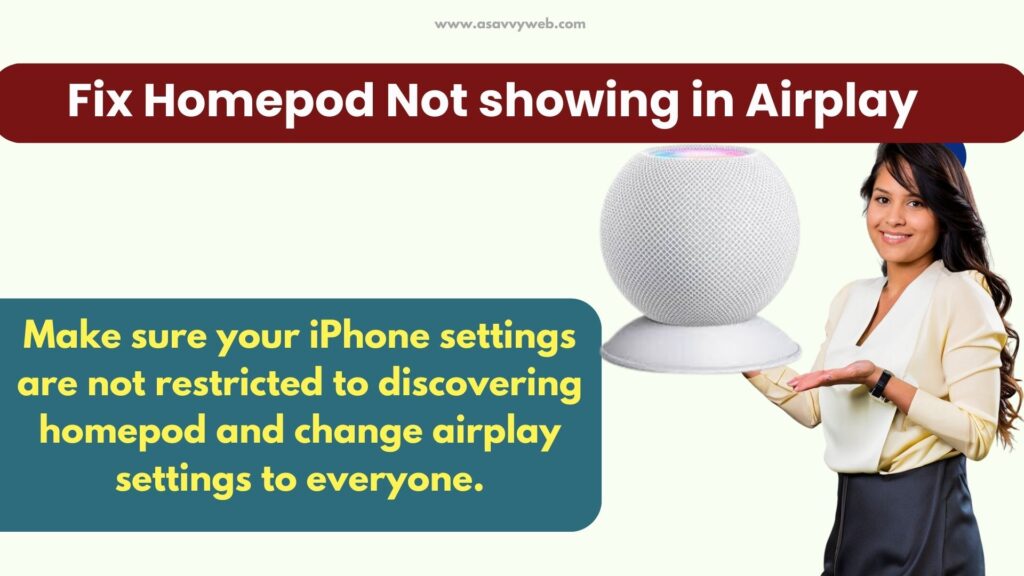
Sometimes you may experience the issue of the homepod option disappearing from your iphone and control panel as well.
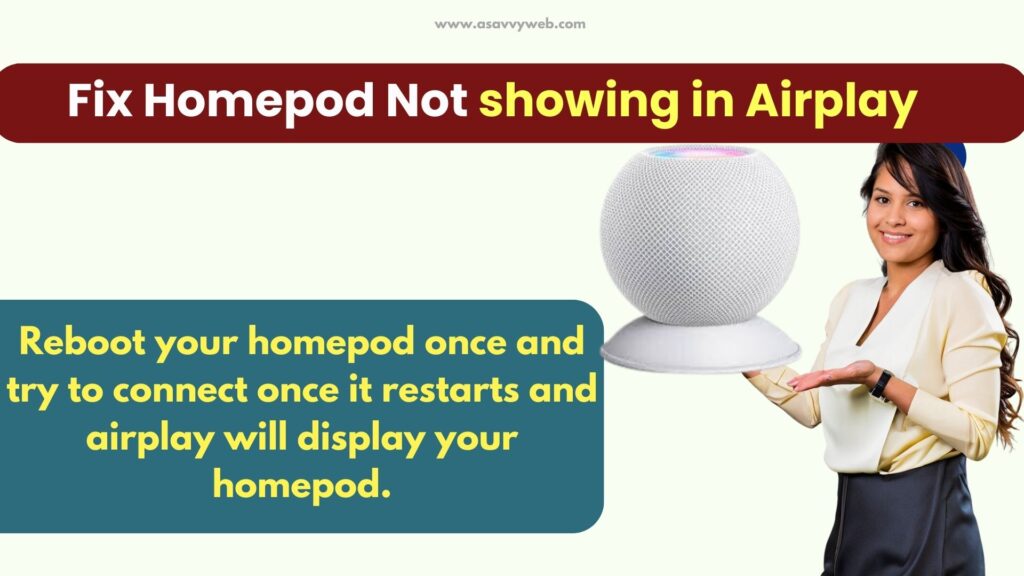
By using Airplay technology you can easily stream music, videos etc. On your homepad from iPad, Iphone, mac or Apple TV etc. If you are trying to play music but you are not getting any audio from speaker, there may be some problem.
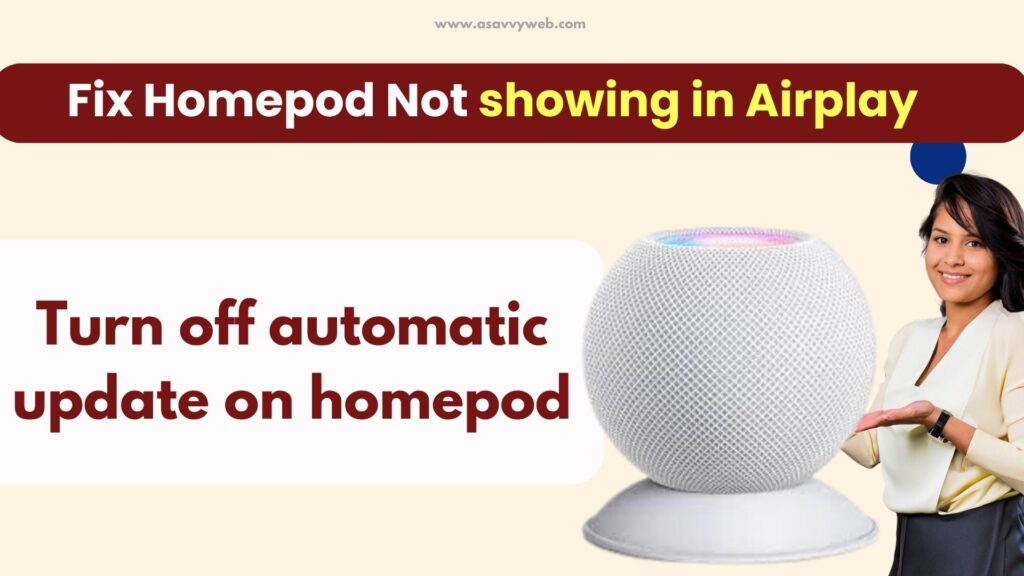
How to fix Homepod Not Showing in Airplay
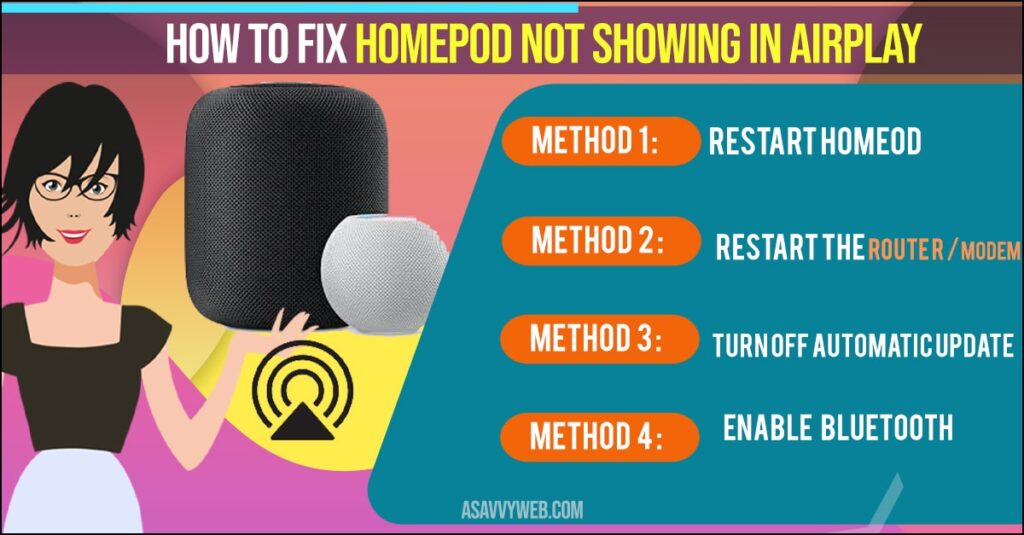
Step 1: The first thing you have to do is ensure that homepad are designated from IOS device and connected to same wifi. If wifi fails to connect try to turn the device “ON” and “OFF”.
Step 2: Check whether “Bluetooth” is enabled or not in you “iPhone” or “IPod”. If it is not enabled then switch it ON.
Step 3: Sometimes running of old “software” in homepad may cause the Airplay icon disappear.
Step 4: Make sure that while setting up you have not skipped any settings. If you skipped any go back to settings and setup again.
Still your Airplay is not working, then you have to do is hard reset of both Homepad and IOS device, then try again Using Airplay.
Also Read: 1) Why Should You Buy Apple Homepod
2) How to Connect iPhone to Roku Streaming Stick Plus with Airplay
3) How to Airplay (Mirror) MacBook to LG smart tv
4) Connect iPhone to insignia tv Wirelessly airplay
5) How to Turn on and Turn off Airplay on Sony Smart tv
Restart Homepod if it is not showing in Airplay
Step 1: Open Home App on your iOS (iPhone)
Step 2: Touch and hold Homepd
Step 3: Scroll down and tap on settings ( gera icon).
Step 4: Now, tap on reset homepod and now tap on restart homepod
Now, wait for your homepod to restart and once it gets restarted go ahead and check homepod in airplay, it will start showing up homepod in airplay for sure.
Restart the Router / Modem
Step 1: Turn off your router / modem
Step 2: Unplug homepod and other connectivity power cords from the router
Step 3: Wait for 30 seconds
Step 4: After 30 seconds, plug back the homepad and other power cords to the router / modem and restart your router.
That’s it, once you restart your router / modem homepod hot showing in airplay will start showing up suddenly.
Turn off Automatic Update on Homepod
Step 1: Open Home app on your iPhone or ios device
Step 2: Tap on settings option
Step 3: tap on software updates and turn off software on Homepad.
Once you update these settings -> Homepod will not update future updates automatically and avoid any issues with the newer version of homepod updates like homepod not showing in airplay when connecting or already connected devices suddenly getting disappear.
Reason why Homepod not showing in airplay?
Main reason will be software updates and once your homepad update gets updated to the latest version then you may face this issue.

