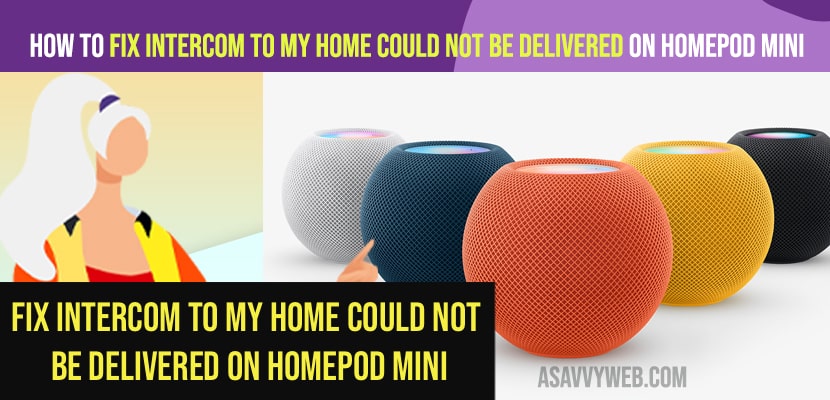- If your Intercom To My Home Could Not Be Delivered on Homepod Mini -> Enable location services on iPhone and then open home application and change intercom settings from never to always or when i am home.
- Turn on location services on the iPhone and make sure all devices are connected to same wifi internet connection.
- Fix Intercom To My Home Could Not Be Delivered message or Unavailable
- Connect with Same WIfi Network
- Restart your iPhone and Homepod Same time
- Turn on Location Services on iPhone
- Change Intercom Settings on iPhone
- Use Homepod Mini Intercom on iPhone or Apple Watch or iPad
- Why Intercom To My Home Could Not Be Delivered on Homepod Mini?
- Can’t Change Intercom Homepod settings from Never
If you are getting an error message on your homepod mini and it says “Intercom To My Home Could Not Be Delivered” when you are trying to send an intercom message on your homepod mini then you can fix this error easily on your own by just following these simple methods. So, let’s see in detail.
Intercom is a great way to use homepod mini and send messages and sometimes your homepod mini will not work properly and you may experience issues like hompod mini not working or not connecting and sometimes homepod intercom not working as well.
Fix Intercom To My Home Could Not Be Delivered message or Unavailable
Below homepod mini troubleshooting methods will help you fix intercom not working on homepod mini and get back your intercom working on homepod mini.
Connect with Same WIfi Network
If you are connected to multiple devices then you need to cross check whether all the device are connected to same wifi network and having good wifi internet signal.
Restart your iPhone and Homepod Same time
If the intercom feature is not working then go ahead and restart your iPhone and then go ahead and restart your homepod.
Turn on Location Services on iPhone
Step 1: Open settings on your iPhone
Step 2: Tap on Privacy
Step 3: Tap on Location Services and turn on location services
Once you turn on location services then you need to go to home application and change intercom settings of homepod.
Also Read:
1) How to Fix Homepod MINI Not Working on iPhone 13, 12, 11 or any iPhone iOS
2) How to Factory Reset Homepod or Homepod MINI
3) How to Fix Homepod Not showing in Airplay
4) How to Change Siri’s Voice on iPhone or iPad
5) How to Use Homepod with Siri to Play Music
Change Intercom Settings on iPhone
Step 1: Open Home Application on your iPhone
Step 2: Tap on home icon on top left corner.
Step 3: Tap on Home settings
Step 4: Scroll down and under the intercom you need to change it from Never to When i am Home by turning on location services on the iPhone.
Step 5: Tap on When i am home option.
Step 6: Now, tap on Basement homepod and turn this option in order to get intercom work on iphone.
That;s it, once you change these intercom settings from never to when i am home then your issue of Intercom To My Home Could Not Be Delivered or unavailable issue will be resolved successfully.
Use Homepod Mini Intercom on iPhone or Apple Watch or iPad
Step 1: Open home application on iPhone and tap on icon on top right corner (voice sound icon)
Step 2: Now, start talking and tap on Done once you are finished and whatever you say will be redirected to your homepod mini.
The same way, you can start communicating using the intercom and start saying things and your homepod mini will say it loud where your homepod is located.
Why Intercom To My Home Could Not Be Delivered on Homepod Mini?
This can be due to if your location services are turned off or if your homepod mini is having trouble connecting to the internet to poor internet connection and change settings on intercom to whenever i am home or always on iPhone.
Can’t Change Intercom Homepod settings from Never
If you are not able to see other options on intercom settings on the home application on iPhone like whenever I’m home or Anywhere option then you need to enable location services on your iPhone.
FAQ
Enable location services on your iPhone and set homepod intercom settings to use it when i am home or always.
Make sure that homepod settings are set to receive notifications when i’m home and check all devices connected to homepod are on same wifi internet.