If you download and install apps on samsung tv then it can be accessed by all who watch samsung tv and in some cases you don’t want kids or others to access apps and in this case you can lock apps on samsung tv easily and set pin or use default lock pin (0000) or use another pin or set a new pin and lock apps.
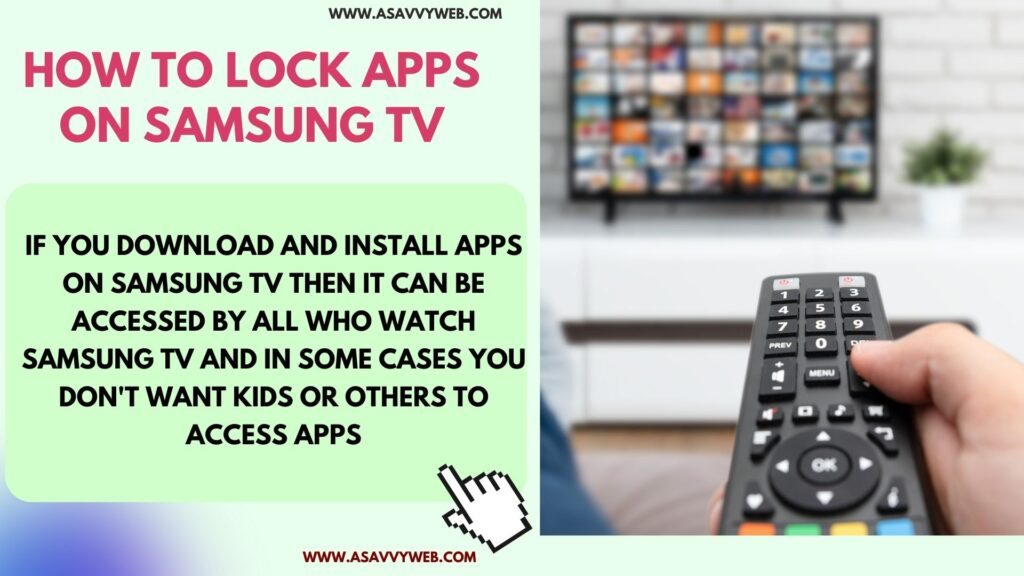
If you lock apps on samsung tv then whenever you open the locked app, it will ask for a pin to unlock app and then only you will be able to access the app on samsung tv and in case if you forgot app lock pin then you can reset pin.
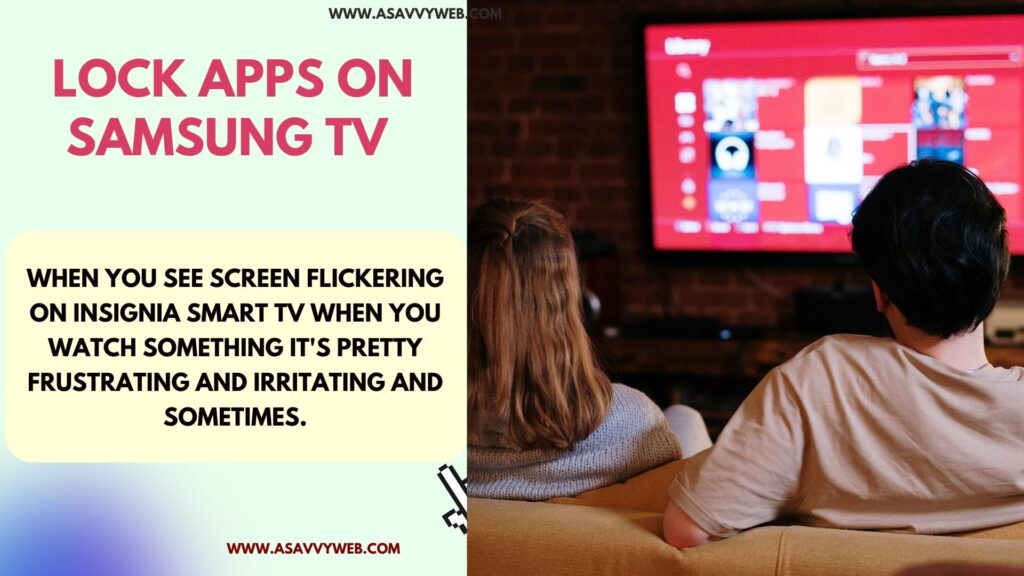
Note that you will see the lock option only if you lock functionality is enabled on your samsung smart tv and default lock pin is 0000.
Lock App on Samsung tv
You can lock any apps on samsung tv and unlock them and restrict access to manage.
Step 1: Turn on samsung tv and press home button on samsung tv remote
Step 2: Select Apps from Home screen and go to settings on top on apps section
Step 3: Now, select the app that you want to lock and highlight it and select Lock option
Step 4: Enter the pin to lock the app if asked and app will be locked.
That’s it, this is how you lock apps on home screen and to unlock app using default pin code 0000.
Unlock App on Samsung Smart tv
Step 1: press home button on samsung tv remote and select Apps section from home screen bottom menu
Step 2: Select Settings from Apps section on top right side menu
Step 3: Using directional keys on Samsung tv remote -> Select the app that you have locked and select unlock option and enter the pin code to unlock app – default pin code to unlock app is 0000.
What is Default Pin to Lock or Unlock App on Samsung Qled Smart tv
Default pin to unlock apps is 0000 and you can use this pin to unlock or lock apps and to factory reset samsung tv and other sections where it prompts to enter the pin and if you have not changed the default pin then this is the pin number you should enter (0000).

