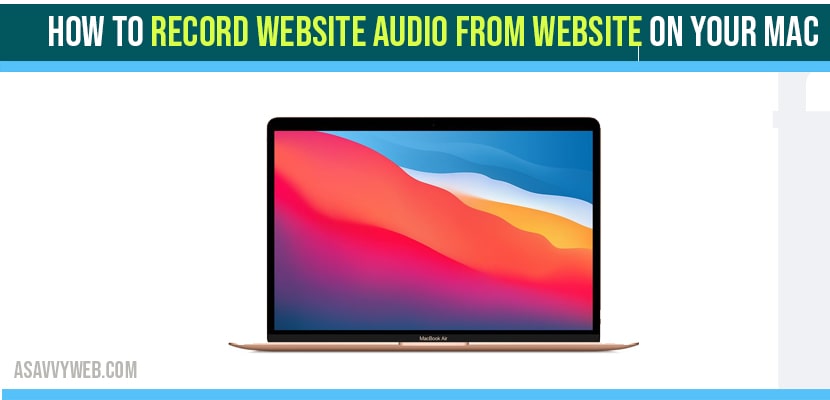You can use quick time player, voice memo and black hole audio route between the apps and record audio from internet on mac.
To Record Internal voice audio on Mac you can use audio recorder lite or quick time, garageband, audacity, blackhole and other applications.
Recording website audio from a website on your MacBook is somewhat tricky and many users these days record videos from other websites and upload them to YouTube or social media and everyone wants to record videos on macbook pro or air.
Recording Mac audio from YouTube or record internal audio or external audio mac is possible and because it is not providing any download option. For this you can use a Mac internal speaker and microphone. In this article we are showing some simple methods to record audio on your Mac from any browser. Before going to record audio from a website on your Mac.

First, you need to install required audio drivers to avoid issues like audio record not working when recording audio from website or safari browser.
There are some virtual audio driver options available like black hole which allow you to capture sounds from browsers on your Mac. Because it creates a and due to this the audio from browser is directly routed into recording app on your Mac.
Record Website Audio From website on MacBook
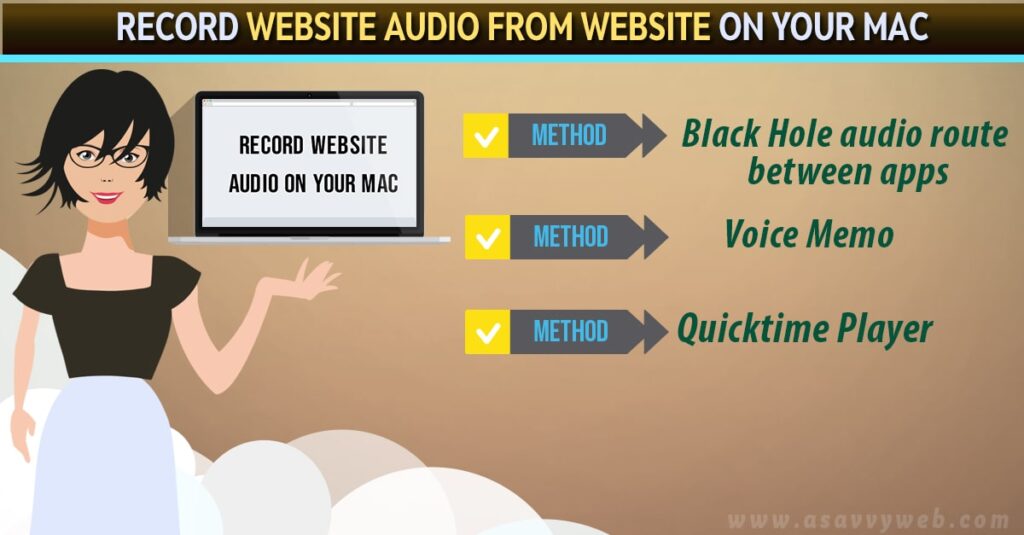
Black Hole Audio Route Between apps
Select black hole audio driver and use it has sound input and also output at any time to record audio from websites. Here are some steps to get black hole audio driver.
Step:1 Tap on the Apple icon which is available on the top-left corner of the menu bar.
Step:2 Next choose system preferences from menu bar.
Step:3 Now select the sound option.
Step:4 After that select the output tab and from the available list choose black hole.
Step:5 Next select input tab and from that select black hole.
While black hole is a virtual audio driver, for this you no need to worry about getting any external sound recorded. Whenever you want to record any audio you need to choose black hole audio driver for both input and output sound. After completing the installation of black hole you need to download any of this app to record audio from Website on your Mac.
Also Read: 1) MacBook not detecting External Monitor / Display
2) How to install google chrome on MacBook air and pro?
3) How to fix MacBook pro brightness control not working
4) How to fix unable to complete touch id enrollment MacBook pro or Air
5) How to fix MacBook pro black screen of Death
Voice Memo
In order to manager, play and record audio files on your native app voice memo is best. Choose black hole audio driver for both input and output sound before your record audio. Let follow simple steps to record audio from Web series on your Mac.
Step: 1 Firstly open voice memo.
Step: 2 After opening voice memo -> click on record button whenever you want to record audio from websites.
Step: 3 After completion of recording click on done button.
Quick Time Player
Quick time player is a best app for recording audio files fro. Websites. Same process is followed which we followed for voice memo before going to record audio. Let see some simple steps for recording.
Step:1 Now open Quick time player.
Step:2 Next select file from the menu bar and choose new recording
Step:3 Now click on the record button whenever you want to record audio.
Step:4 After completion of recording just tap on the stop button.
With the above mentioned apps you can simply record audio from a website on your Mac. Both app are best for recording audio from a website without including any external sounds.
How Do i Record Audio From Safari on MacBook pro or Air
To record sound from MacBook Pro or Air -> Click on Apple Menu on top -> Go to System Preferences -> Go to sounds -> Now select Output tab => Select option Soundflower (2ch) and change output here and Now open quick time player and start recording audio.