- Clean apple magic trackpad charging ports with toothbrush or cleaning brush and remove dust from charging ports.
- Replace lightning usb cable and charge apple magic trackpad with different power adaptor and change power adaptor and contact apple support to fix any hardware related issues.
- Apple Magic TrackPad Not Charging
- Change Lightning USB Charging Cable
- Change Adaptor
- Charge Apple Magic Trackpad Overnight for 12 hrs
- Contact Apple Support
- Why Apple Magic TrackPad Not Charging
- No battery percentage showing while charging Magic Trackpad 2
- Check Battery Percentage on Apple Magic Trackpad on MacBook
When you connect apple trackpad to lightning cable and it is not charging and does not show battery percentage or stuck at battery percentage on MacOS Monterey or macOS Ventura then you can easily fix this charging issue of apple magic trackpad and charge apple trackpad easily by cleaning charging ports of apple magic trackpad with toothbrush or cleaning brush and change lightning USB charging cable . So, let’s see in detail below.
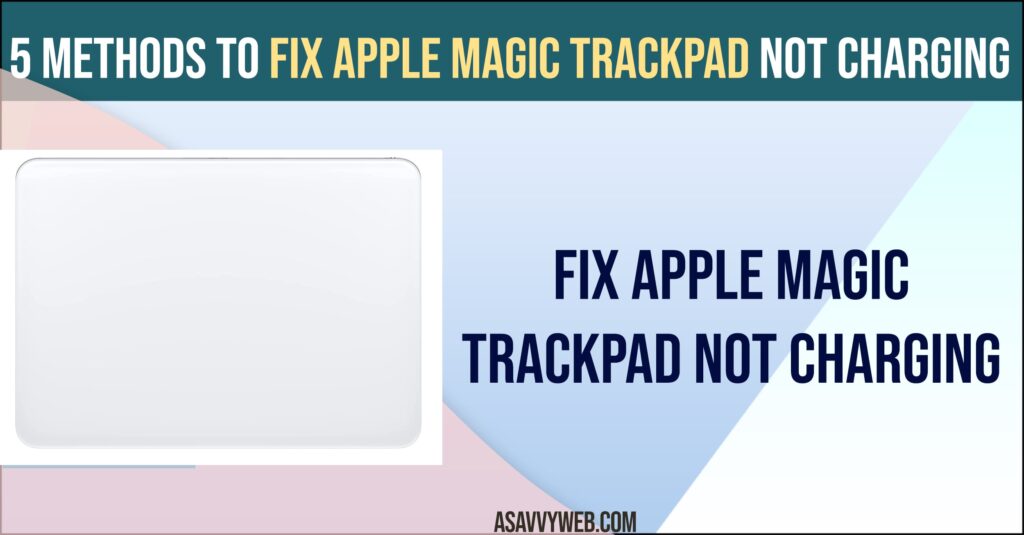
Apple Magic TrackPad Not Charging
Clean Charging Ports on Apple Magic Trackpad
Step 1: Grab a toothbrush or something or brush to clean charging slots on the apple magic trackpad.
Step 2: Clean the charging ports properly, so that dust or debris stuck inside the charging slot can cause this issue.
After cleaning charging slots or ports on apple magic trackpad then grab your lightning cable and charge apple magic trackpad and your issue of apple magic trackpad not charging or stuck at battery percentage or any issue will be resolved.
Change Lightning USB Charging Cable
Sometimes, there may be an issue with lightning charging usb cable as well and it becomes faulty and gets damaged
If apple magic trackpad is not charging then change lightning usb cable and charge apple magic trackpad with another lightning usb cable and if apple magic trackpad gets charged and charging properly then you need to buy a new apple lightning cable and replace the cable with new one and charge apple magic trackpad.
Also Read:
1) How to fix MacBook Trackpad And Keyboard Not Working Issue
2) 3 Ways to Connect iPhone to MacBook Wirelessly
3)MacBook air/ pro trackpad not clicking properly or won’t click:
4) How to Enable or Setup Right click on MacBook m1 pro and fix Click Not Working
5) Fix Apps Not Downloading From App Store on M1 MacBook Pro or Air
Change Adaptor
If changing the lightning usb cable doesn’t help then you need to change the charging power adapter and check and if it gets charged then you need to get a new power adapter and charge apple magic trackpad.
Charge Apple Magic Trackpad Overnight for 12 hrs
Connect your apple magic trackpad to lightning and leave it charging overnight for 12 hrs and then check whether apple magic trackpad is charging or not.
Contact Apple Support
Check whether apple magic trackpad has warranty and contact apple support and ask them for repair, if there is any hardware or damaged charging port or slots issues.
Why Apple Magic TrackPad Not Charging
If there is an issue with lightning usb cables or power adapter for charging slot itself get damaged and hardware problems can cause apple magic trackpad not charging issues or no battery percentage showing on apple magic trackpad.
No battery percentage showing while charging Magic Trackpad 2
If Apple magic trackpad 2 is not showing batter percentage then there make sure that you have enable to show battery percentage in battery settings and if trackpad is not having enough battery on it.
Check Battery Percentage on Apple Magic Trackpad on MacBook
Step 1: Connect your apple magic trackpad to your MacBook
Step 2: Click on Apple logo on top menu -> Select System Preferences
Step 3: Click on Bluetooth on left side menu
Step 4: Now, Find your Apple Magic trackpad here and you will be able to see battery percentage on macbook here.
If you are not seeing battery percentage of apple magic trackpad then you need to check whether your apple trackpad is connected or not and it should be connected to macbook to check battery percentage on macbook or iPad.

