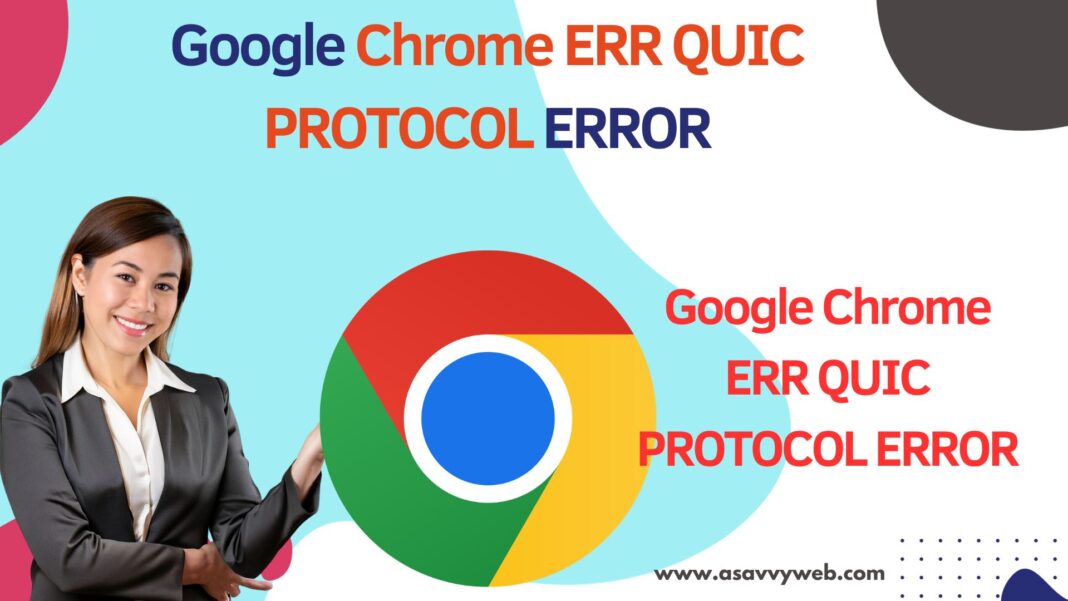If you are getting ERR QUIC PROTOCOL ERROR on your google chrome browser then you need to change chrome web browser settings and disable ERR QUIC PROTOCOL settings and disable browser extensions and update google chrome to the latest version.
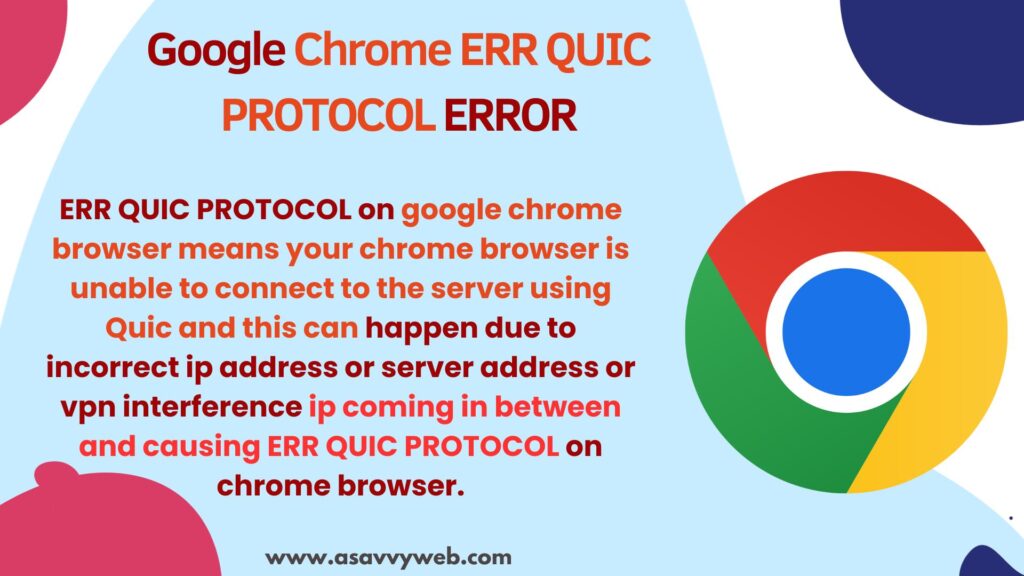
ERR QUIC PROTOCOL on google chrome browser means your chrome browser is unable to connect to the server using Quic and this can happen due to incorrect ip address or server address or vpn interference ip coming in between and causing ERR QUIC PROTOCOL on chrome browser.
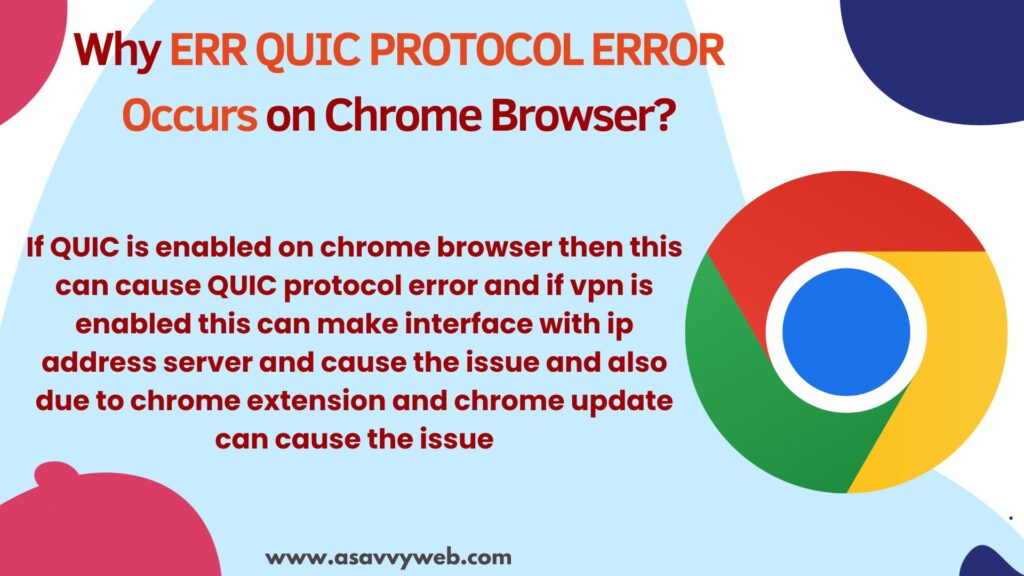
You can access google chrome flags settings and change QUIC Protocol settings in chrome browser and disable it.
Why ERR QUIC PROTOCOL ERROR Occurs on Chrome Browser?
If QUIC is enabled on chrome browser then this can cause QUIC protocol error and if vpn is enabled this can make interface with ip address server and cause the issue and also due to chrome extension and chrome update can cause the issue.
Google Chrome ERR QUIC PROTOCOL ERROR?
Below simple methods will help you fix QUIC protocol error on chrome browser.
Step 1: Open Google Chrome Browser on your laptop
Step 2: In Chrome URL bar -> type chrome: flags and hit enter and it will open chrome flags
Step 3: In Search Bar of chrome flag settings -> Type QUIC and hit enter
Step 4: Next to QUIC protocol settings -> Click on Drop down and select it to Disable and disable quic protocol experimental on google chrome browser.
Once you change QUIC protocol settings on google chrome, then you wont experience any issue on Google Chrome ERR QUIC PROTOCOL ERROR any more.
Disable VPN
If you are using vpn on your computer and having vpn extension enabled on your chrome browser then you nee to disable vpn and check.
Disable 3rd Party Extensions
If you are having 3rd party extensions then you need to disable one by one extensions and check or disable all extensions in chrome browser and check.
Update Google Chrome Browser
If you are having google chrome update pending then you need to relaunch your google chrome browser and update it and you can also update google chrome browser and go to chrome settings -> About -> chrome will update to latest version automatically.