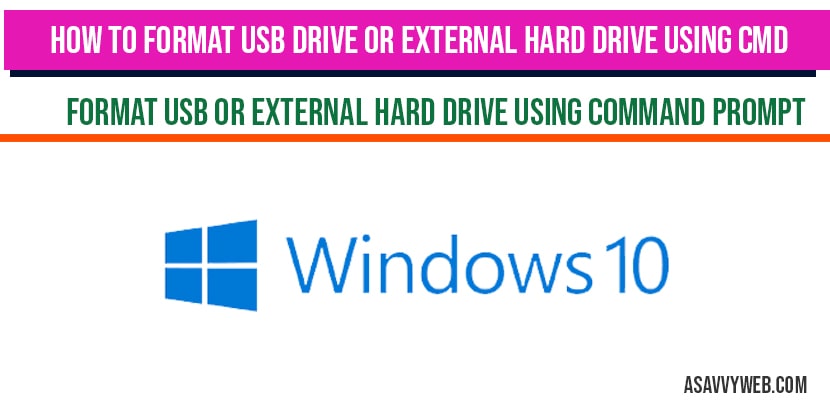If you are having issues with USB drive disk part or external hard drive and trying to format hard drive you can easily format using CMD command prompt in windows 10 and also by using 3rd party tools, so, lets see in detail here how to format hard drive using CMD command prompt below.
Format hard drive or external hard drive using CMD Command Prompt in windows 10
Step 1: Open command prompt and run as administrator.
Step 2: IN CMD execute this command – diskpart and hit enter.
Note: You can also open diskpart by clicking on windows start button and search for diskpart and open diskpart cmd command.
Step 3: Make sure your usb drive is connected to your windows computer and in command prompt diskpart type in – list disk and hit enter.
Note: this will list you all the disks connected to your computer, including hard disk and usb drive.
Step 4: if you are not sure what is your usb drive disk name -> then remove the usb drive and execute list disk and connect it again and see which disk is your usb drive, and make a note of your usb drive disk.
Step 5: Now execute this command => select disk 4 and hit enter and now your usb drive disk will be selected.
Step 6: If you are having partitions on your disk, In cmd need to enter-> disk volume in cmd and hit enter, this will show you partitions and volumes.
Step 7: Now to select volume enter select volume 3 (as per your disk volume number and hit enter).
Step 8: Now in CMD execute this command -> Clean and hit enter.
Step 9: Now execute -> create part pri and hit enter.
Note: Create part pri makes a primary partition, so that computer can once again recognize it.
Step 10: Now type active and hit enter to make it active.
Step 11: Now type in -> format fs=exfat.
Note: if you are using mac or windows then you need to use format fs=exfat, and if you are using usb drive 32 bit giga bytes and under then format fs=fat32 and if it is more than 32 giga byte use format fs=exfat. If hard drive is more than 100gb or more then to format you can use format fs=ntf.
Step 12: Now type in cmd -> format fs=fat32 label=labelname quick and hit enter.
Step 13: Once you hit enter, your usb hard drive or external hard drive will be formatted successfully.
Step 14: Now execute this command to assign letter to USB hard drive or extnernal hard drive in cmd -> assign letter=G and hit enter.
Note : Assign a letter which is not used by your hard disk or hard drvies on your windows computer.
That’s it, this is How to format hard drive or external drive using CMD Command Prompt in windows 10
Yes ! That’s pretty simple by using several commands you can format easily just follow mentioned commands and execute them using command prompt as administrator.
Format fs=exfat or format fs=ntf or format fs=fat32 depending up on the usb drive or external hard drive you are having and hit enter to format usb drvie or external hard drive.