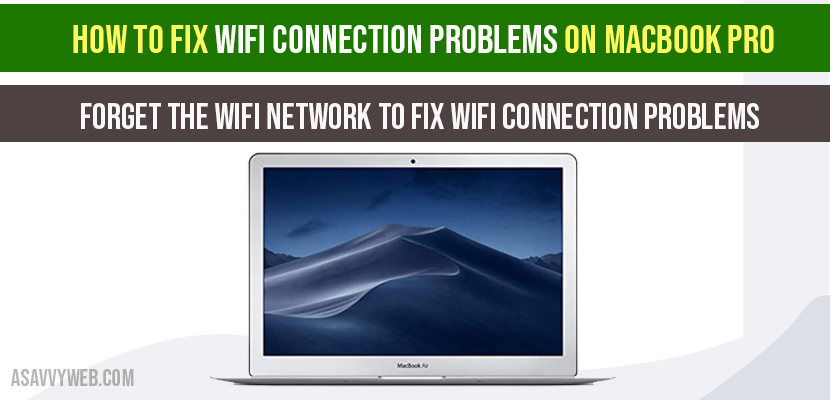Often WIFI connection gets connected easily with ease when you turn on your WIFI without fronting any WIFI connection problems on MacBook pro, but some times due to network issues – change dns, when you connect it will lead to problems an your MacBook pro wont connect to WIFI or other devices or some times it keeps disconnecting as well.
There are couple of methods to fix wifi connection problems on MacBook pro with simple and easy steps you can straightforwardly fix this annoying and maddening problem, let’s see in detail below.

You need to restart your mac, restart router or modem and update mac to latest version and forget wifi network and connect to wifi on MacBook pro or air.
How to Fix WIFI Connection Problems on MacBook Pro
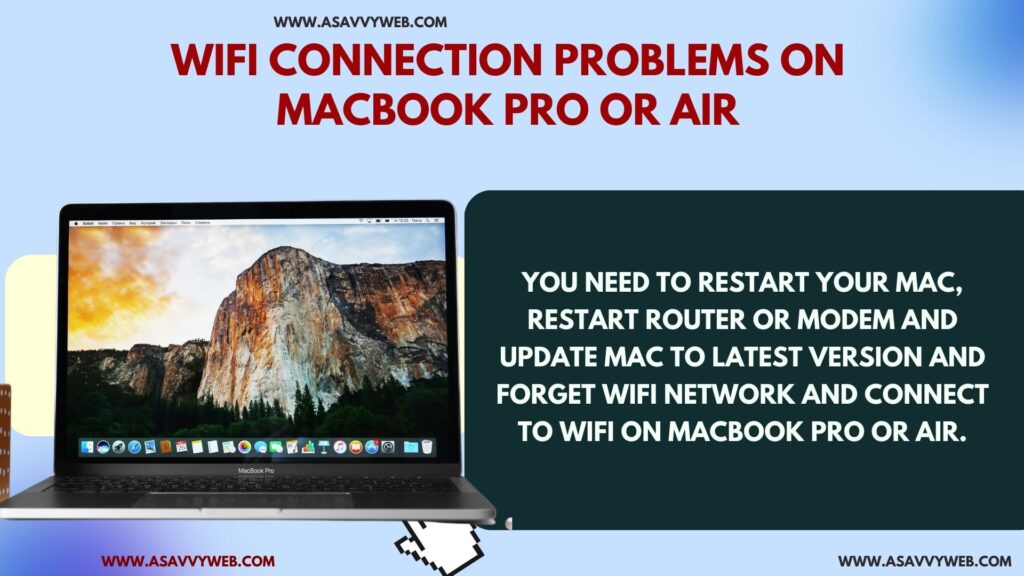
Restart Your MacBook Pro or Air
You need to restart your macbook pro first and then check connect your wifi network. After restarting any technical or software glitches will be fixed.
Restart Router or Modem
Unplug all router or modem cables and then wait for 60 seconds and connect to router and then connect your wifi network on your mac.
After restarting or resetting router or modem your mac will connect to wifi without issue.
Method 1: Forget the Wifi Network
Step 1: Click on Apple Menu on your MacBook Pro and Click on System Preferences.
Step 2: Once you click on System Preference click on Network Icon, Network setting will be prompted on your MacBook pro screen.
Step 3: Now, on the left column under network settings, select WIFI options
Step 4: Now Click on Advanced button.
Step 5: Select your wifi name on your preferred networks->Network name of WIFI.
Step 6: Now just click on –(minus) sign, this will forget the wifi network on your MacBook pro.
Step 7: Click on ok and Apply.
Step 8: Now Restart your MacBook Pro.
Note: Its not over yet, you need to perform few more steps to forget the wifi network
Step 9: After restarting, Navigate to wifi options in network and try to reconnect.
Step 10: You will be prompted to enter the password of your wifi (enter the correct password or it will wont connect) since you have forget the wifi network it will ask password again. Enter the password and check remember this network.
Step 10: Now click on Join option, you will be connected to your wifi.
That’s it, forgetting wifi will be simple and easy way to fix wifi connection problems on MacBook pro, if this doesn’t work for you then follow the method 2.
Also Read:
1) Hard Drive ‘Read Only’ Permission on MacBook Pro or Air
2) Install Telegram App on Macbook Pro or Air
3) How do I Backup my Entire Mac to an External Hard Drive on MacBook pro or Air?
4) Can i Download and Install Netflix on MacBook Pro or Air
5) How to Forget a Network on MacBook Pro or Air
Method 2: Changing DNS Server
Step 1: Click on Apple icon and select System preferences from Apple menu.
Step 2: Click on Network control panel and select wifi on left side section.
Step 3: Click on Advanced.
Step 4: Click on DNS Tab on top.
Step 5: Now Click on Plus (+) button under section DNS Servers and Enter DNS.
Step 6: In DNS server settings enter this 8.8.8.8.
Step 7: Click on Plus button again under DNS server settings and now enter this: 8.8.4.4
Step 8: Click on Ok and Apply button.
Once you have changed DNS server settings on your MacBook pro, you will be able to connect wifi on your Mac book pro without having any problems of wifi connection on your MacBook. If this doesn’t work try method 3.
Method 3: Change Location Automatically
Step 1: Click on Apple logo -> System Preferences-> Click Network icon
Step 2: Left side panel, click on wifi.
Step 3: Now, Click under dropdown of Location and Select change location to Automatic.
Step 4: Go to Advanced->Select TCP/IP tab.
Step 5: Click on Renew DHCP Lease.
Step 6: Click on OK and APPLY.
Change location to automatic will resolve your issue of wifi connection problems on MachBook pro.
Use WIFI Explorer
Yes, there are many issues on mac, but mostly used is wifi explore which shows you whats happening with your network and it identifies issues and also shows you the ways to fix issues with wifi connection which also include many advanced feature which make a beginner level user of macbook pro leaving in confusion state, but wifi explorer provides extensive range of details like band signal, range of wifi, routing, security issues as well and many more.
Does Apple Provide Diagnostic by Default?
Apple provides wireless diagnostics when you mac book doesn’t connect to internet over wifi, you can run this wireless diagnostics and solve the issue as well and will also monitor your wifi connection and triggers when your wifi connecting problem is dropped and saves report to summarise.
MacBook Not Connecting to WIFI
Check for any software update, forget the wifi network, change DNS settings or change location to automatic to solve MacBook not connection to wifi.
Does Changing DNS server Settings will fix wifi connection problem on MacBook pro?
Sometimes, it will work and occasionally it won’t, it depends on why your wifi is getting drop, you can also try other option to fix wifi connection problem on MacBook explained in this article.