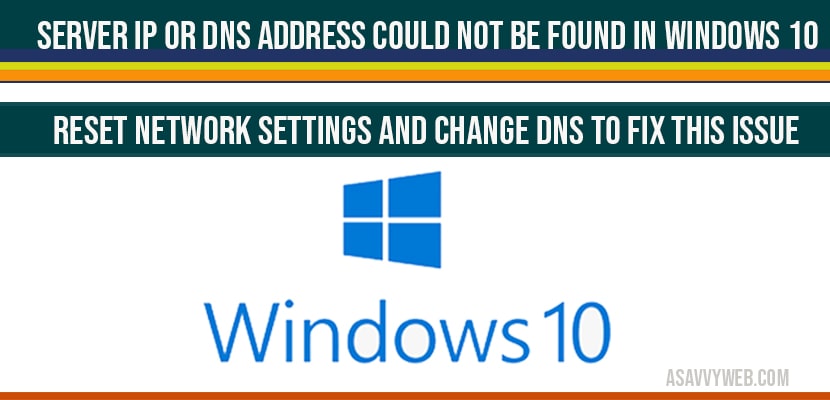In windows 10 you can encounter and will be facing issues of server IP or DNS address could not be found and by changing resetting network setting you can resolve and fix this issue easily in windows 10, so lets see in detail how to fix Server IP or DNS Address Could Not Be found in windows
How to fix Server IP or DNS Address Could Not Be found in windows
Before following below steps, go ahead close all programs which are open on your windows 10 computer.
Step 1: Click on start menu and type network reset in windows search bar.
Step 2: Go ahead and open network settings
Note: before perform reset network make sure all your WIFI passwords and everything are noted somewhere safe, reset network will remove all your network adaptors and reinstall network adaptors.
Step 3: Select reset now and confirm with yes.
Step 4: You will be prompted with a confirmation message on your screen (you are about to signed out and windows will shutdown) click close.
Step 5: Now restart your computer.
Step 6: Now your windows 10 will be asking for wifi credentials and enter and login to your wifi networks with login credentials and connect to your wifi.
That’s it, once you connect your wifi and reset network settings you will not be facing any issues of Server IP or DNS Address Could Not Be found in windows any more and your windows 10 will be working fine as before.
Change DNS Address to fix Server IP or DNS Address Could Not Be found in windows
You can also change DNS settings and change them and fix this issue.
Step 1: Control panel->network and sharing->click on ethernet
Step 2: click on properties->click on internet protocol version 4->open properties
Step 3: now choose ->use the following DNS server address
Step 4: Now Enter in preferred domain address as : 8.8.8.8. and alternative DNS as -> 8.8.4.4
Step 5: click ok and close.
You face this issue when your host doesn’t match dns.
Change dns settings and reset network settings to fix this issues quickly.