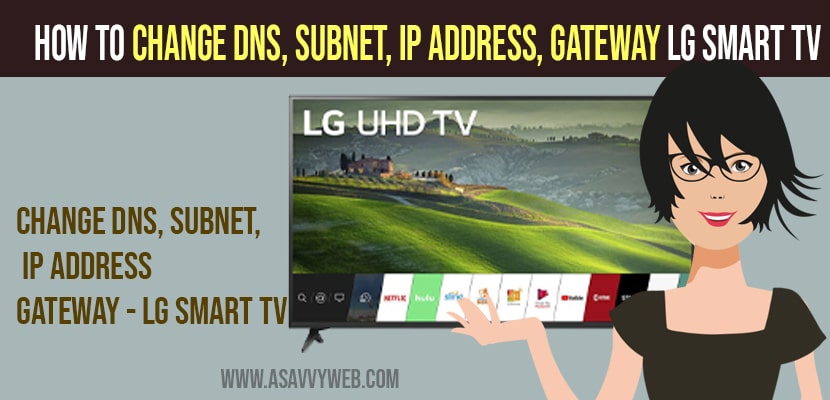- To change dns server -> Settings -> Network -> Advanced wifi settings -> Uncheck set automatically option and highlight DNS Server -> enter dns server address manually.
- To change ip address -> you need to highlight ip address option here -> and enter ip address manually here.
On your lg smart tv if your internet is not working or having issues wifi not connecting or any issues then you need to change DNS, ip address, gateway, then your wifi internet will be working fine and if Netflix not working you need to change dns or any app or change lg smart tv dns server, So, let’s see in detail how to change DNS and sometimes dns servers can go down and you need to change dns settings and reset network settings.
Change DNS, Subnet, IP Address and Gateway on LG Smart tv
Follow below steps to change dns, mac address, ip address, subnet on lg tv.
Step 1: Grab your remote and press the home button.
Step 2: Click on gear icon and go to settings -> You will see icons popup on right hand side
Step 3: Using remote down button -> Go to network (purple icon)
Step 4: Now, tap right arrow -> Go down to wifi connections and press ok
Step 5: Highlight advanced wifi settings and press ok
Step 6: Now, to change dns, ipaddress, mac address, gateway you need to highlight edit and press ok.
Step 7: In here you will be able to change dns, ip address, gateway, mac address.
Step 8: To change dns settings -> Uncheck set automatically first and then you can change ip address, mac address, DNS, Subnet on LG Smart tv.
That;s it, you need to highlight whatever you want to change here, like if you want to change DNS then you need to highlight the DNS option and change and enter DNS server address manually here on lg smart tv.
Also Read: 1) Screen Mirror Not Working on LG Smart TV
2) How to Clear Data & Clear Cache on LG smart TV
3) LG smart tv Clear Netflix Cache
4) Reset LG Smart TV Network Settings
5) How to Fix LG Smart tv Not Showing Wi-Fi Network
Change IP Address on LG Smart TV
Step 1: Go to settings -> Navigate to network
Step 2: Select Advanced wifi settings -> Click on edit
Step 3: Now, uncheck set automatically option and highlight or select the ip address option and enter ip address manually here.
Can’t change DNS, Subnet, IP address or gateway on lg smart tv?
If you cant change dns server or ip address or gateway or mac address then make sure you uncheck set automatically option in -> Advanced wifi settings. If you have set it automatically you will not be able to change ip address and option will be greyed out.
When to change DNS Server or IP address on LG Smart tv?
On your lg smart tv if you are having issues with wifi connectivity or lg smart tv not connecting to wifi internet, apps not working like netflix or any other apps, frequent wifi disconnection or anything related to wifi then you need to change this ip address on lg smart tv to fix these issues and change dns and ip address accordingly and enter ip address manually on LG Smart tv.