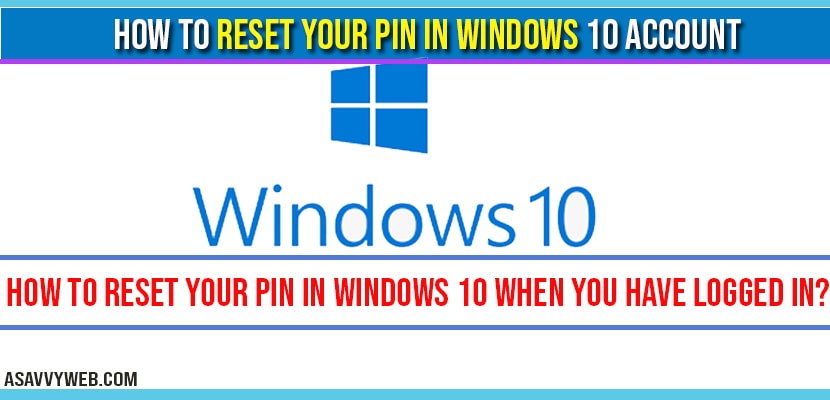On windows 11 if you have forgotten password or then you can easily reset your pin of your account, many windows users prefer to choose a pin because it’s a secure way to sign in to your windows without using password, let’s see them in detail.
To reset your pin you must be signed in with your account and if you are not signed in then there are different methods to reset your pin in windows 11 and you can easily change, remove and recover forgotten pin.
How to Reset Your PIN in Windows 11 When you Have Logged in?
Make sure you are logged in your windows 10 computer.
Step 1: Click on Search bar on your windows taskbar and search for PIN

Step 2: Click on Setup Pin and Sign in Option.
Step 3: Expand PIN (Windows Hello) Option

Step 4: Now, Click on I Forgot my PIN.

Step 5: Now, On your screen new window will pop up and then Click on Continue.

Step 6: Once done, you will be asked to enter pin and new pin.
Step 7: Now at this point enter your new pin and confirm the new pin and follow onscreen instructions.
Thats it, this is how you reset your pin on your windows 11 computer.
How PIN in Windows 11 Useful Instead of Password?
Creating a pin to use in place of passwords and having a pin makes it easier to sign in to your account. The pin length can be anything as you desire. But make sure you remember the pin whenever you need to use pin on windows 11.
How do I remove PIN lock from Windows 11 Laptop or Computer?
If you have set pin on your windows 11 computer and want to remove pin for some reasons then you can easily remove pin as well.
Step 1: To Remove pin on your windows 11 computer -> Search for Pin and open account sign in options.
Step 2: Click on Drop down option and expand option next to Pin (windows hello)
Step 3: Now, Click on Remove Sign in Option and follow onscreen instructions and remove sign in pin.
Change Sign in Pin on Windows 11
To change sign in pin on your windows 11 -> Open Account and sign in pin options and click on pin (windows hello) option and then click on change pin and enter current login pin and enter new pin and confirm new pin.
To recover or rest go to accounts in windows 10-> settings->forgot-pin and follow instruction provided in this article.
Sometimes due to security account settings on the device you may see error your pin is no longer available due to security change.
Its totally up to user, but pin will be more secure, and password will be Microsoft account if you sign in with Microsoft account.