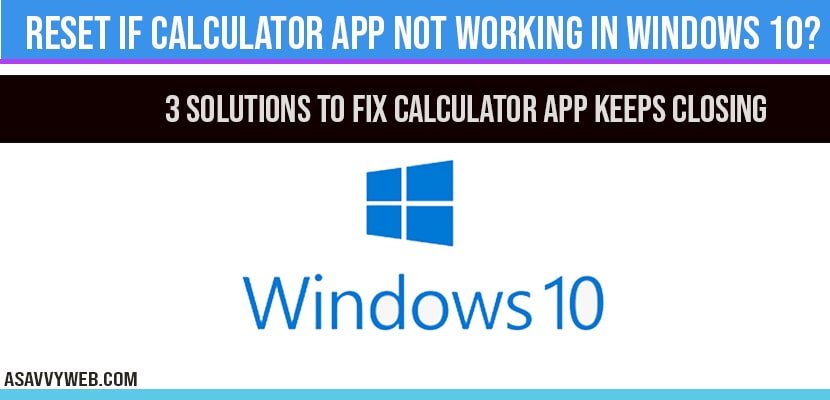On your windows 10 computer when you are trying to open and calculator app opens and closes immediately or calculator app is crashing after windows 10 update, then you can reset calculator to its default original settings and other methods to fix calculator not working and troubleshoot the issue, lets see in detail below.
Calculator App Not Working in windows 10:
- Click on start menu and navigate to settings option and click on it.
- Click on APPS
- On the left side menu -> Click on Apps and features
- Scroll down and find calculator app and click on it.
- Click on Advanced Options.
- Scroll down and click on Reset Button to reset calculator app not working in windows 10.
- Confirm calculator reset option and click on reset.
That’s it this is how you fix calculator app not working in windows 10.
What happens if I Reset Calculator App?
If you reset your calculator app, all the app data will be permanently on your device, including preferences and sign in options and it will reset calculator app back to its original default settings.
Using Windows PowerShell Prompt to fix Calculator not working
- In windows 10 search bar type in Windows PowerShell and run as administrator.
- In PowerShell execute this command -> Execute Get-AppXPackage -AllUsers | Foreach {Add-AppxPackage -DisableDevelopmentMode -Register “$($_.InstallLocation)\AppXManifest.xml”} and hit enter.
- Wait for the PowerShell to completely re-register.
Re-Install Calculator app from Microsoft Store
- Open Microsoft store
- Type in Calculator in top search bar.
- Click on windows calculator.
- Click on Get Button to install windows 10 calculator to install a fresh copy on your computer.
Windows 10 Calculator Opens then Immediately closes?
If your calculator app opens and closes immediately then run sfc scan to fix corrupted files of calculator app.
Run SFC Scan to fix Calculator not working
- Press win + X key on your keyboard and type in cmd and hit enter.
- In cmd type in sfc scannow and hit enter.
- Wait for sfc scan to perform scan, once sfc scan completes successfully and windows 10 sfc scan will fix if any corrupted files are found.
Now go ahead and open calculator app, your calculator app will open without any issues.
If your calculator doesn’t open or keeps on crashing then you can fix this issue by Resetting calculator app, re-register and install again and run sfc scan to fix.
If your windows 10 calculator app not working then by using this command re-register it and install it again from Microsoft store -> command to re-register : Execute Get-AppXPackage -AllUsers | Foreach {Add-AppxPackage -DisableDevelopmentMode -Register “$($_.InstallLocation)\AppXManifest.xml”} hit enter and wait for the process to complete.