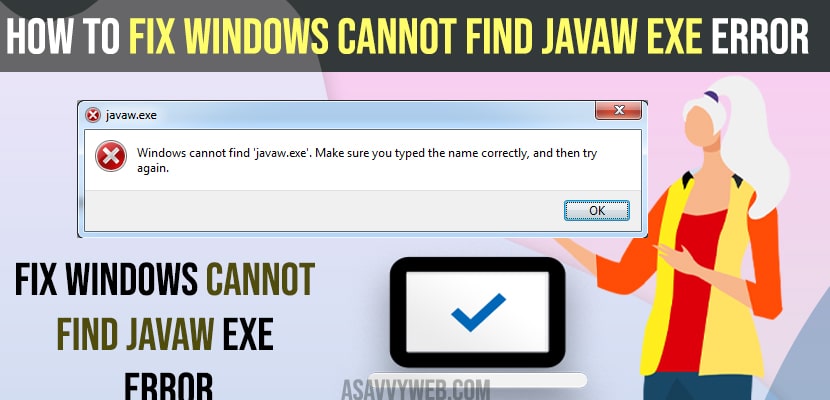- In windows search -> Search for Sysdm .cpl and open it -> Advanced Tab -> Environment variable -> Select path and create new file path and enter javaw file path environment variables will fix javaw exe error.
- If javaw file path is not specified in environment variables of windows 11 or 10 computer then you will get this error javaw exe error prompt message.
- Windows Cannot Find Javaw Exe Error
- How to Check javaw Path in Windows Computer.
- Why Windows Cannot Find Javaw Exe Error
- Where is Javaw Exe Located in Windows 10 or 11 Comptuer?
- Windows Cannot Find javaw Exe Make sure you typed
- Javaw Exe Not in Firewall
- Where is my java EXE file?
- How to find java path in windows 10 using command prompt
- Windows cannot find javaw exe asdm
On your windows computer if you are getting an error windows cannot find javaw exe error make sure you have typed the named correctly and then try again then you can easily get rid of this error message of Javaw exe on windows 11 or 10 computer by enter file location of javaw file in environment variable.
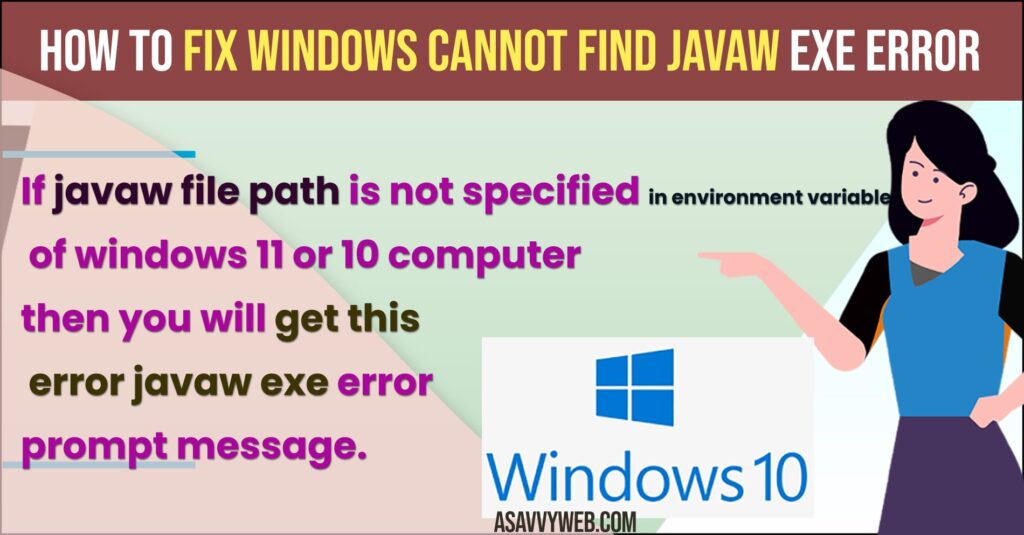
Windows Cannot Find Javaw Exe Error
Follow below windows error troubleshooting methods to fix javaw exe error on your windows computer easily.
- Click on windows search bar or windows taskbar
- Search for sysdm .cpl and open sysdm cpl control panel item.
- Click on Advanced tab.
- Click on Environment Variables
- Under System Variables -> Select path and double click on it.
- Click on New on top corner and enter the path of your javaw here.
- Copy javaw exe file location and paste it here and click on ok and close all open windows.
That’s it, once you enter javaw exe file path in environment variable then you wont get any error of javaw exe error on windows 11 or 10 computer.
Also Read:
1) Fix Fail Fast Exception Error on Windows
2) How to Fix Printer Port in Use Error on Windows 11 or 10
3) Fix Reference By Pointer Error 0x00000018 windows 11
4) How to Fix Windows Cannot Complete the Extraction Error in Windows 11 or 10
5) How to Fix Windows PIN “Error Code: 0x80040154” In Windows 11 or 10
How to Check javaw Path in Windows Computer.
- Click on windows search and type javaw
- Right click on Javaw run command in windows search results and click on Open file location.
- Now, click on the path and copy the path and paste it in notepad and this is the javaw path location on your windows computer.
That’s it, this is how you check javaw file path location on windows computer and enter the path in environment variable and fix javaw exe error on windows 11 or 10 computer.
Why Windows Cannot Find Javaw Exe Error
If your javaw file path is not declared in environment variable then you will get this error javaw exe error prompt message on windows 11 or 10 computer and you need to enter javaw file path in environment variables and fix javaw exe error message on windows computer or laptop.
Where is Javaw Exe Located in Windows 10 or 11 Comptuer?
In local c drive ->/program files/Common Files/Oracle/Java/javapath/javaw javaw exe file is located and it depends on the file location and if you change file location when installing java on windows then file location will be in different file location.
Windows Cannot Find javaw Exe Make sure you typed
Make sure that you enter javaw file path in environment variables of your windows computer correctly and correct javaw file path location is specified in environment variables.
Javaw Exe Not in Firewall
You need to disable windows firewall or add javaw exe file to execute and allow it in windows defender firewall settings and change app settings to allow javaw exe to run in private and public networks.
Where is my java EXE file?
Your java exe file is located in c://windows system 32 or program files in java folder you will find javaw exe file.
How to find java path in windows 10 using command prompt
Press windows + R and bring run dialog box -> Enter echo %JAVA_HOME% in run dialog box and hit enter and this will display java installation folder on windows computer and javaw exe path.
Windows cannot find javaw exe asdm
If java files are corrupted or damaged after installation or you need to enter javaw exe file in windows environment variable and declare java path.