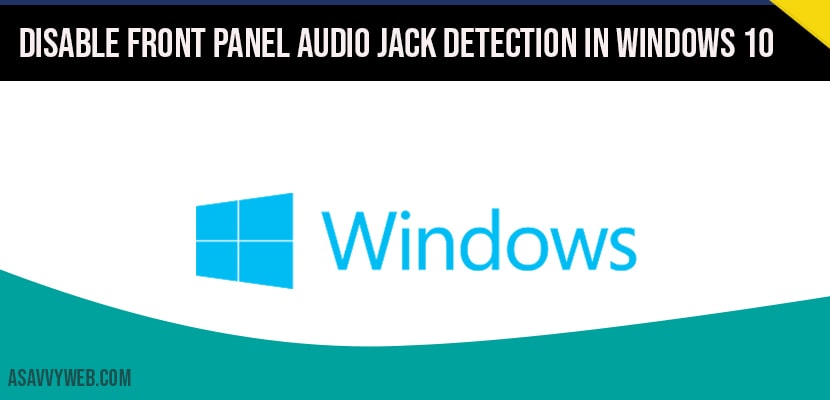If you are not able to Disable Front Panel Jack Detection in Windows 10 through this Real Tech HD Audio Manager you can still do it with the registry editor (regedit) here is how to do it.
How to fix Disable front panel audio jack detection in windows 10
Using regedit fix Disable front panel audio jack detection in windows 10 using
Step 1: First of all you have to open the Registered Editor. Just search Regedit in the Windows 10 Search Box. Now click on the rest editor to open it. Now once the registrar opens up, navigate to this HKEY_LOCAL_MACHINE\ SYSTEM\CurrentControlSet\Control\Class\{4d36e96c-e325-11ce-bfcl-08002be10318}\0001\GlobalSettings path.
Step 2: But before doing anything through the registrar it’s better to take a backup. So just click on file and click on Export and name this backup anything, and click on save so that if anything bad happens you can always go to click file and click on Import and import the backup.
Step 3: Now once you are in this location you can see some folders starting with triple zero 0000, 0001, 0002, 0005, 0008. Now we have to just select the folders and on the right side, we have to double click on this driver description.
Step 4: On Driver Disk just double click and see if it was real tech. If it’s not real tech so we have to leave this folder.
Step 5: Now select another folder, again click on Driver Disk. So here is Realtek Audio, so you have to check which of the triple zero named folders, this Driver description is Real Tech Audio. The value of data of Driver desc should be real tech.
Step 6: Once you’re sure that it is from the 0001 folder, now if you are sure that this is the folder then expand it.
Step 7: Now click on Global Settings. Once you are in Global Settings. Folder on the right side you have to locate a folder named Enable Dynamic Devices.
Step 8: If the folder is not here, then right click and choose new binary values and create this folder, if the folder is there then it’s okay. Once you have Located or Created this folder Double click on it. Step 9: And now type zero zero zero zero zero zero and zero zero from your keyboard okay full time. Once you have done this click on ok and now it’s value is set to 0. Now close the Registrator and Reboot the PC and your problem will be fixed.
Once you have made changes to the registry editor you need to restart your system to make changes affected on your windows 10 computer and once your system reboots you will not face Disable Front Panel Audio Jack Detection In Windows 10 Without using Realtek Manager and If the problem is still there we can go to method 2 this is also using Registered Editor.
Method 2: Using regedit method
In this method just go to the same path, same location.
HKEY_LOCAL_MACHINE\SYSTEM\ CurrentControlSet\Control\Class\{4d36e96c-e325-11ce-bfcl-08002be10318}\0005.
Now you have to Expand each of these folder names there is a triple zero and look for the Settings. If there are any Settings Expand that Setting also. Now if after expanding Settings there is a folder named DRV8142 DEV type then you are concerned with this. Now let us understand this also, there are no Settings folder here, this cannot be expanded, this is expanded but there is no Settings folder. So here is only the Settings folder with a Subfolder DRV type.
Now once you’ve located that Settings folder under folder name 000 in some cases it is coming under triple 0 and 1, in your case it can come under triple zero seven or triple zero eight anything like that. So we have to locate that Settings folder under which there is a Subfolder named like this DRV8142 DEV type. Now once you have located that particular Settings Subfolders, just click on the Settings folder again. And now on the right side, you have to locate the jack ctrl binary value.
If the jack ctrl binary value is not there, you have to right click choose new and create a binary value named Jack ctrl. Now once you have created the Jack ctrl value jaxtal now you have to double click that and now set the value of az 4 zero and zero zero. Now after that click on ok, close the register and reboot the PC.