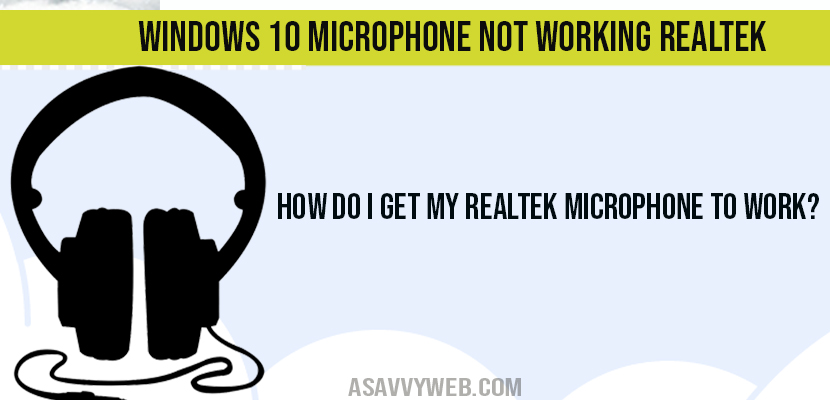Windows 10 microphones not working is a very frustrating situation when micrphones doesn’t work and everything seems to be fine but still microphone doesn’t work sometimes, this is due to some settings misconfiguration or drivers issues, you need to teak few volume setting in windows 10 to fix this issue of microphone not working Realtek, lets see them in detail below;
How to Fix Windows 10 microphone not working
Method 1: Windows 10 Microphone Not working By Enabling and Allow Access to Apps
Step 1: Click start button and click great button (settings option).
Step 2: Windows settings panel will be prompted on your screen.
Step 3: Scroll down and click on privacy settings.
Step 4: In left menu scroll down and click on Microphone.
Step 5: Make sure that option “Allow apps to access your microphone” is enabled (turned on). If it is turned off then turn in on.
Step 6: Also make sure that what application you are using is also having access to use microphone, for example: if you are using voice recorder app then make sure access for voice recorder app is turned on and enable if its turned off.
That’s it once settings have been enabled to allow apps to access your microphone then you will not be facing windows 10 microphone not working issue.
Method 2: Fix Windows 10 Microphone Not working by Sound Property Configuration
Step 1: Go Ahead and Open Control Panel.
Step 2: Click on hardware and software.
Step 3: Click on Sound to open sound settings.
Step 4: Identify what is your microphone here in sound settings and select it and set it to default and press ok.
Step 5: Now double click on your microphone
Step 6: Click on levels tab and make sure that volume option is set to max that is 100 and press ok.
Once you set sound properties you device microphone will start working and will not be facing any issue of microphone not working.
What are the main reasons of Microphone not working?
Reasons for microphone not working is due to improper sound settings configuration set on your windows system and also the apps which you are trying to use or record something or anything else is not allowed to record or use your microphone settings in privacy policy and by just adjusting few settings your microphone will start working on your windows system.
Windows 10 Microphone Not working Realtek:
How do I get my Realtek microphone to work?
This is pretty simple as it sounds too much frustrating follow below steps and install Realtek drivers form Microsoft website, if your windows Microsoft isn’t detected and update drivers or your microphone is muted. If your microphone is muted follow below steps.
Step 1: Navigate to control panel
Step 2: Click on Realtek HD Manger.
Step 3: Now click on Microphone tab.
Step 4: In playback settings if you are seeing red cross mark, then click on it and unmute it.
Now you Realtek microphone will start working as usual without any trobuleshooting
Make sure you turned on allow app access to all applications and turned it on and firstly you need to check whether your microphone is not muted.
Set your microphone and set your microphone as default to get your headset work with microphone.