- Check if shift key is stuck on your windows 11 or 10 laptop and release it using on screen keyboard or press shift key again and release it.
- Reset caps lock key by pressing control + Shift + Caps lock and reset caps lock key and reinstall keyboard drivers on your laptop.
On your windows 10 or 11 laptop if your caps lock is reversed or caps key working in reversed order when typing then you can easily fix this issue by following these simple steps and checking if your shift key is stuck or keyboard lagging or slow on windows or alt tab not working. So, let’s see in detail below.
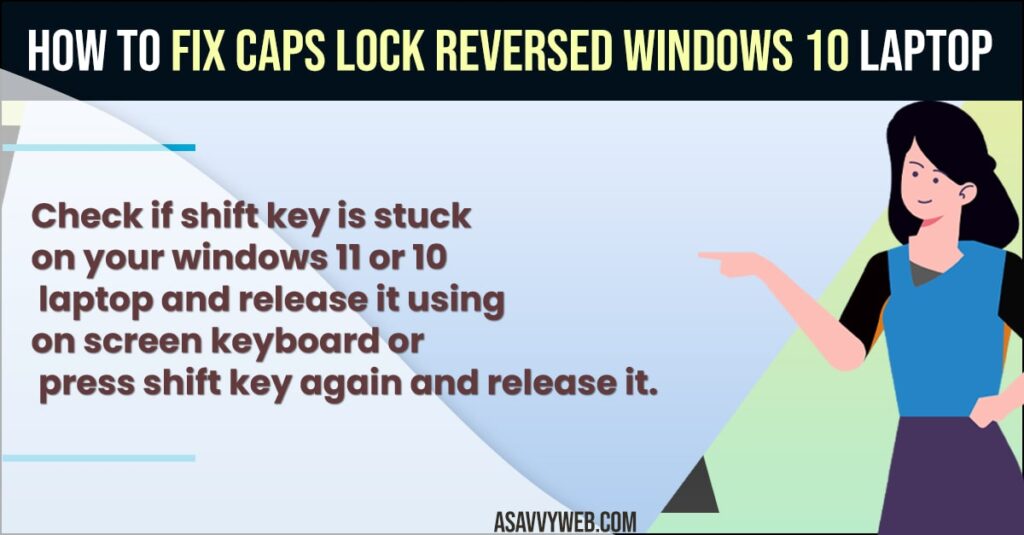
How to Fix Caps Lock Reversed Windows 11 or 10 Laptop
Below windows 10 or 11 troubleshooting methods will help you fix caps lock reversed issues on your windows laptop and get back windows 11 caps lock work in normal way.
Check if Shift Key Is Stuck
If your shift key is stuck on your windows 11 or 10 laptop keyboard then you can experience this issue and you need to get rid of shift key which is stuck.
Use On Screen Keyboard
- Click on Windows 11 search and type on screen keyboard and open it.
- Now, if shift key is stuck then you will see shift key in blue color.
- Now, go ahead and click on shift key and get rid of shift key which is stuck.
That’s it, once you release shift key which is stuck then your issue of caps lock reversed on windows 11 or 10 laptop or computer will be fixed.
Also Read:
1) Turn OFF on-screen Keyboard Click Sound in Windows 10 or 11
2) How to Turn Off Caps Lock Notification Windows 11 lenovo or Any Computer
3) How to Fix Windows PIN “Error Code: 0x80040154” In Windows 11 or 10
4) How to Fix Laptop Mouse Cursor Moving on its Own on Windows 11 or 10
5) How to Fix Taskbar Frozen or Unresponsive on Windows 10 or 11 Computer
Control Panel keyboard Settings
- Click on Windows search icon on taskbar
- Type control panel and open it -> On right side select view by to Small icons.
- Click on Ease of Access center
- Click on Make the keyboard easier to use option and click on it.
- Uncheck the box next to Turn On Sticky Keys, Turn on Toggle keys, Turn on filter keys option and turn off all these these keys option.
- Click on Apply and ok and restart your windows 11 laptop.
Once you uncheck and turn off sticky keys, toggle keys and filter keys option in control panel keyboard easier options then your problem of caps lock reversed issue will be resolved successfully.
Reset Caps lock Keys
If caps lock keys are working or words are reversed when caps lock is on then you need to reset caps lock key on windows 11 or 10 computer.
- On your keyboard press control + Shift + Caps lock key at the same time.
- This will reset caps lock key.
Once you reset caps lock key then go ahead and check with your caps lock key reversed issue will be resolved and words will type in normal way when caps lock is turned on.
Why is my caps lock reversed on my laptop?
If your keyboard is unplugged with caps lock on or if your shift key gets stuck or if you have turned on sticky keys, toggle keys or filter keys then you will experience this issue of caps lock reversed on laptop or desktop.
How do I reverse my Caps Lock back to normal?
To Reverse keyboard back to normal you need to reset caps lock keyboard and check if shift key is stuck and uncheck sticky keys, filter keys, toggle keys options.
FAQ
Reinstall keyboard drivers and press shift key if it got stuck on your keyboard and turn off sticky keys, toggle keys and filter keys in control panel keyboard easier to use options.
Use onscreen keyboard and check if the shift key is stuck, then it will highlight in blue color and click on shift key and unfree stuck shift key on windows 11 or 10 laptop or computer.

