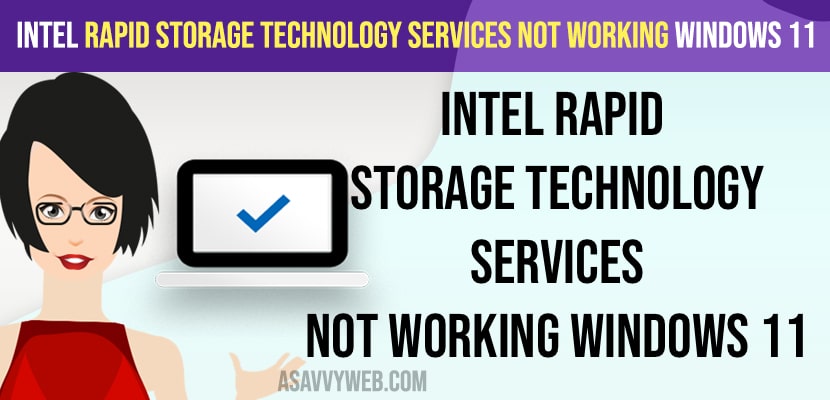- Open Services on windows computer -> Search for intel rapid technology services option -> Double click on it and set start up type to Automatic and start service.
- Download and update intel rapid storage technology services from Microsoft website and install drivers.
Windows Intel rapid storage technology is the default windows based application which helps improve performance and hard disk issues and it is now showing intel rapid storage technology on windows computer and on your windows 11 or 10 computer if Intel rapid storage technology services not working or having issues with your windows 11 computer then you can easily get back intel RST service working easily with these simple methods. So, let’s dive in deeper and fix this Intel RST service issue on Windows 11 computer or PC or laptop.
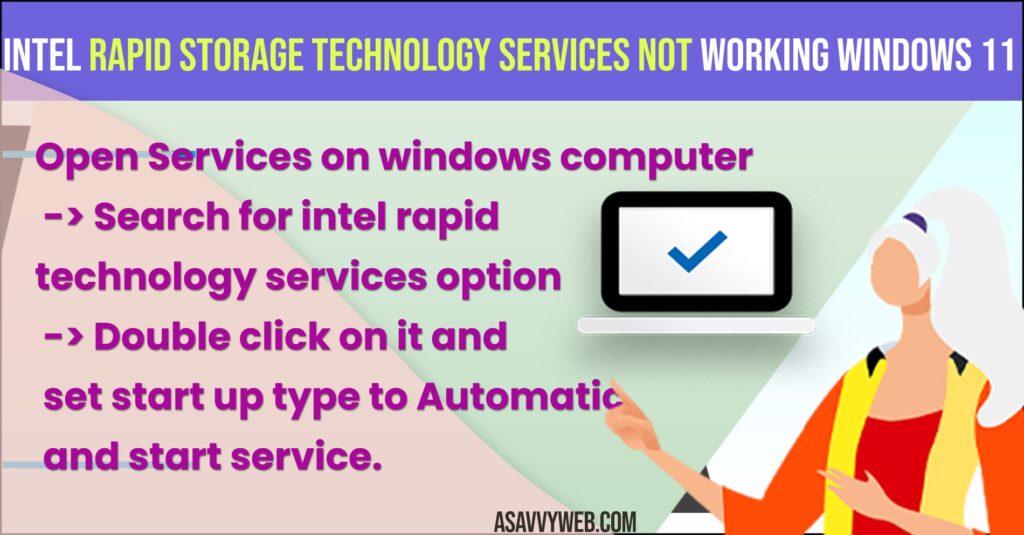
Fix Intel Rapid Storage Technology Services Not Working on windows 11
Step 1: Click on windows search and search for services and open it.
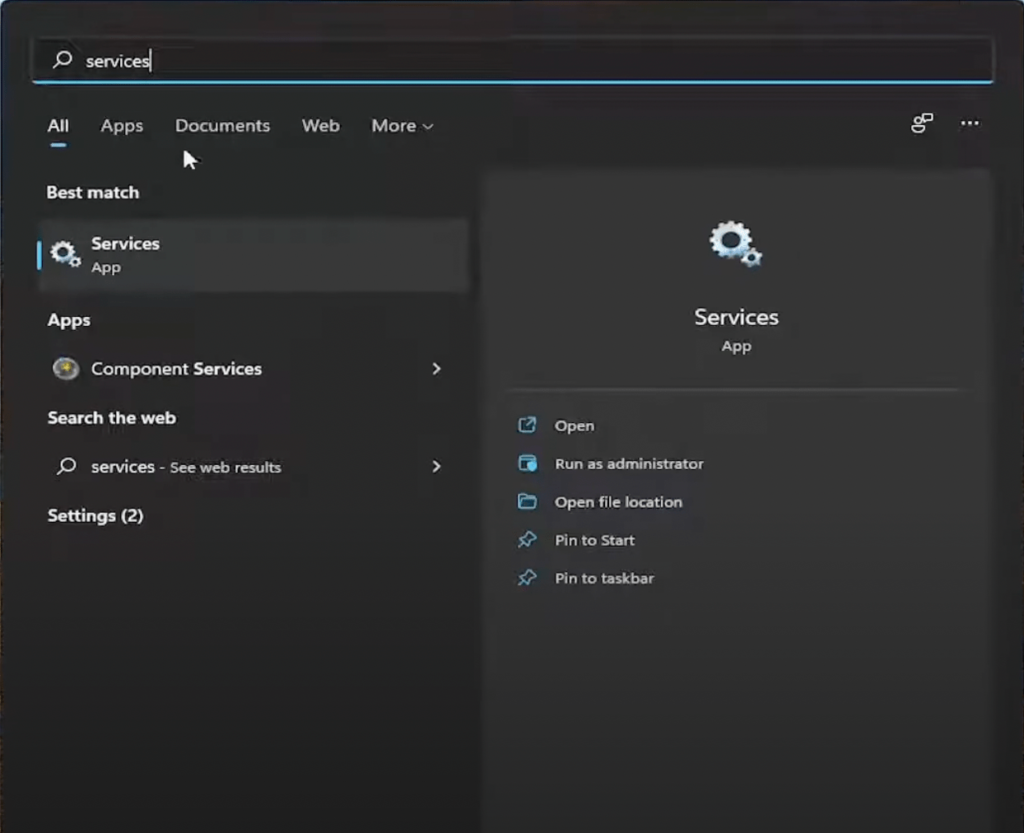
Step 2: Scroll down and find intel Rapid Storage Technology service and double click on it to open.
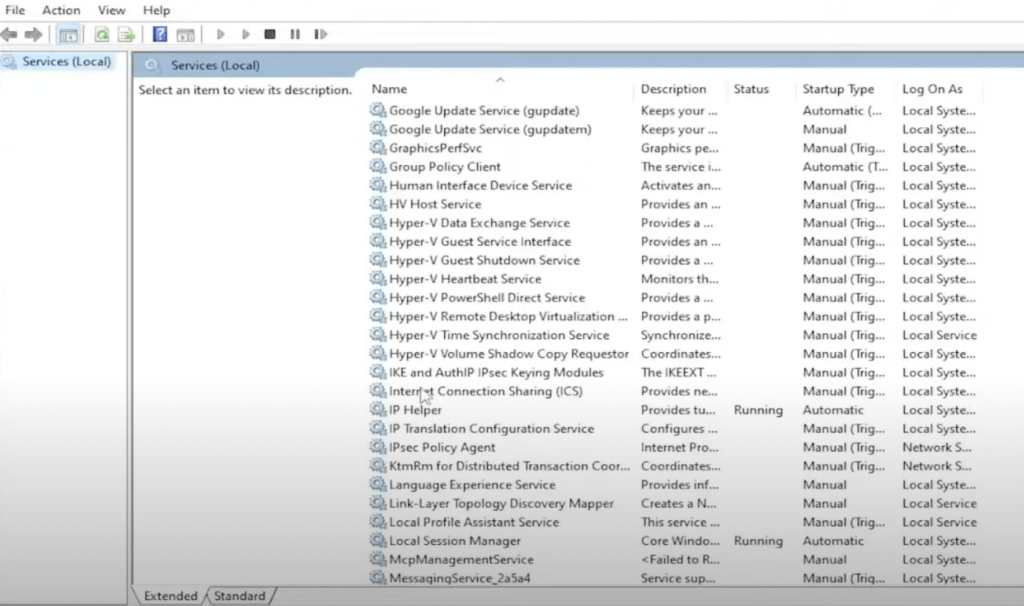
Step 3: Next to Startup -> Select startup type to Automatic from Manual here.
Step 4: Click on Start Service and click on ok and apply and close services settings on windows 11 computer.
Once you change Intel Rapid Storage Technology services and change startup type from manual to automatic then you wont face any issue with rapid storage technology services on windows 11 computer.
Also Read:
1) How to Restart Your Graphics Driver in Windows 11 or 10
2) How to Fix Display Driver Stopped Responding and Has Recovered Windows 11 or 10 Error
3) How to Troubleshoot Driver Issues on Windows 10/11 PC
4) intel graphics control panel missing windows 10
5) How to Fix Application Has Been Blocked From Accessing Graphics Hardware
Download and Update Intel Rapid Storage Technology Driver on Windows 11 or 10 Computer
You need to download and install intel rapid storage technology drive on windows 11 computer.
Step 1: Go to intel website and search for intel rapid storage technology drivers and open microsoft website
Step 2: Download intel rapid storage technology drivers on your windows 11 computer.
Step 3: Install rapid storage technology drivers and update it to the latest version.
Once you download and install latest intel rapid storage technology software then your issue of intel rapid storage technology not working or not showing on hdd issue will be resolved.
Should Intel Rapid Storage Tech be on or off?
There is no harm in turning on intel rapid storage technology option in windows 11 computer and doesn’t affect anything on windows computer when you turn off as well. If you enable intel rapid storage technology service this will speed up your computer hdd or ssd and boost performance.
Sometimes, windows 11 may not detect hard disk (HDD) Or SSD if it is turned off, so its recommended to turn on intel rapid storage technology option.
What happens if I turn off Intel Rapid Storage Technology?
Windows computer may not detect hdd or ssd and makes your windows 11 computer unbootable and it will not find hdd or your windows computer.