- You can set up vizio smart tv without a remote as well by using physical buttons present on your vizio smart tv.
- Also you can setup using smartcast apps and also use Nintendo Switch as a remote on vizio smart tv and complete setup process and manage vizio smart tv as a remote.
Now-a-days every electronic and digital gadget are designed with a remote for easy control and use. By using this remote control you can easily access them from a distance. Even smart TVs has more benefits over traditional TVs, because they can also be operated without remote control and mobile apps to activate any VIZIO TV without a remote. There are many ways to control TV without a remote.
How to Setup Vizio Smart tv Without Remote
If your remote is damaged and want to setup or control vizio smart tv you without using remote follow these methods.
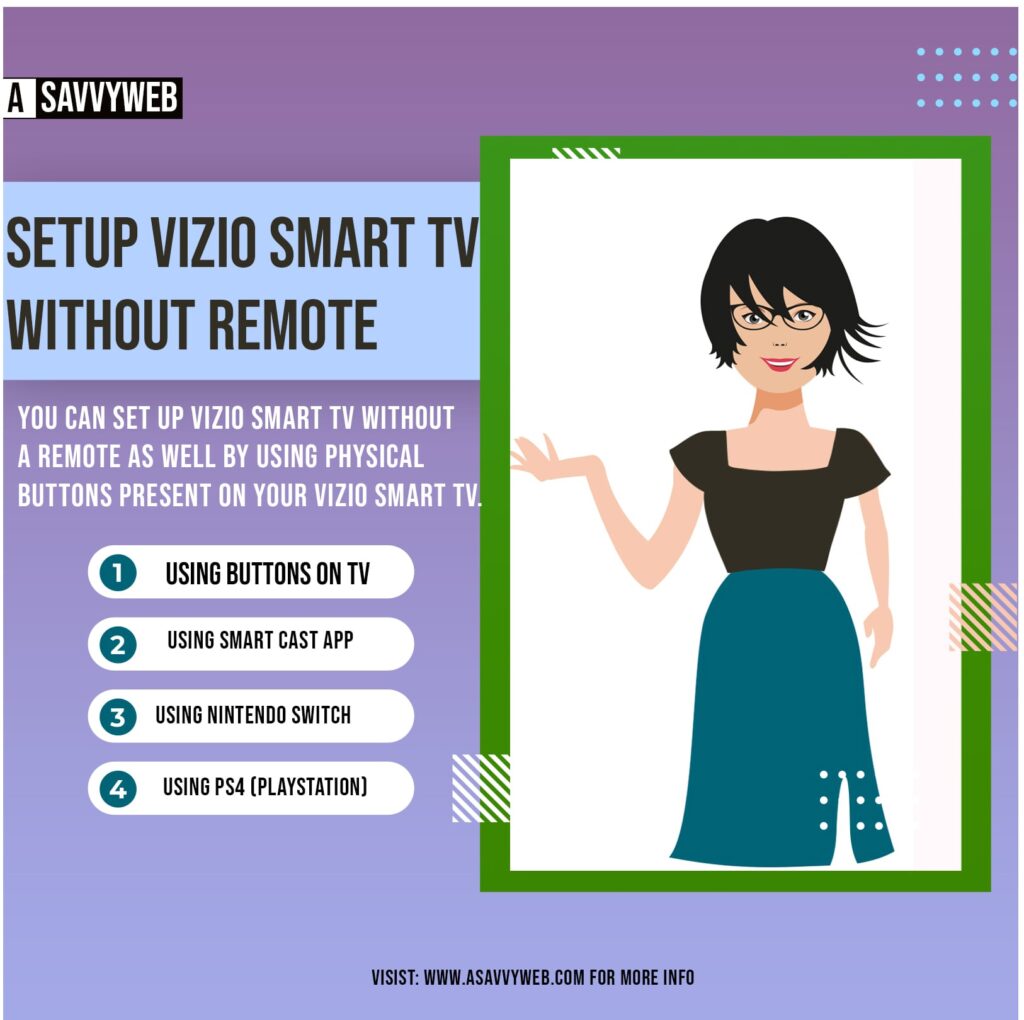
Control VIZIO Smart TV by Using Buttons on TV
Not only Vizio smart TV, every smart TV is equipped with physical buttons and the position of these buttons is usually placed at right side, back side, lower left or right side it varies depending upon your vizio smart tv model. More buttons like volume control buttons, input buttons and channel control buttons are available.
These buttons can be used if your vizio smart tv remote is damaged or misplaced and you can operate them by using the menu feature. Until you can buy a new remote, use these buttons for operating.
Also Read: 1) How to fix Smart Cast Not Working on VIZIO smart TV
2) VIZIO Smart TV Blinking ON AND OFF
3) How to Turn on Vizio Smart TV Without Remote
4) How to fix VIZIO Smart tv Not Connecting to wifi?
5) How to Soft Reset and Factory reset VIZIO Smart tv
By Using Smart Cast App
By using these smartcast app or anyview cast you can enable and manage and add apps to vizio smart tv directly from your phone, including Netflix, prime videos, Hulu etc., to control your TV without a remote. So, for that first install the “smart cast app”.
Step 1: Depending on your mobile you can download these smart cast app from Google play store for android users and App store for IOS users.
Step 2: After installation, select your TV from the list and if you don’t find any list then check your wifi of both TV and mobile.
Step 3: If you have paired it, choose control icon at bottom of screen. And select it, turn on TV by clicking the power button.
Step 4: You can control the TV by using app from smartphone just like a remote. You can change volume, channel and switch ON TV and for OFF Etc.
By Using Nintendo Switch
If your missing or you cannot find it, don’t be in a hurry, use the Nintendo switch as a replacement for remote in the meanwhile.
Step 1: First, you have to connect your VIZIO TV through dock of your Nintendo switch.
Step 2: From home screen, select system settings. In left column, select TV settings and scroll list down.
Step 3: Click on the match TV power state to turn it on.
By Using PS4 (PlayStation)
When you launch the game console, then you can turn on your TV with PS4.
Step 1: Connect your VIZIO TV with HDMI cable and then launch PlayStation4 console.
Step 2: Select system and click on settings.
Step 3: Select HDMI device for connection.
Step 4: When PS4 is activated, then automatically VIZIO TV is activated and switch for the correct entry.
Step 5: PS4 is automatically activated by selecting the entry from the list.
Conclusion
By using the above methods, there are many ways to control your VIZIO TV without a remote. You can choose one of the methods for best work.

