If you want to keep a parenting control for few apps not to be accessed by your kids then you can set 4 digit pin number and setup parenting control on Sony Bravia to restrict access to certain apps by using this option. Lets see in detail how to set parenting control on Sony Bravia and you can easily turn off parenting control whenever you want by just navigating to parenting control and enter 4 digit pin and select turn off parenting control.
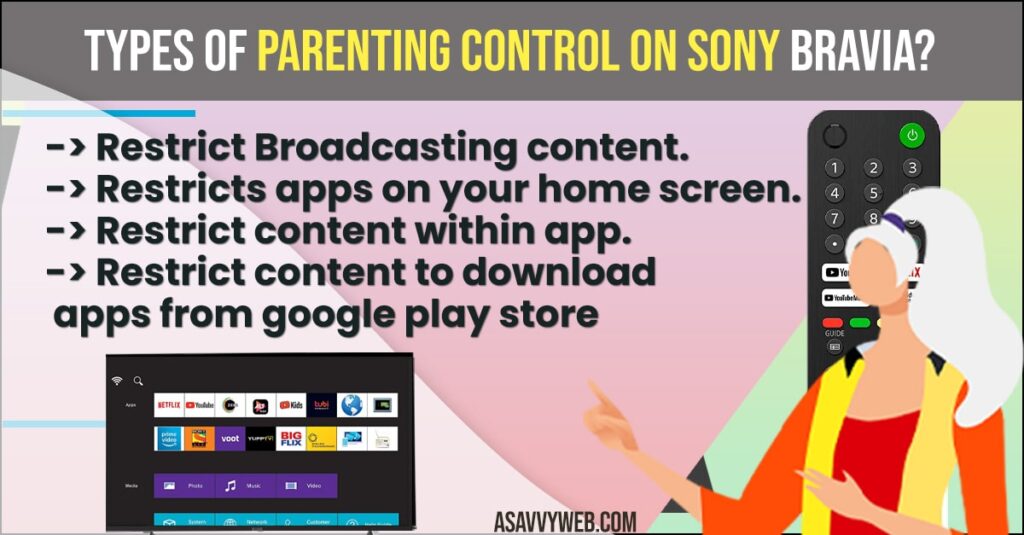
Set parenting control on Sony Bravia
- Step 1: Press home button on your Sony Bravia remote control.
- Step 2: Highlight settings and press ok button to access settings of sony bravia.
- Step 3: Scroll down and in personal settings -> Highlight Parenting control and press ok.
- Step 4: Highlight password and press ok and set 4 digit pin of your own.
- Note: To enable parenting control on Sony Bravia you need to first create a 4 digit password and then set parenting control.
- Step 5: Now select rating -> select child and press ok and this will block and restrict broadcast option.
That’s it this is how you set up parenting control on Sony Bravia.
Also Read:
1) How to Update apps on Sony Bravia Smart TV
2) How to Fix Sony Smart TV Not Showing Apps or Missing Apps
3) Add and Remove apps and Move to favourites menu in Sony Bravia smart tv
4) How to Install Apps on Sony Bravia Smart tv from Google play store, APK file
5) How to Uninstall Apps on Sony Bravia Smart Tv or Delete
Types of parenting control on Sony Bravia?
There are different types of parenting control options on Sony Bravia like
Restrict Broadcasting content.
Restricts apps on your home screen.
Restrict content within app.
Restrict content to download apps from google play store.
How to change parenting control 4 digit pin password?
If you have forgotten your 4 digit pin of parenting control then you need to factory reset sony bravia tv in order to set a new pin for your parenting control.
Sony tv has a voice command button on its remote and you can directly press and hold voice control buttons…
Continue Reading Sony TV Voice Control Command Not Working Issue Troubleshooting Guide
On your sony bravia smart tv if your remote is not working or if you want to use voice control…
Continue Reading How to Activate Voice Control on Sony TV Remote
Can I Restrict Youtube App / Streaming Channels Using parenting control?
Yes! you can restrict youtube app or any other streaming apps on sony bravia using parenting control settings easily.
Setting->Naviagate to parenting control section->enter your pin and restrict apps or broadcasting, restricts apps like youtube or any and also you can restrict apps to download from google playstore.



