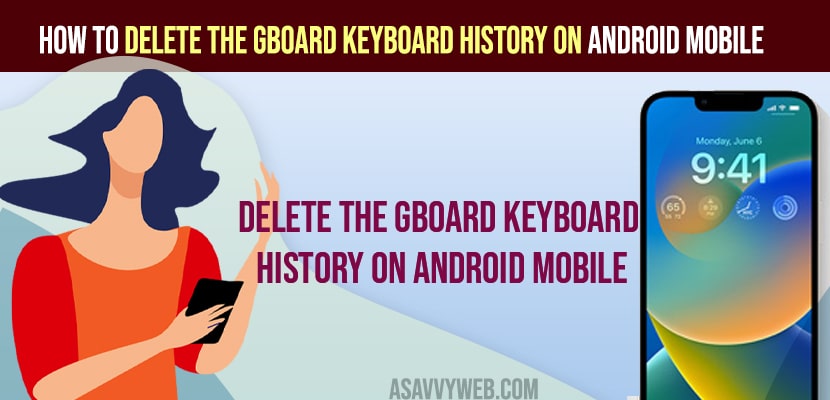- To Delete Gboard Keyboard History on Android Mobile -> Open Settings -> Apps -> Select Gboard app -> Storage and Cache and tap on Clear cache and tap on Clear all data and this will delete Gboard keyboard History.
- You can go to settings and then select Language and Input and delete cache of Delete Learned Word and clear history of Gboard Keyboard.
On your android keyboard (Gboard) when you are typing on your keyboard and you are getting predictive suggestion or Gboard Keyboard is giving you wrong suggestion or previously typed suggestions which you don’t want to see them when typing on your keyboard then you can delete the Gboard history on any android mobile. So, let’s see in detail below.
You can easily delete Gboard Keyboard history on Any Android mobile like samsung mobile, redmi mobile, vivo, oppo or any other android mobile and reset google keyboard on your android mobile and I delete learned words from Gboard.
How to Delete the Gboard Keyboard History on Android Mobile
Below methods will help you reset or delete google keyboard history on your android mobile and delete history of your keyboard and get rid of unnecessary keyword suggestions on your samsung, vivo, redmi or any other android mobile.
Clear Cache From Gboard Keyboard
Step 1: Open Settings on your Android device.
Step 2: Scroll down and tap on System
Step 3: Tap on Language and Input
Step 4: Tap on on-screen Keyboard
Step 5: Select Gboard Keyboard and tap on it.
Step 6: Scroll down and tap on Advanced on the bottom.
Step 7: Tap on Delete Learned Word and Data option.
Step 8: Enter the code which is displayed on your mobile and tap on ok.
That’s it, once you enter pin and tap on ok, then gboard keyboard settings will be cleared and all Gboard cache and all data will be cleared and you will not get any previous suggestions when you type on your Gboard Keyboard on your android device.
Also Read:
1) iPhone Remove Suggested Words on Keyboard
2) How to Change Keyboard on iPhone 13, 12, 11, X, XR
3) How to Fix Redmi Note Keyboard Not Working
4) How to Fix Keyboard Typing Wrong Letters or Words
5) How to Fix Keyboard Glitching / Flickering on iPhone 13
Clear Cache from Settings
Step 1: Open Settings on Android Device (Samsung, Vivo, Oppo or any other android mobile).
Step 2: Tap on Apps and scroll down and tap on See All Apps
Step 3: On top search bar -> type Gboard and tap on GBoard Keyboard.
Step 4: Scroll down and tap on Storage and Cache.
Step 5: Now, Tap on Clear Cache and tap on Clear all data and confirm clear all data of Gboard app on your Android device.
That;s it, this is how you delete the gboard keyboard history on your android devie using settings and clearing cache and clear all data of Gboard app and reset gboard keyboard.
How do I delete learned words from Gboard?
There are couple of ways you can delete learned words from Gbord and delta history of Gboard easily by just clearing cache and clear all data og Gboard app and by deleting learned words of Gboard.
Go to Settings -> Language and input -> On screen Keyboard -> Tap on Advanced -> Delete Learned Word and enter pin and learned words from Gboard will be deleted.
FAQ
When you are typing on keyboard -> tap on the word and delete the suggestion words on Gboard.
To delete Gboard History -> Go to language and input on your galaxy mobile and select Gboard Keyboard and tap on Advanced and Delete learned words and data and enter pin,.