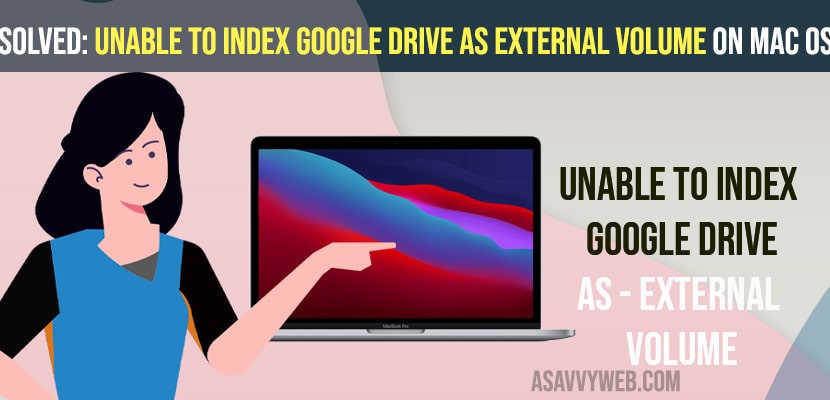- To fix unable to index google drive as external volume on MacOS you need to use terminal and execute sudo mdutil -i on /Volumes/GoogleDrive and enable search and indexing on your MacBook.
- Update your macbook to latest macOS Monterey and restart your mac in safe mode
- Downgrade your macOS to previous version using time machine and restore previous backup.
On your macbook – macOS Monterey if you are having issues with google drive indexing or getting error message like unable to index google drive as external volume on mac OS after you have updated it to maxOS Monterey update and it was working previously before update on macOS big sur or live text not working or black screen after update or macOS installation stuck or frozen then you can fix this issue by just following these troubleshooting methods on your MacBook pro or M1 Macbook air or pro. So, lets see in detail below.
To fix unable to index google drive as external volume on macOS Monterrey you need to run few terminal commands and check the status and enable indexing google drive files and other methods and sometime you can also experience the issues like spotlight not indexing as well and you can fix this indexing on your Mac and fix google drive not indexing or not working on your Macbook with macOS Monterey.
FIx Unable to index google drive as external volume on mac
Below troubleshooting methods will help you fix and workaround solutions to fix unable to index issue with google drive as external volume on your MacOS Monterey.
Use Terminal
Step 1: Open terminal on your mac by using spotlight search and search for terminal and open it.
Step 2: In Mac Terminal -> Type in sudo mdutil -i on /Volumes/GoogleDrive and hit enter.
Step 3: Enter the password of your macbook Now, go ahead and check with your google drive is indexed on your mac or not.
Step 4: Now, enter sudo mdutil -s on /Volumes/GoogleDrive and hit enter.
Step 5: Now, in terminal -> enter sudo mdutil -E on /Volumes/GoogleDrive and hit enter to enable search and indexing of google drive on your MacBook.
Once you run this sudo command your google drive will start indexing and your issue of unable to index google drive issue will be resolved once you enable indexing and searching on your MacBook.
You Might Also like
1) Fix M1 Macbook Pro/Air Keeps Restarting itself Randomly After macOS Monterey Update
2) How to Fix Macbook M1 Pro / Air Black Screen on macOS Monterey
3) How to Fix MacOS Monterey installation Stuck or Frozen Update
4) How to Fix Tap to click Not Working on Mac After MacOS Monterey Update
5) How to Fix MacOS Monterey Installation Failed
Update your MacBook
You need to check for updates on your MacBook and update your macbook to latest monterey OS and if your issue occurred due to macOS update then you need to wait for the Appel to release the new macOS with the fix and update macOS to latest Monterey (another update available).
Restart Your Mac in Safe Mode
If you are Having intel Based Mac
Step 1: Shutdown your Macbook.from apple menu -> Shutdown and confirm shutdown and wait for your mac to completely shutdown.
Step 2: Now, press power button and immediately hold down the shift key until you see apple logo on your macbook pro or m1 macbook por.
Step 3: Now, enter your macbook login credentials and check whether your google drive issue on mac or unable to index google drive will be resolved.
Step 4: to exit safe mode -> you just need to restart your macbook.
If you are having mac with Appel silicon
Step 1: Turn off your mac and wait for few seconds.
Step 2: Now, press power button until you see startup options on your macbook
Step 3: Select your startup disk (macintosh HD) -< hold down shift key and click on continue.
Step 4: Now, click on continue in safe mode holding shift key.
Step 5: Release the shift key once you see login window on your Mac
Step 6: Enter your login details and login your mac in safe mode.
Once you are in safe mode your issue of unable to index google drive as external volume on Mac OS Monterey will be resolved and to exit safe mode -> apple menu -> restart -> confirm restart.
Downgrade MacOS
Downgrade your MacOS using a time machine or backup older version of your MacOS to get rid of being unable to index google drive as external volume on macOS will be fixed.