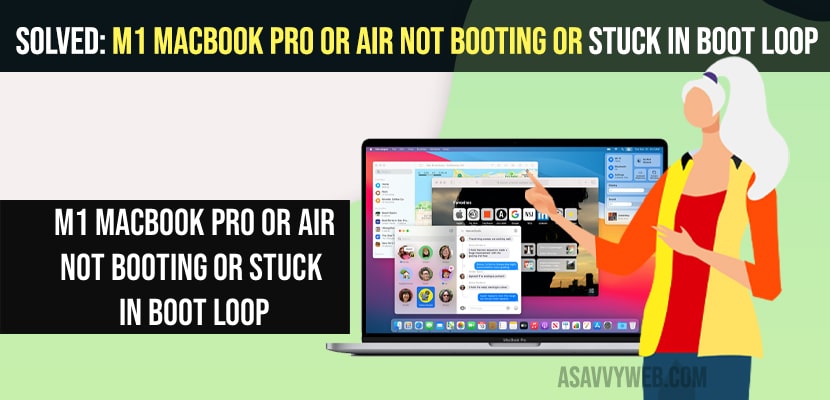- To fix M1 Macbook pro or air not booting or stuck in boot loop issue -> hard reset your M1 Macbook pro or air and restart your macbook in safe mode.
- Reset SMC and run the disk errors tool in recovery mode on your MacBook and let mac fix it if there are any disk errors.
- Reinstall macOS using disk utility tool and you issue of MacBook pro or Air not booting will be fixed successfully.
If you are having issues with your m1 macbook pro or air not booting or stuck in boot loop and keeps restarting or m1 mac doesn’t boot or Mac Unable to check for updates or MacBook Black Screen then you need to follow these simple troubleshooting methods and fix this issue of m1 macbook pro or air not booting or stuck in boot loop problem.
Most of the time if there is an issue with macOS update or any other issues with your mac then you can see m1 macbook pro or air keeps restraining on its own or randomly or flashing folder blinking question mark or wont load or wont boot and macbook stuck on logo issues and these issues mainly related to software glitches mostly.
M1 MacBook Pro or Air Not Booting Stuck in Boot Loop
Below m1 mac troubleshooting methods will help you fix these boot loop issues and mac not booting problems.
Hard Reset M1 Macbook pro or Air
Step 1: Press and hold the power button or touch id until your macbook turns off.
Step 2: Now, wair for 60 seconds and turn on your macbook by pressing the power button or touch id.
Once you hard reset your M1 Macbook pro or air then your issue of m1 macbook pro or air not booting or stuck in boot loop will be fixed successfully.
Restart your M1 MacBook in Safe Mode
Step 1: Shut down your mac by pressing the power button and wait until your mac turns off completely.
Step 2: Now, press and hold power button or touch id and don’t release the power button until you see the startup option window on your m1 macbook pro or air.
Step 3: Now, select your startup disk -> Macintosh HD
Step 4: Now, hold down the shift key and click on continue -> while holding the shift key you need to click on continue in safe mode option.
Step 5: Now, let go off the shift key and wait until you see login window on your macbook.
Step 6: Enter your login credentials and enter safe mode on m1 macbook pro or air.
Step 7: You can continue in safe mode or you can leave safe mode as well.
Step 8: To exit or leave safe mode -> you need to just simple turn off or restart your macbook pro or air using apple menu -> restart -> confirm restarting your m1 macbook pro.
That;s it, once you run your m1 macbook pro or air in safe mode then your issue of m1 macbook pro or air not booting or stuck in boot loop issue will be resolved successfully.
You Might Also Like
1) How to Fix Unable to Check For Update MacOS Big Sur
2) How to fix MacBook Pro Vertical lines on Screen
3) How to Fix MAC OS Monterey installation stuck / frozen
4) Reset SMC, NVRAM or PRAM and Restart Mac in Safe mode
5) MacBook progress Bar Stuck at 100 Percentage
Reset SMC M1 MacBook Pro or Air
Step 1: Turn off your m1 macbook pro or air
Step 2: Now, press and hold -> control + Option + Shift + power button or touch id simultaneously at the same time and wait for 10 seconds.
Step 3: After 10 seconds -> release all the keys and press the power button and turn on your M1 MacBook pro or air.
Disk errors in Recovery Mode
Step 1: Shutdown your M1 MacBook pro or air.
Step 2: Press and hold power button or touch id until you see startup options.
Step 3: Select options and then click on continue.
Step 4: MacOS utilities windows will appear with 4 options.
Step 5: Select Disk Utilities and click on continue.
Step 6: Select startup disk from left side menu -> Macintosh HD
Step 7: On right side top menu -> click on First Aid option.
Step 8: Click on Run in pop up window.
Step 9: Once you click on run then if there are any disk errors issues then mac disk errors will fix any issues.
Once you run disk errors in recovery mode then any issues like M1 MacBook pro or air wont boot or stuck in boot loop issues will be fixed.
Reinstall macOS
Step 1: Shutdown your mac and press power button until you see startup options.
Step 2: Select options and click on continue and your MacOS utility window will appear on your screen.
Step 3: Click on Reinstall macOS and click on continue.
Step 4: Follow onScreen instructions and reinstall macOS.
Once you reinstall macOS then your issue of macbook pro stuck on boot loop or mac not booting or any other issue with booting on mac will be fixed successfully.