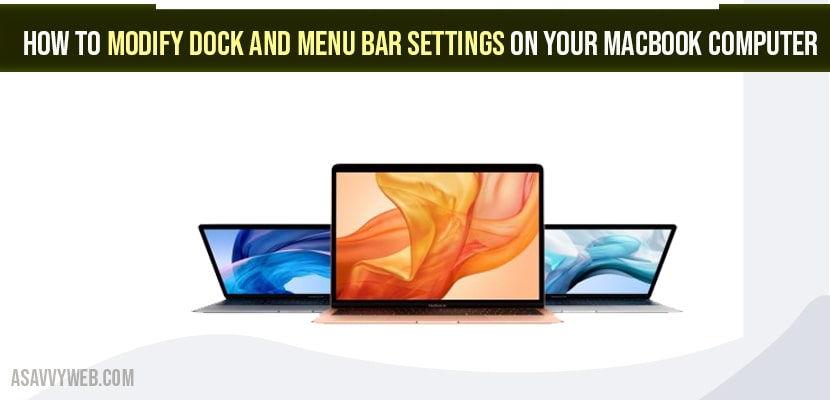On your MacBook pro or Air, if you want to modify or change or customize dock and menu bar then you can easily customize and edit menu and remove icons from mac menu bar and organize your mac menu bar as per your choice and make my Mac Dock look cool. So, lets see in detail.
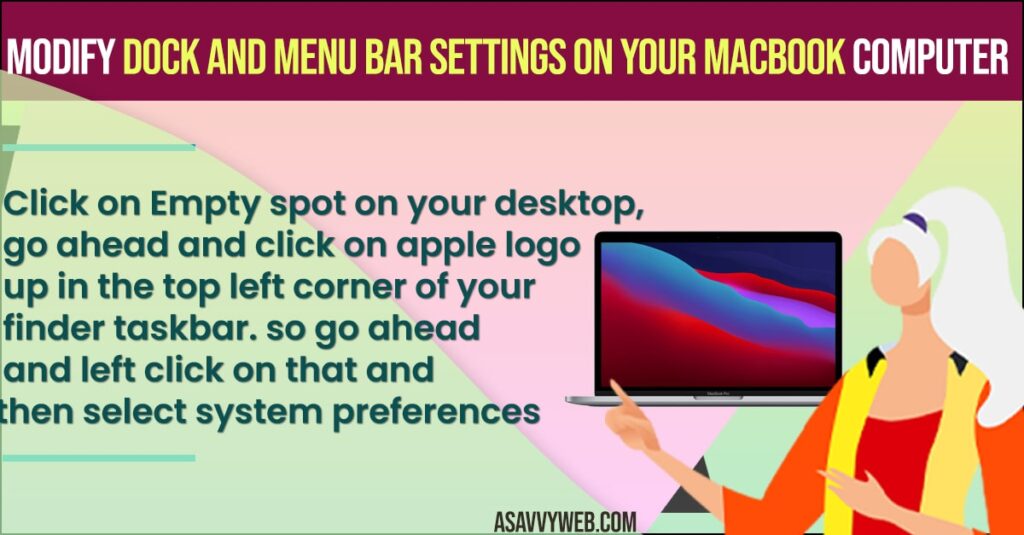
You can also resize your doc and full screen and make your dock larger or smaller and remove recently added app icons from macbook dock and also change mac Menu bar color and customize dock and menu bar settings on MacBook pro or air on MacOS Monterey, Catalina, Big Sur etc.
Change or Modify Dock and Menu Bar Settings on your MacBook
Follow below macbook pro Guide and start customizing and change dock and menu bar settings easily.
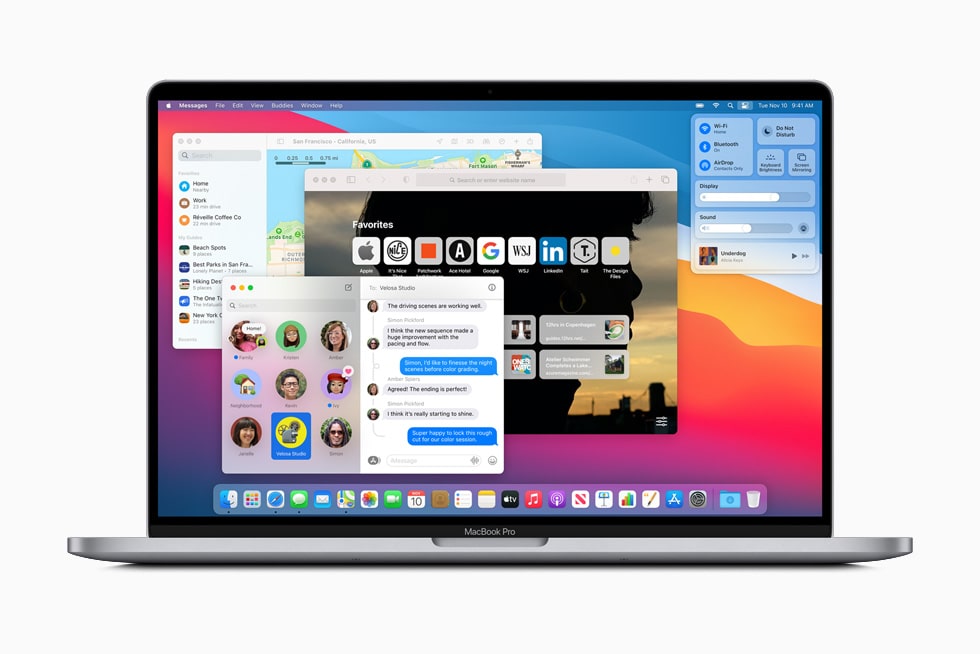

Also Read:
1) How to Remove Recently Used Apps Icons From the MacBook Dock
2) How to Create New Folder on MacBook M1 Pro or Air
3) How to Fix Finder Not Responding macOS Monterey M1 MacBook Pro or Air
4) How to Show Hidden Files on MacBook M1 Pro or Air and Hide
5) How to Get Rid of MacBook Pro M1 Wi-Fi issues ?
Minimize or Maximize, Full Screen, Zoom Animate Features on MacBook Dock and Menu Bar
When you minimize or maximise a window you can adjust what the appearance or eye candy features are double click a window a title bar to zoom so when you double click on it it’ll zoom in you can animate the opening applications when you open it up you see it bouncing up and down that’s what that one means you can automatically hide and show the dock on MacBook pro or Air,
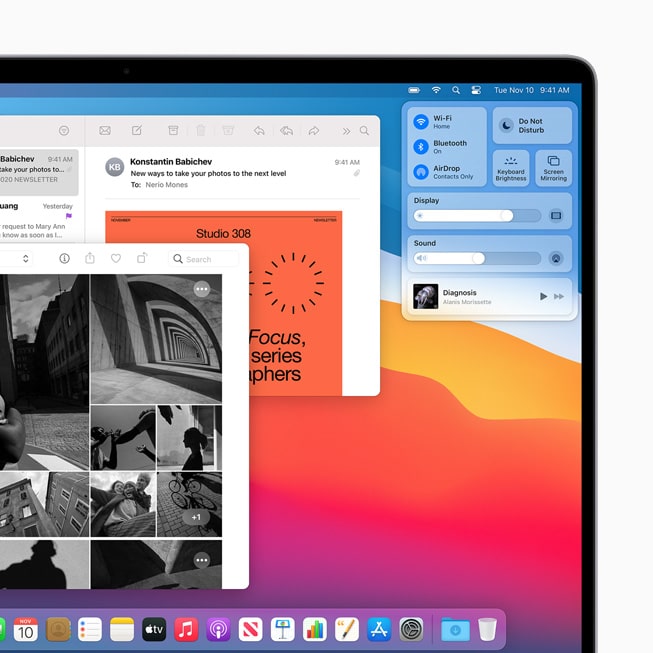
If you want to check mark that if you have things full screen or you want to just drag your mouse under it that just hides it by default if you wanted to check mark or uncheck that option and again you have other options here too such as showing recent applications in dock as well as showing indicators for open applications so you want to little dot underneath a program that’s currently open as you can see in our case system preferences is open here so you see a little indication that it is open and if we were to scroll down a little bit you see there is no more on this specific page but you can automatically hide or show the menu bar up at the top.
How do I Rearrange icons on Mac Dock?
You can rearrange icon on macbook dock or remove icon as well and move placement of application icons on MacBook dock as well.
That’s it, this is how you rearrange or move icons on doc from one place to another on your MacBook Dock easily
How to Add Application to Dock on MacBook Pro or Air
By default there are few applications that will be added to the macbook dock and if you want to add new applications on to your MacBook Dock then you can add them easily to your MacBook Dock.
That’s it, this is how you add applications to your Dock easily by just simply dragging and dropping apliction to dock on any MacOS Ventura, MacOS Catalina, MacOS Monterey or any MacOS.
Can you Change Mac Menu Bar Color?
Yes! you can change macbook menu bar color as the menu bar color using hexcode and by using terminal on your MacBook and more over macbook menu bar color changes depending up on the screen you are and it adapts that color as your menu bar color.
You can try changing mac menu bar color by changing settings as well.
Once you change these colors and select invert colors then you will see the mac book menu bar colors will be inverted and to complete change menu bar color then you need to get hex code of color that you want to change and use terminal and execute commands and change color of menu bar on MacBook.
How do you customize control Center on Mac
That’s it, this is how you change or customize control center on MacBook macOS Monterey or Catalina or Bigsur or MacOS ventura.
FAQ
Hold command button and click on the app icon that you want to remove and select remove from Dock option to remove icons from bottom dock on mac.
Yes! you can add important folders to your MacBook Dock and by default downloads folder will be added on your Dock and you can remove downloads folder from your MacBook dock and customize your MacBook dock.