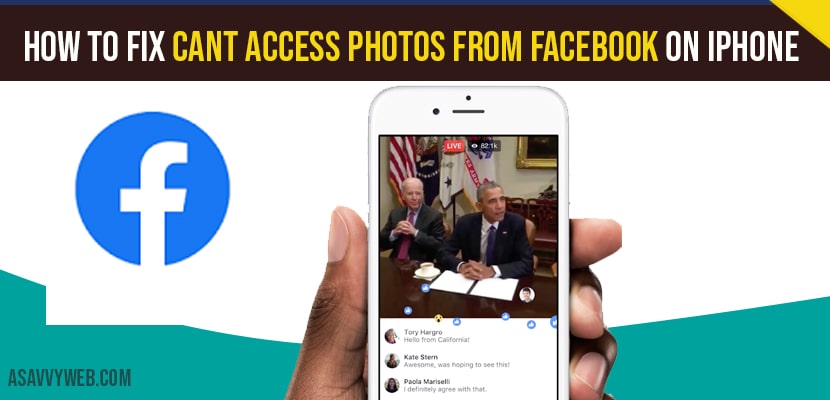Lot of iPhone users have been reporting that they couldn’t be able to share photos and videos from photos app to the Facebook app or they can’t upload a photo from Facebook, camera roll opens but it only shows a few pictures.
The following are the solutions to fix this issue and to fix this issue, Navigate to content privacy settings and allow changes. Open Settings > Screen Time > Content & Privacy Restrictions > Photos > Make sure it’s set to “Allow changes”
Fix Cant Access Photos from Facebook on iPhone
Below iphone photos troubleshooting methods will help you fix cant access photos issue on iphone.
Select all photos for Facebook
Step 1: To do this, go to settings app.
Step 2: Find and tap on Facebook.
Step 3: Make sure that camera is turned on. Now tap on photos.
Step 4: Here you have to select all photos if any other option has selected.
Step 5: You can also check it on privacy settings. To do this tap on privacy under settings app.
Step 6: Then tap on photos .
Step 7: Now tap on Facebook and select all photos.
Change your Facebook profile picture
Try changing your profile picture on Facebook and then give access to your camera roll. This method worked for many users.
Check screen time settings
Step 1: Tap on the settings icon from the home screen .
Step 2: Next tap on screen time.
Step 3: Now enter your screen time passcode.
Step 4: Here tap on content & privacy restrictions.
Step 5: Them tap on photos.
Step 6: Select allow changes and make sure that Facebook is turned on.
Reset network settings
Resetting the Network settings will reset your wifi networks and passwords, APN & VPN settings and cellular settings. Make sure that you know wifi passwords.
Step 1: Go to settings app on your iphone.
Step 2: Find and tap on General.
Step 3: Now scroll down to bottom and tap on reset.
Step 4: Here tap on reset network settings.
Step 5: Next enter your iphone passcode.
Step 6: In the pop – up window, tap reset network settings to conform this process.
Delete Facebook app and reinstall it
Delete the Facebook app from your device and then restart it. After that, reinstall the app from the app store.
Check for software update
Make sure that your device is running with Latest version of iOS. If not Update it. This may solve your Wi-Fi issue.
Step 1: First, connect your iPhone to Wi-Fi. Then go to Settings app.
Step 2: Scroll down and tap on General.
Step 3: Now tap on Software Update.
Step 4: If iOS Update is available, tap Download and Install.
Reset all settings
Resetting the all settings will reset your all customize settings to default settings, but no data or media will be deleted.
Step 1: First, launch Settings app on your iPhone.
Step 2: Then scroll down to “General” and tap it.
Step 3: Scroll down to “Reset” and tap it.
Step 4: Tap “Reset All Settings”.
Step 5: Next enter your iphone’s passcode.
Step 6: Then tap reset all settings in the pop – up window to conform this process.
To fix this issue you need to make changes to Settings > Screen Time > Content & Privacy Restrictions > Photos > Make sure it’s set to “Allow changes”.