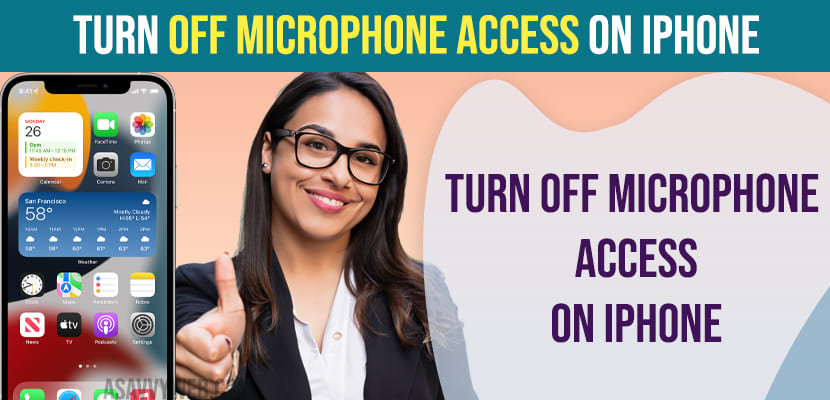On your iPhone if you want to turned on microphone access to some apps and you want to prevent apps from accessing microphone then you can turn off microphone access on iPhone 14, 13, 12, 11 or any iphone with any iOS version and you can turn on microphone access in privacy settings -> Microphone settings. So, let’s see in detail below.

When you turn off microphone access on iPhone then apps may not respond properly as the access to microphone has been disabled or turned off.
How to See Which Apps are Having Microphone Access on iPhone
Step 1: Open settings app
Step 2: Scroll down and tap on Privacy
Step 3: Tap on Microphone
Step 4: Here, you will see a list of apps that have access to the microphone on your iPhone and when using those apps iPhone will use and access microphone on iPhone.
This is how you check the list of apps that are having access to the microphone on your iPhone.
Turn off Microphone Access on iPhone for Apps
If you wish to turn off microphone access for apps then you can turn off for individual apps as well.
Step 1: Open settings app -> Tap on Privacy
Step 2: Tap on Microphone
Step 3: Now, toggle the button next to the app that you don’t want to access microphone and disable microphone access by toggling the button next to it.
That’s it, this is how you turn off microphone access on iPhone for any app.
Turn on Microphone Access on iPhone 14, 13, 12
To turn on Microphone access for apps on your iPhone you need to go to privacy settings on iPhone and Go to Microphone settings and select the app that you want to turn on microphone access and then turn on.
By default when you install apps on iPhone, it will ask for permissions to use microphone on iPhone and if you grant permissions then it will start using microphone for that app.
How Do I Stop My iPhone Microphone From Listening?
To stop accessing the microphone from listening you need to go to microphone settings on your iPhone privacy settings and then select the application (specific) application and turn off microphone for that application.
How do I make sure my iPhone microphone is off?
To make sure your iPhone is not listening to you and confirm -> Go to Settings on iPhone -> Privacy -> Microphone -> Here, disable all (or specific application) if microphone is disabled here then app on iPhone is not listening and if it is turned on then iPhone has access to microphone and it can listen, if you turn off microphone on iPhone for apps then apps won’t listen to you or use microphone.