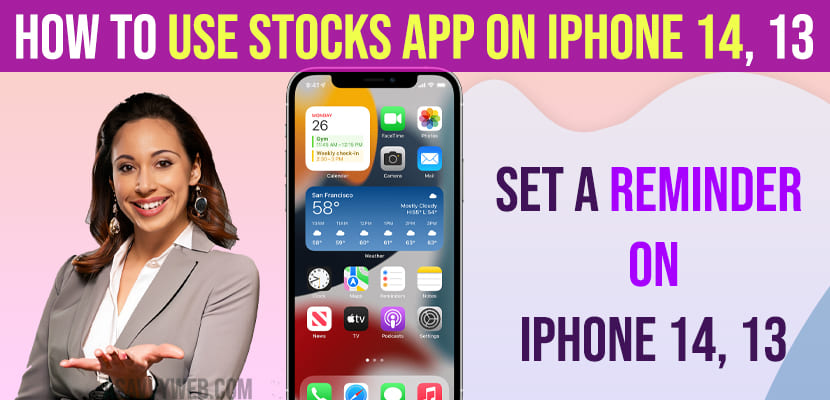If you are investing in stocks and if you are wondering how to keep track of stocks when stocks go high or low or want to use stocks app on iPhone then you can use stocks app on iPhone 14, 13, 12 easily and stay updated with stock with your iPhone stocks app and add new stocks and add new stocks to watchlist as well. So, let’s see in detail.
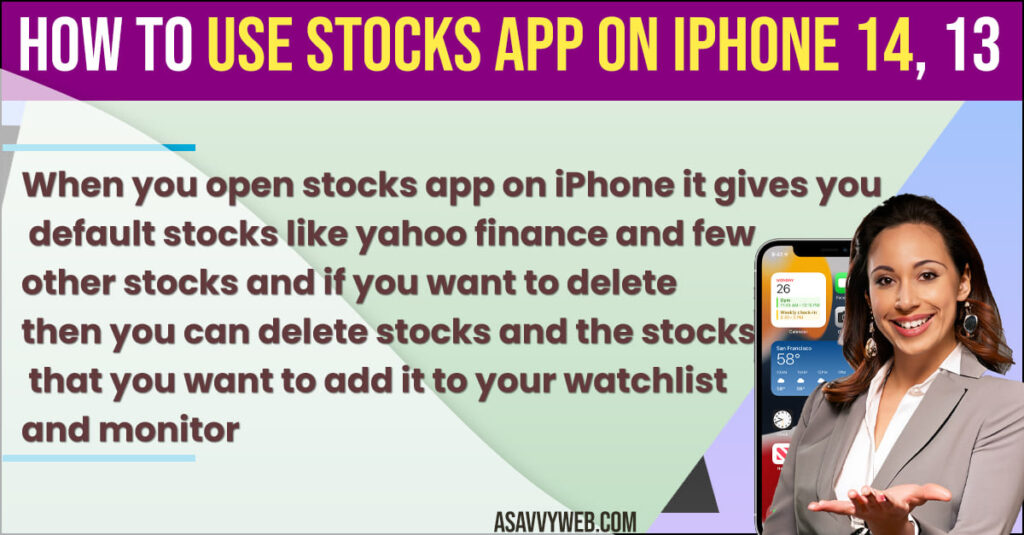
Use Stocks App on iPhone 14, 13
Below steps will help you use the stocks app on iPhone 14, 13, 12, 11 or any iPhone.
When you open stocks app on iPhone it gives you default stocks like yahoo finance and few other stocks and if you want to delete then you can delete stocks and the stocks that you want to add it to your watchlist and monitor and see which stocks are going high and low.
Step 1: Open Stocks app (which comes preinstalled on iPhone).
Step 2: Click on continue and default stocks will be seen on your iPhone.
Step 3: Swipe from bottom to top and you will see a list of business news as well here from business yahoo finance.
How to Delete Stocks from iPhone
If you want to delete stock on iPhone and add your stock that you want to monitor then you can delete default stocks and to do that simply swipe the stock from left to right that you want to delete and tap on delete and stock will be deleted.
Add Stocks on iPhone Stocks App
If you want to monitor a stock which iphone is not providing on default screen then you can add other stock and monitor.
Step 1: Open stock app
Step 2: On top search bar -> Search for the stock that you want to add it to your iPhone stocks app.
Step 3: Tap on the stock and then tap on 3 dots and tap on Add Watchlist and add stocks on iPhone.
Step 4: Once you add stock to watchlist on iPhone then whenever you open stocks app the stock details will be displayed on your stocks app home screen and you can directly view stock details here.
How to Add Multiple Stocks on iPhone Stocks App
To add multiple stocks on the stocks app on iPhone -> You need to open stocks app and then on top search bar of stocks app -> Search for the stocks that you want to add and tap on plus icon and add how many stocks that you want to watch on iPhone.