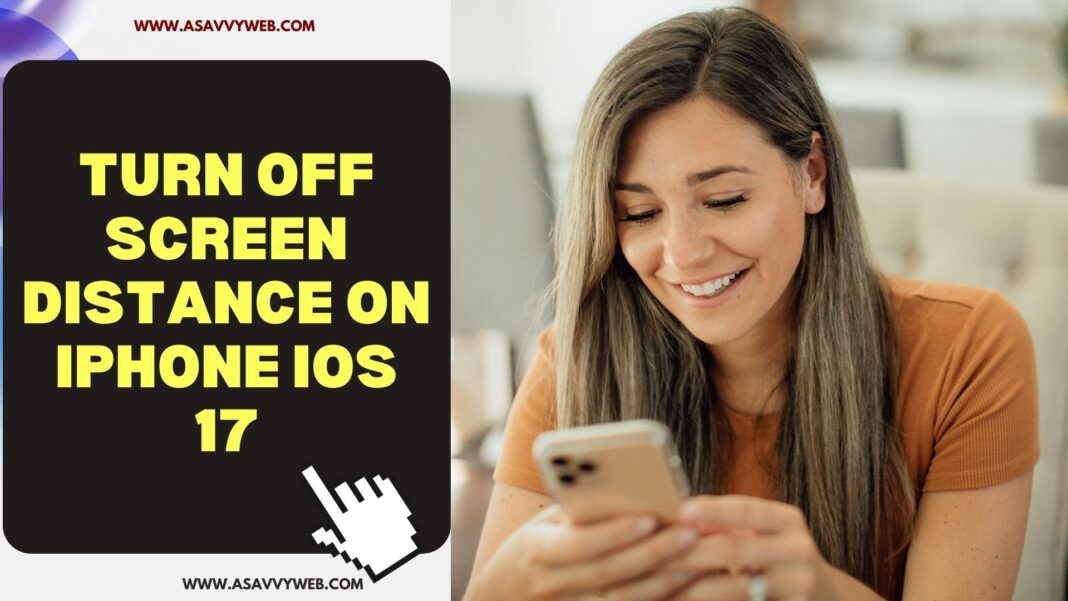iPhone has lot of features and with screen distance feature will help you protect your eyes when you are reading book or when you are looking at your iphone or ipad too closely or if you are looking at iphone or ipad screen for long time then it will alert user which might get affected with myopia.
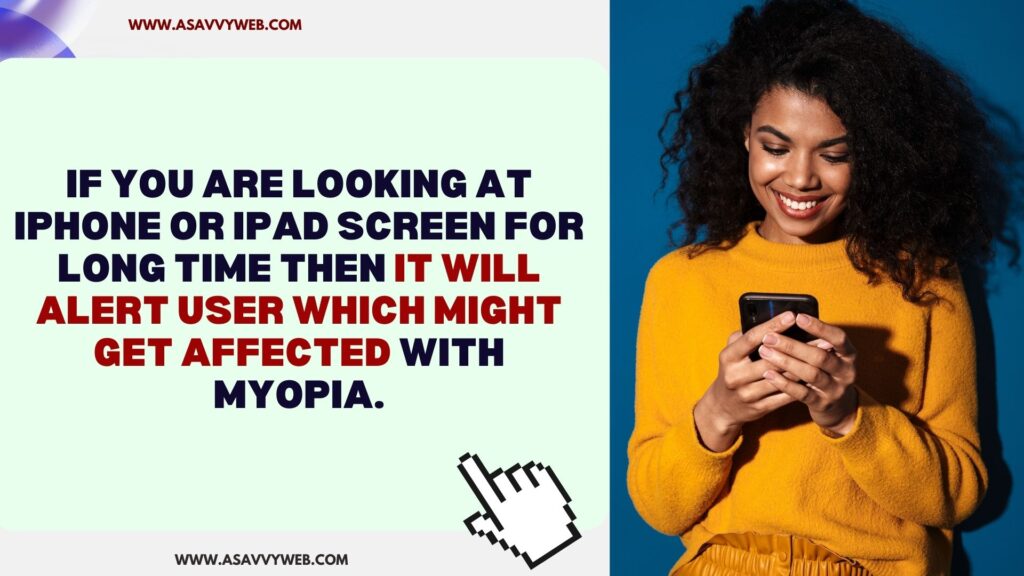
If you look iphone or ipad screen too often or too closely for long time to avoid eye strains or common vision problem iphone has beautiful feature called screen distance and after enable screen distance it will detect your eyes, how close you are viewing your iphone or ipad screen and it will alert you using true depth camera.
How Screen Distance Works?
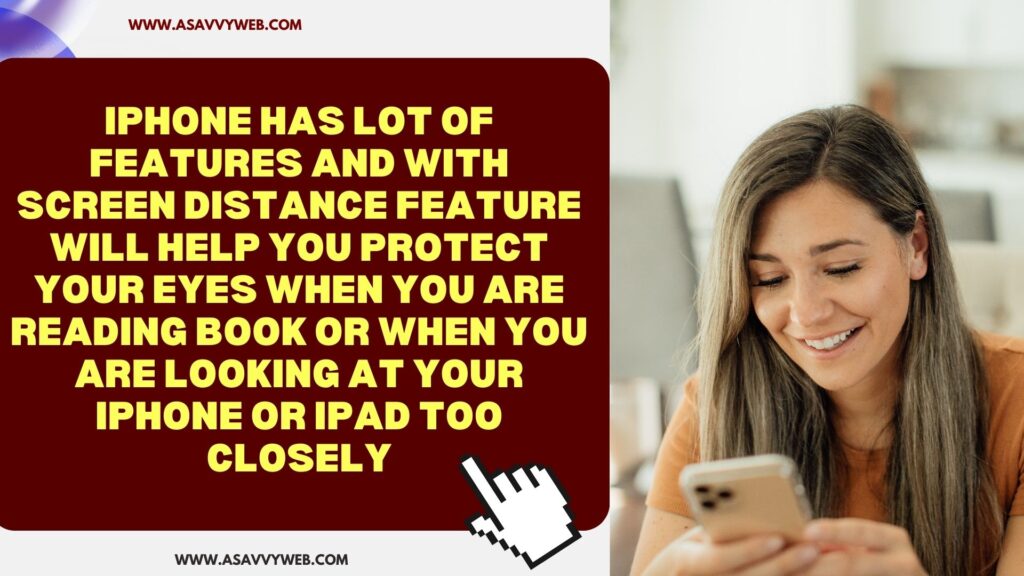
Screen distance uses true depth camera and true depth only works on iPhone iOS 17, iPadOS 17, and it only works on iPhone which is having true depth camera and it alerts or screen distance warning pop up will be displayed if you view screen less than 12 Inches (30 cms).
Do I Need to Turn Off Screen Distance on iPhone iOS 17?
It depends on you and if your kids are using an iphone or ipad then it’s very important to have the screen distance option turned on as kids may be viewing the iphone or iPad screen a lot closer and this will get affected with eyes and cause vision problems, blurry vision.
Turn Off Screen Distance on iPhone iOS 17
Follow Below steps and disable screen distance on iPhone iOS 17.2 or later
Step 1: Open settings on iphone and Tap on Screen Time.
Step 2: Tap on Screen Distance
Step 3: Toggle Button Next to Screen Screen Distance Next to it and disable screen distance option.
After disabling screen distance on iPhone iOS 17, you will not get pop up message if you view your iphone or ipad closer than 12 cm and it will not protect your eyes.
What is the screen distance alert on iOS 17?
The screen distance alert of iPhone or iPad on iOS 17 is 12 cms (30 inches) and if you view or keep iPhone or iPad close to your eyes below 12 cms then alert will be displayed (popup) or user safety and useful for kids when viewing or using ipad or iphone.