- To fix fitbit luxe not tracking mph or distance or sleep, daily activities you need to make sure that your fitbit luxe is synced properly.
- Reset your tracker and update Fitbit to latest version to fix fitbit luxe not tracking sleep or daily activities.
Fitbit luxe is designed in order to track many various types of daily activities like sleep, steps, heart rate, GPS, Mph which include various activities like monitoring heart rate and other fitness activities. But sometimes it may not track your daily steps accurately, sleep activities or not tracking heart rate. This may occur due to if your fitbit luxe app is not synced with its website. In this article we are mentioning some steps to overcome this issue.
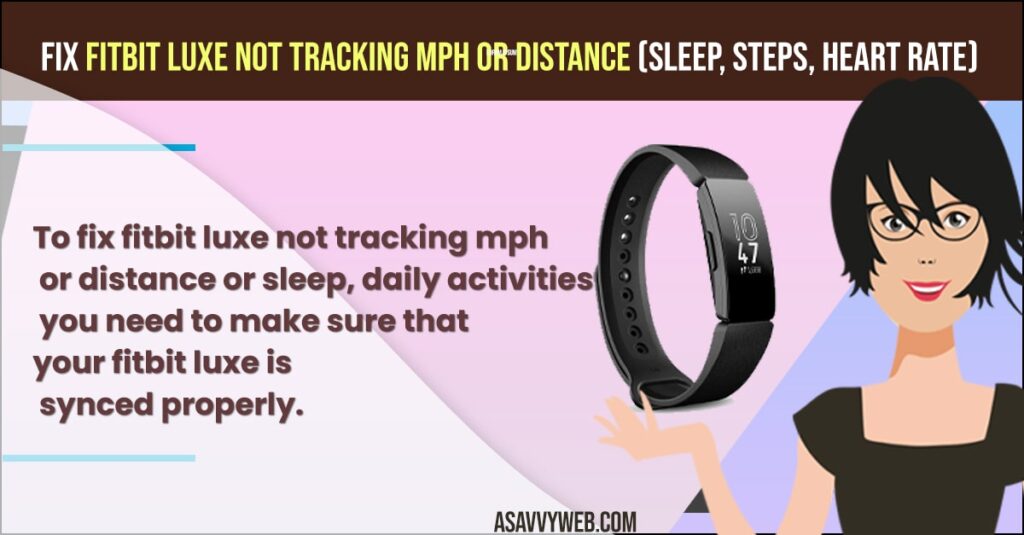
How to Fix Fitbit Luxe Not Tracking MPH or Distance, Sleep Etc
Follow below troubleshooting guide to fix fitbit luxe not tracking sleep, distance or not tracking MPH or distance.
Check for your Fitbit Synced Correctly
Whenever if your fitbit is not properly synced means it will unable to give the accurate report of your routine activities. Ensure that your fitbit app is correctly synced with its settings. Are check for Wi-Fi connection. Once done with it, check for your fitbit luxe tracker.
Also Read: 1) How to Disable or Turn off Notifications on Fitbit Charge 5
2) How to Turn on Notification ON And OFF on Fitbit Luxe
3) How to Restart your Fitbit Charge 2
4) How to Turn on GPS on Fitbit Inspire 2
5) What is Red Dot on Apple Watch
Reset your tracker
- Step 1: First, Forcely stop your fitbit app. With this all activities in the app will stop performing.
- Step 2: Then move ahead to phone settings, turn your bluetooth off and wait 5-10 seconds and turn it on. With this you may get clear bluetooth signal from the tracker and allow to reset.
- Step 3: If once done with bluetooth on open your fitbit app check whether your tracker is syncing or not. If it still doesn’t sync, turn off phone or iPad. With this all your apps and functions will stop and allow it to restart.
- Step 4: If you want to sync your fitbit app manually then open your fitbit app
- Step 5: Now click on your profile picture
- Step 6: Next click on your device name
- Step 7: Finally, click on sync now.
Check For Fitbit Updates
If your fitbit apps may face issue, due to old software version in order to reduce the problem you need to update fitbit app with the latest version.
- Step 1: Firstly, open your fitbit app by clicking on today tab
- Step 2: Next click on profile picture and click on your device image
- Step 3: After that if you have updates it display a pink update button
- Step 4: For this you need to click on update button in order to update it to latest version
In order to check the updates on fitbit.com website follow the steps
Step 1: Tap on fitbit connect icon
Step 2: Next open main menu
Step 3: Then tap on troubleshooting
Step 4: Finally, tap on check for update

