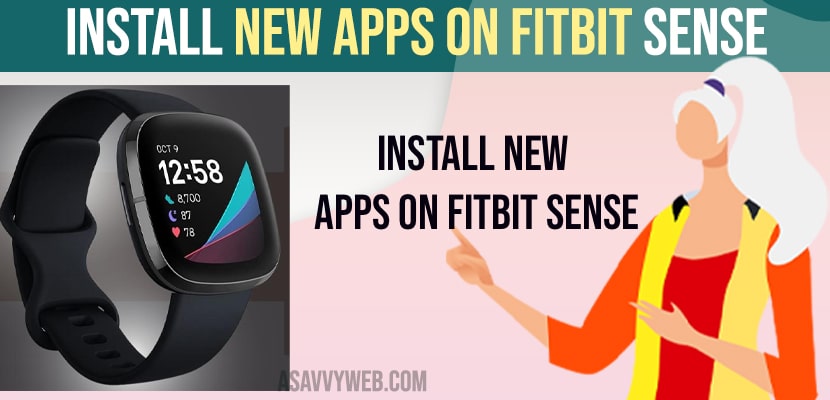- First, you need to sync your fitbit sense watch to your smartphone and then open fitbit app and install apps from your smartphone.
- Open fitbit app -> Tap on profile icon -> Tap on Gallery -> Tap on Apps and using top search bar -> search for the app and tap on install and wait for app to install on fitbit sense smartwatch.
It’s pretty simple and easy to install new apps on fitbit sense whether it can fitbit sense 2 or fitbit sense 3 or 4 or 5 or any other series of fitbit sense and fitbit watch comes with many pre-build applications like all useful fitness tracking application, Spotify and many other applications which are useful to track daily activities and trainer applications on fitbit sense.
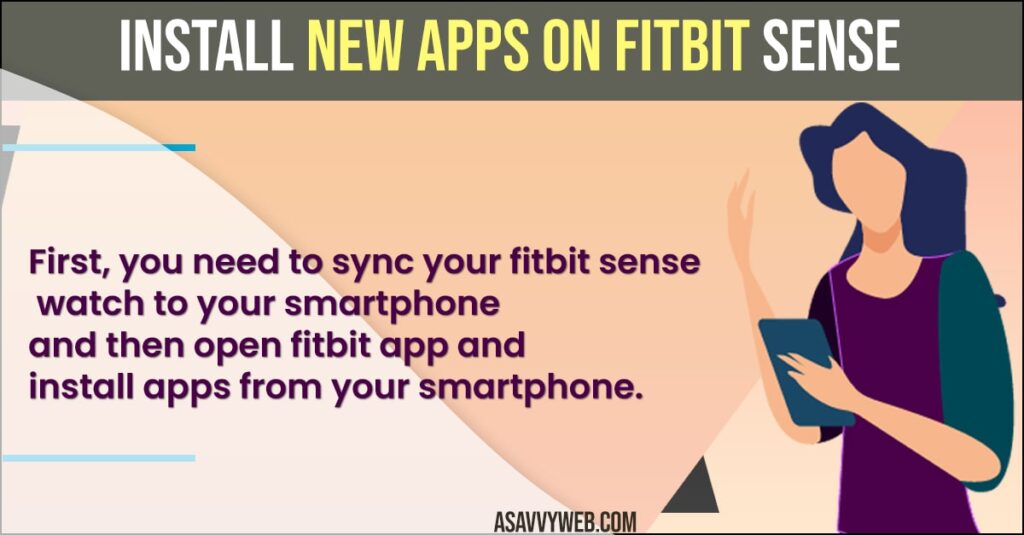
Install New Apps on Fitbit Sense
First make sure that your fitbit sense is already connected to your mobile and synced.
Follow best methods to install new apps on fitbit sense and use fitbit sense.
- Grab your smartphone on which your fitbit application is installed and synced.
- Now, open fitbit app and tap on profile icon on left side.
- Now, tap on your fitbit sense watch.
- Tap on Gallery
- Tap on Apps tab on top.
- Now, tap on view all option on top and then select the application that you want to install.
- You can also select free apps and paid apps as well and simply tap on free to install free apps and tap on paid apps to install paid apps on fitbit sense watch.
- Tap on Search icon on top and search for the app that you want to install and simply tap on it and tap on install button and wait for app to install app on your fitbit sense.
That’s it, this is how you install new apps on fitbit sense, both free and paid version of apps easily on your fitbit watch using fitbit application on your smartphone.
Also Read:
1) How to Get Call, Text Calendar Event Notifications on Fitbit Versa 4
2) Fix Fitbit Sense 2 Screen Not Displaying On when Turning Wrist
3) How to Fix Fitbit inspire 2 Not Syncing
4) How to Fix Fitbit Charge 3 and 4 Black Screen
5) How to Disable or Turn off Notifications on Fitbit Charge 5
How to Open Installed Apps on Fitbit Sense
- Grab your fitbit sense watch and swipe from right to left.
- Now, simple tap on app that you have installed and open it.
That’s it, this is how you open apps on fitbit sense watch and use apps on fitbit sense easily.
Fitbit Sense Apps Download
You can download apps on fitbit sense by using fitbit app installed on your smartphone and before installing apps you need to sync your fitbit sense to your smartphone first.
Can you download apps on fitbit sense?
Yes! By using your fitbit application on your smartwatch you can easily isntall apps which are available on fitbit app and you can install free version of apps and paid version of apps on fitbit sense watch and track your daily acitivities or any exercise training apps etc.
Can i Use Spotify on Fitbit Sense Watch?
Yes! You can use spotify, alexa, pandora, wallet, timer and maby other applications that are supported to install on your fitbit sense watch.
What apps work with Fitbit Sense?
On your fitbit app on your smartphone go to apps section and list of all supported apps will be displayed here and you can install only supported apps listed here and there are many application which you can use for your daily activities and music, activity tracking etc.
FAQ
Yes! You can install new apps on fitbit which does not come prebuilt on fitbit sense watch and install free and paid version of apps which are compatible on fitbit sense smartwatch.
You can connect your snapchat app installed on your smartphone and get notifications and alerts, messages.