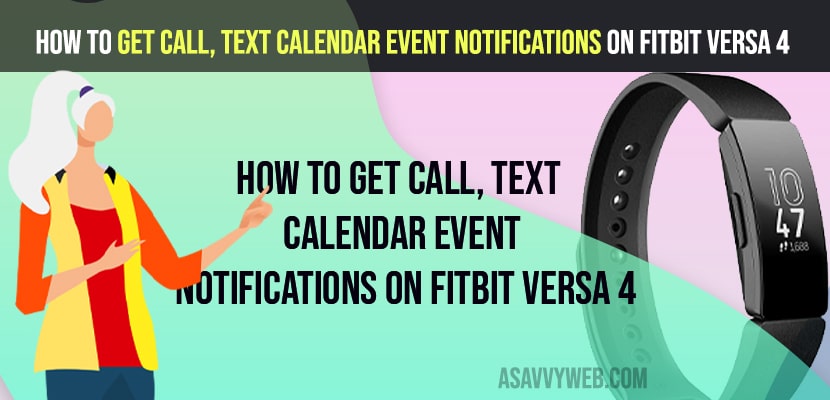- To turn on Notifications on fitbit versa 4 -> Open Fitbit app on Mobile -> Tap on Profile icon -> Tap on Fitbit Versa 4 app -> Tap on Notifications and turn on calls, text and calendar event notifications.
- To turn off call, text calendar event Notifications -> Go to Notification section on Fitbit App and Turn off call, text, calendar event notification option.
On your Fitbit Versa 2 if you want get notified and get call notifications whenever your receive calls and messages and social media notifications like WhatsApp, Facebook, messenger or any other app notification on fitbit versa 2 then you can easily get phone calls, and text message notifications easily on your fitbit versa 4, 3, 2, 1 or any other series of fitbit versa 4. So, let’s see in detail below.
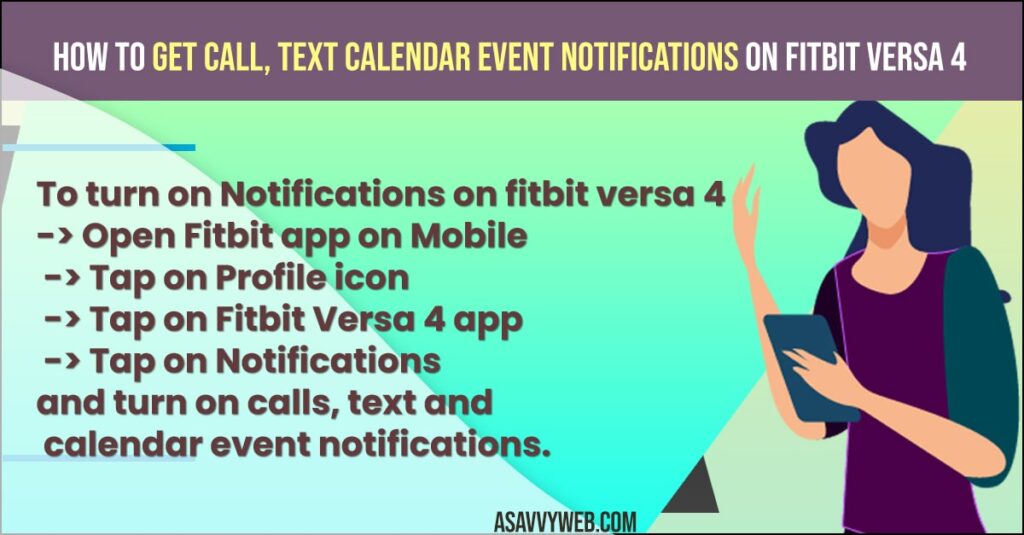
On your fitbit versa 4,3,2,1 you need to enable and turn on call notifications on your fitbit versa 4 watch and turn on text call notifications and text notification and if you want to receive other app notifications then you need to turn on notifications on your Fitbit app connected android or iPhone mobile device.
How to Get Call, Text and Message Notifications on Fitbit versa 4
Below methods will help you get call notifications, or text notifications, any other notifications from other apps on fitbit versa 2.
Turn on Call Notifications, Text Notifications on Fitbit Versa 4
- Grab your mobile which is connected to your Fitbit Versa 2 app and installed.
- Open Fitbit App
- Tap on Today on Bottom Menu
- Tap on Profile icon Avatar on top left corner.
- Tap on your Connected Fitbit versa 4 App here.
- Scroll Down and Tap on Notifications
- Now, you will see Notification Option to show on your Fitbit Versa 4 like calls, Text Messages and Calender.
- Toggle the button next to call and turn on Call Notification to receive Call Notifications on Fitbit versa 4 watch.
- Toggle the button next to Text Notifications and Turn on Text Messages to receive on your Fitbit Versa 4 watch.
- Turn on Calendar Event Notification option to receive calender event notifications on Fitbit Versa App.
That’s it, this is how you enable and turn on Call Notifications, text notifications on fitbit versa 4 app and get call notifications on your fitbit versa 4 app.
Also Read:
1) How to Fix Fitbit inspire 2 Not Syncing
2) How to Fix Fitbit Inspire 2 Touch Screen Not Working
3) How to Fix Fitbit Inspire 2 Alarm Not Working or Not Vibrating
4) How to Fix Fitbit Inspire 2 Not Charging
5) How to Fix Fitbit Charge 3 and 4 Black Screen
Turn off Call Notifications, Text Notifications on Fitbit versa 4 App
- Open Fitbit app -> Tap on Profile icon on top corner.
- Tap on your connected fitbit device here
- Scroll down and tap on Notifications and turn off call notification option and text notification option and turn off calendar event notification option on fitbit versa 4 app.
That’s it, this is how you turn off call notifications, text notifications and calender events on fitbit versa 4, 3, 2, 1.
How to Get Text Messages on fitbit versa 4
You need to enable or turn on text message notifications on your fitbit app on your mobile.
- Launch Fitbit App on your Mobile
- Tap on Profile icon -> Tap on your Fitbit Versa 4 app
- Scroll down and select notifications and turn on text messages to get text messages on fitbit versa 4 app.
That’s it, once you enable text messages on fitbit app then you will start receiving text messages on your fitbit versa 4 watch.
Can you Answer calls on fitbit versa 4
Yes! Fitbit versa 4 has a built in microphone and you can receive call notifications and answer the call from your fitbit versa 4.
FAQ
Tes you can receive texts and calls on fitbit versa 4 and you need to turn on notifications on fitbit versa 4 app.
If you have turned off notifications for text and calls then fitbit won’t show incoming call notifications on fitbit versa watch and you need to turn on call notifications and text notifications to show on your fitbit versa 4, 3, 2, 1 watch.