On your iPhone if you are seeing an error message on top status bar no service then you need to make sure that you have to make sure that mobile data line is enabled and your sim card is working and sim card is not damaged and it is inserted properly and you are be in network coverage area and there are other solutions as well and you can follow these simple methods and fix no services, sos or searching appearing on iphone status bar on iPhone 14, 13, 12, 11 etc.
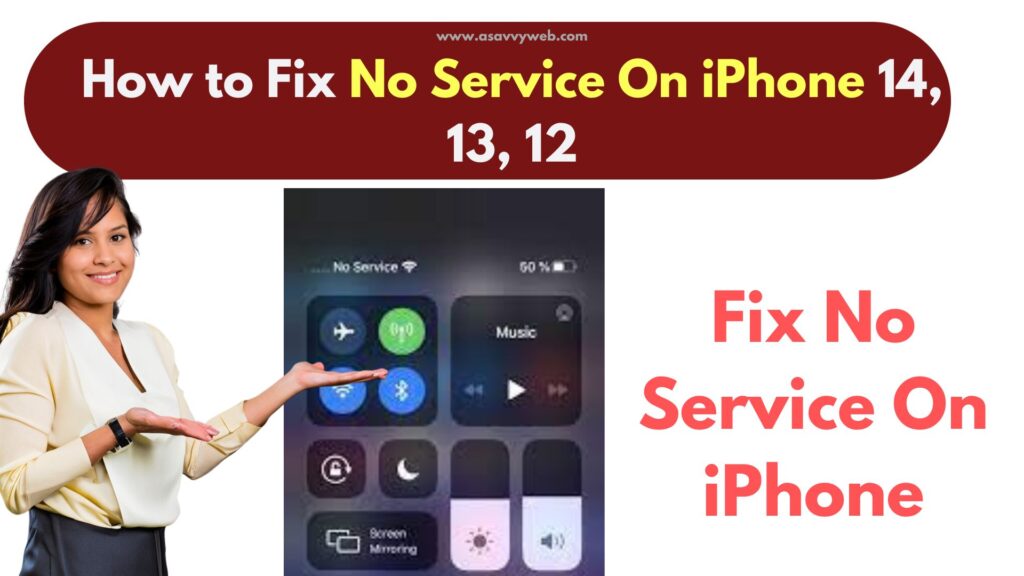
Why is My iPhone Saying No Service All of Sudden
If you see no survive on iPhone then this means that your iPhone is not detecting mobile network or sim card is not detected by iphone and this happens when you don’t insert sim card properly or software update.
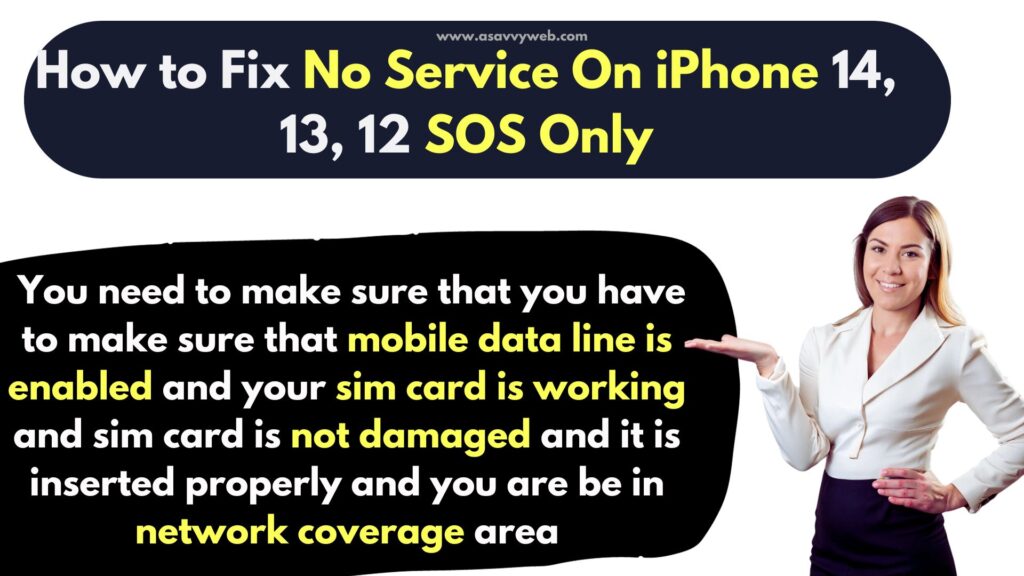
Sim Card Inserted But No Service iPhone
If you get no service even after a sim card is inserted properly then you need to update the iPhone to the latest iOS version and if you still get no service then reset network settings and restore network settings to default.
How do I fix My iPhone when it says no service after update?
If you are getting no service error on iPhone after updating iphone to latest iOS version then you need to update carrier settings and change mobile data settings and change reset network settings.
Fix No Service on iPhone 14, 13, 12
Follow Below iphone no service troubleshooting guide here.
Remove and Insert Sim Card Correctly
Many users resolved this issue by removing the sim card and placing sim card correctly after cleaning the sim card (from dust which prevents iphone to detect sim can result in no service error), if there is any dust inside the sim slot of the iPhone and reinserting the sim card helped many users resolve no service error on the iPhone.
Step 1: Remove sim card from sim slot on your iPhone
Step 2: Insert sim card correctly and in right format without misplacing sim card and check.
You can use another sim card to see if there is an issue with your sim card and insert another sim card and check no service error on iphone goes away and if no service error goes when inserting another sim card then there is an issue with sim card and you need to get a new sim card.
Sim Card Damaged
If your sim card is damaged then iphone will not be able to detect inserted sim card on your iPhone and you need to contact mobile carrier and get a new sim card.
Sim Card Outdated
If you are using outdated or not using 5g sim card or your sim card is too old then after updating iPhone or all of sudden iphone will not be able to detect sim card and in this case you need to get new supported sim card from your mobile provider here.
Refresh Airplane Mode
If there is any network related interference issue then by refreshing airplane mode and enabling and disabling airplane mode will work.
Step 1: Swipe from top to bottom on top right side of your iPhone and tap and access control center
Step 2: Tap on AirPlane mode and turn it on and wait for 60 seconds and turn off airplane mode.
After enabling and disabling airplane mode, go ahead and restart your iPhone and check if no service on iphone is resolved or not.
Set Network to Automatic
Sometimes, when you are roaming or moving from one place to another let your sim card detect your network.
Step 1: Open settings and Tap on Cellular
Step 2: Tap on Network selection and Set network to automatic by enabling automatic option here.
Change Voice and Data to 5g, 5G auto or 4g
Depending on your sim network voice and data you need to set your cellular voice and data to 5g, 5G auto or 4g and check.
Step 1: Launch settings app -> Go to Cellular settings
Step 2: Tap on cellular data options
Step 3: Tap on Voice and Data and set it to 5G, 5G auto or 4g
Set Date and Time to Automatic
If your iPhone date and time is not set to automatic then you need to set it to automatic here.
Step 1: Launch settings app and Go to General settings
Step 2: Tap on Date and Time and enable the option set automatically.
Update iPhone Software
Sometimes, there may be an issue with iOS updates and this can result in no service as well and you need to update iPhone to latest version of iOS if any new update is released by apple.
Step 1: Open settings -> Tap on General
Step 2: Tap on Software update and check for new update and update iPhone to latest iOS version.
Reset Network Settings
Step 1: Open settings -> Tap on General -> Tap on Transfer or Reset iPhone
Step 2: Tap on Rest Network Settings and enter passcode and confirm reset network settings on iPhone and wait for it to reset network settings
Once the iphone rest network settings then it will erase all network settings and restore it settings with its default network settings and then your issue of no service on iphone will be resolved.
Reset All settings
If none of the above solution works then you need to reset all settings on your iPhone and then check and to reset all settings -> Settings -> General -> Transfer or reset iphone and reset all settings and confirm and wait for iPhone to reset all settings and then reinsert sim card and check.

