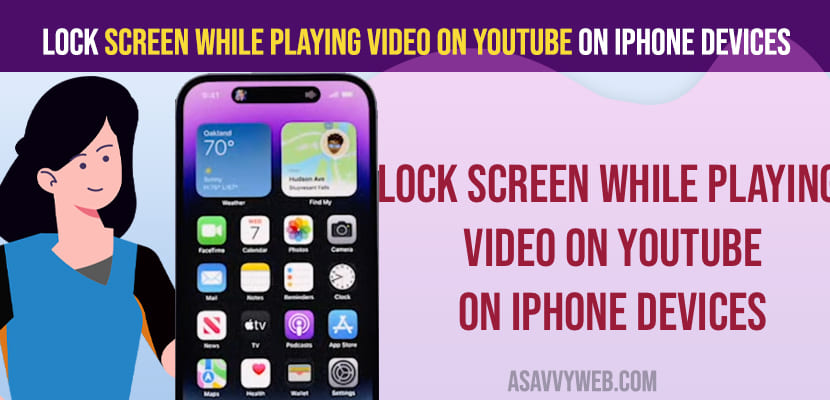Many iPhone users experience this issue of touching screen when playing video accidentally and clicking on ads or other videos displaying on youtube and this is very frustrating and irritating when you are watching interesting video and there is way for iPhone users to lock videos of youtube when playing videos on iPhone using guided access settings and its pretty simple and straightforward method.

Lock Screen While Playing Video on YouTube on iPhone Devices
For iPhone users you need to use guided access on iPhone 14, 13, 12, 11 or any other older versions of iPhone on any iPhone iOS version 17. 16, 15 or other.
Step 1: Open Settings on iPhone
Step 2: Select Accessibility
Step 3: Scroll to bottom and Tap on Guided Access Settings
Step 4: Now toggle the button next to it and enable guided access settings and turn it on.
Step 5: After enabling guided access settings -> Tap on Passcode settings
Step 6: Tap on Set Guided Access Passcode and Enter Passcode and re-enter.
Step 7: Now, Open youtube app on iPhone and Play youtube video on iPhone
Step 8: Now, while youtube video playing -> Press power button 3 times and you will get option button on the bottom and you need to tap on it and Disable Touch on iPhone.
Step 9: Now, Tap on Start on top right corner to disable touch on iPhone.
Thats it, this is how you lock screen while playing youtube video on your iPhone using guided access by disabling touch on iPhone.
Can i Lock Screen When Playing Youtube video on iPhone
Yes! You can lock screen when playing youtube video by enabling guided access settings and turn on disable touch on iPhone.
How to Lock iPhone 13 Screen From Touch
You need to enable guided access settings and enable it and set password and then press power button 3 times and tap on options and select disable touch option and tap on start.