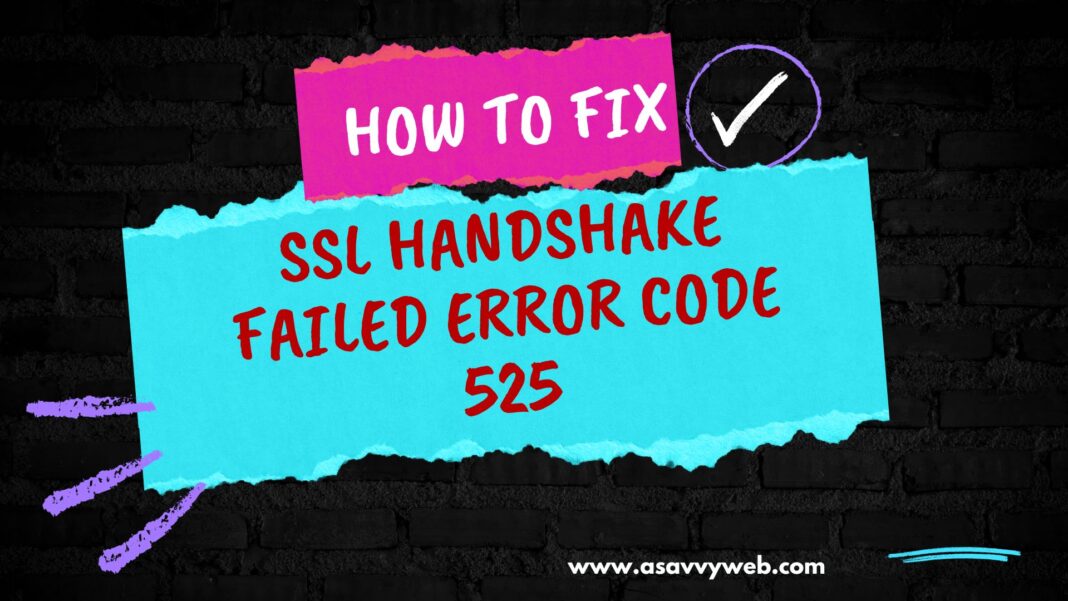SSL Handshake 525 error code is a server side error (5xx) and this error occurs when there is a connection problem with the browser and server when performing http requests when sending http request due to misconfiguration SSL error.
If you are having clodufare on your website then this can happen due to misconfiguration and you need to check with ssl settings and disable mod_security or firewall from hosting server and contact your host to troubleshoot error and check with cloudfare settings.
SSL/TLS (Secure Socket Layers/Transport Layer Security) are essential digital security certificates that can secure your entire digital infrastructure with encryption security. These certificates secure client-server communications by creating an encrypted tunnel, which becomes non-readable for hackers.
Website owners purchase these SSL certificates from Certificate Authorities (CAs) and install them to secure the site and its data against hackers.
However, installing an SSL certificate is a technical process, and it may go wrong if a layman is not aware of the same. The misconfiguration of this certificate is bound to trigger an SSL error and will fail to establish a secure link between the client (browser) and the server.
One such SSL error displayed by the browser is the “SSL Handshake Failed Error.” But, before you delve further into what causes this error, find out what exactly an SSL Handshake is.
What is an SSL Handshake?
SSL handshake is the process of establishing a secured communication tunnel (https connection) between the browser and the server. Both parties authenticate each other by deciding on the cipher suites, SSL versions, etc, by exchanging a series of protocols.
When both parties agree on varied protocols, the SSL handshake process succeeds and helps establish a secured https connection.
The absence of an SSL handshake or failure of this process will prevent the browsers from establishing a secured https connection. Multiple reasons cause the SSL handshake process to fail. Let us check them out.
What is the SSL Handshake Failed Error?
The SSL Handshake Error or Error 525 occurs when the browser and the server are unable to establish a secured connection for their communications. Web engineers and software developers usually use Cloudflare to optimize their web applications as well as for security reasons.
When an SSL handshake process carried out between Cloudflare and the server fails, this error is triggered. Many users also face this Cloudflare SSL handshake failed error code 525.
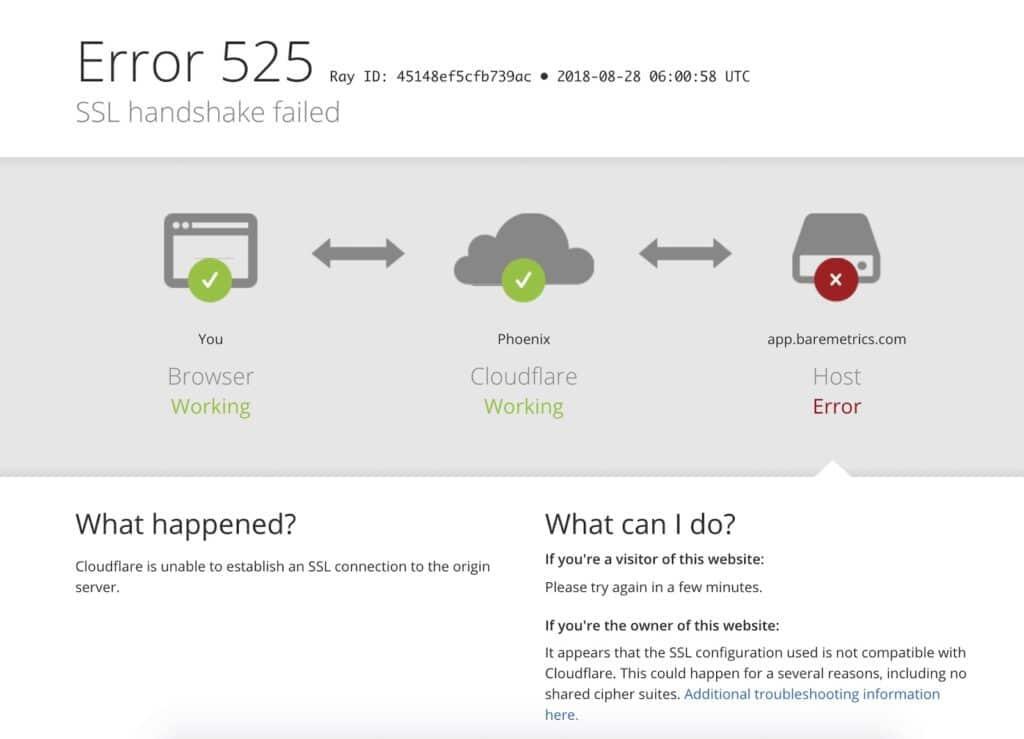
Causes of SSL Handshake Failed Error:
It is vital to know whether this is a server-side issue or if there is an issue arising from the client side.
Issues Arising from the Client side that Causes this Error:
- Incorrect Date & Time
- Wrong Configuration of Browser
- Third-party Interception
Issues Arising from the Server side that Causes this Error:
- Mismatch in the Cipher-suite or the Cipher-suite
- Cloudflare does not support the Cipher-suite used by the Server
- Mismatch in Client-server Protocols
- Invalid/Expired/Revoked SSL Certificate
- The Inability of the Server to Connect with SNI Servers
- Mismatch in the Hostname and Certificate Name
In a nutshell, the SSL handshake failure is triggered due to mismatches occurring between the server and the client as well as some wrong SSL configurations done during the installation process.
How to Fix SSL Handshake Failed Error Code 525?
Since there are varied causes that trigger this error, the solutions also vary and hence it’s advisable to try every solution stated below to eliminate the error.
Update the Date and Time on your Device:
Sometimes fixing errors is as simple as updating the date and time. Check the date and time of your device and ensure that it is correct. If not, rectify the same by right-clicking the date and time displayed on the bottom-right-hand side of your device. Adjust the same by enabling the set time option in “Auto” mode.
Save your changes and check if the error is fixed or not.
Check the Validity of your SSL Certificate:
These digital certificates come with an expiry date since they are valid only for a year to two. The site owner needs to renew them before they expire so that they do not become invalid.
To check the expiry date, click on the padlock and check the SSL certificate details where the same is mentioned.
You can also use the online SSL Checker Tool to know the expiry date of the SSL certificate.

Renewal Process:
- Set a reminder before the certificate expiry date.
- Generate a CSR (Certificate Signing Request) and send it to the CA (Certificate Authority).
- Buy your SSL, activate it, and complete the verification process.
- Later install the same on your server.
Update your Browser to the Latest SSL Protocol:
A protocol mismatch can occur if your browser is not updated. This may trigger this error and hence it is vital to keep your browser always updated. This will help support the latest SSL protocol and fix the error if any.
Check for Cipher Suite Mismatch:
SSL cipher suites are algorithms that secure SSL connections by creating an encrypted communication channel between the browsers and the servers.
When the cipher suite of the server mismatches with that of Cloudflare, the SSL handshake error code 525 occurs. The browser will fail to establish a secured connection with the server and trigger the error.
A Server Test Tool can be used to check the cipher suite versions. In case certain ciphers display a “Weak” label, fix them to remove the error.
Check Whether your Server is Configured to Support SNI:
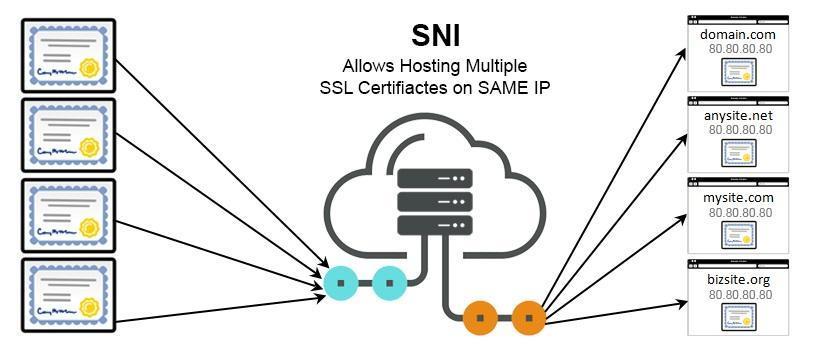
SNI (Server Name Indication) permits the server to host varied SSL certificates for a single IP address.
It is an integral part of the SSL handshake process and if it is not enabled, the server will be unable to present the desired SSL certificate and display an error. Even improper configuration of SNI on the server may trigger the above-stated error.
SNI ensures that the browsers find the correct SSL certificate of their desired site. Firstly, check if your website needs SNI or not. If you receive a message stating “Your site works only in browsers with SNI support” then get help from your hosting provider.
Another option is to check the “server_name” field to ensure whether the SSL certificate displayed is correct or not. An OpenSSL Utility tool can help in this matter.
Without SNI
| $ openssl s_client -connect host:port |
With SNI
| $ openssl s_client -connect host:port -servername host |
Ensure that SNI is enabled and configured properly on the server for fixing the error.
Wrapping Up:
This blog is all about the causes that trigger this error and the solutions required to fix the same. Implementing the above-stated solutions for getting rid of the error.
Another option is to use the SSL Scanner Tool which helps in pointing out the SSL vulnerabilities. The same can be addressed and fixed.
This will help in the quick fixation of the error and ensure site security and accessibility.