Increase your Hisense smart tv storage by optimizing the internal storage and by expanding internal storage by external storage device.
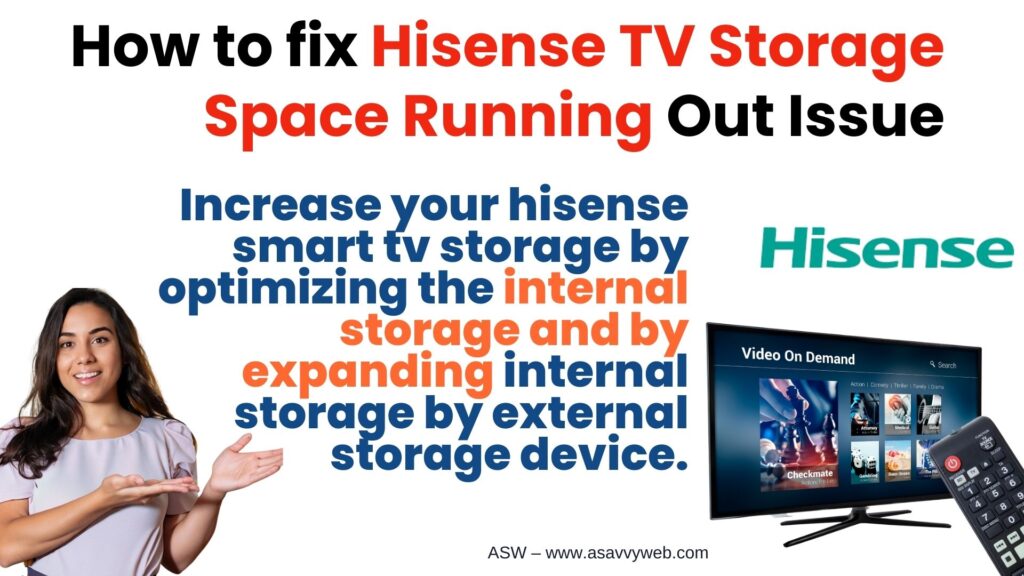
Delete apps and remove, move apps to external drive, delete unwanted apps and photos, videos, etc.
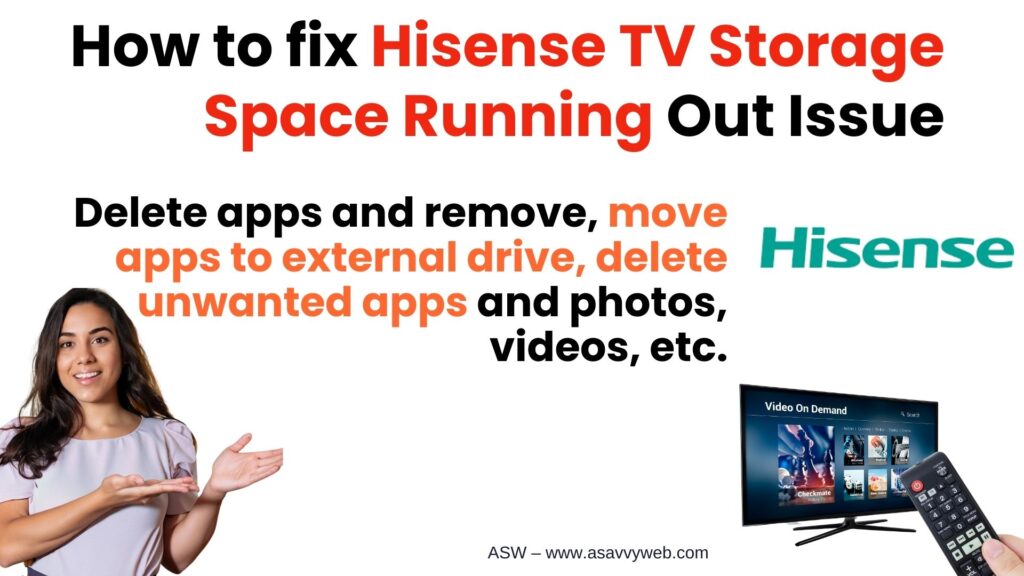
In present increasing technology Hisense smart TV is a popular brand and ultra Led unit for contrast and definition for better viewing experience. Hisense smart TV offers a great space storage that helps you to find the latest movies, apps and videos.
If Hisense memory is full, then you cannot install apps or copy files and sometimes there is no internal storage space or memory of your Hisense tv.

If it shows insufficient storage space that means Hisense memory is full and you need to free up internal memory and extra files on your hisense smart tv.
Why Hisense Smart tv Running Out of Storage?
Due to lot of app cache files become bulky and there are some other reasons why memory is full or running low on storage space. It is because of more photos, videos, movies or any music.
How to Fix Hisense Smart tv Storage Running Out
By following below methods you can easily increase and fix hisense smart tv storage running out of space issues.
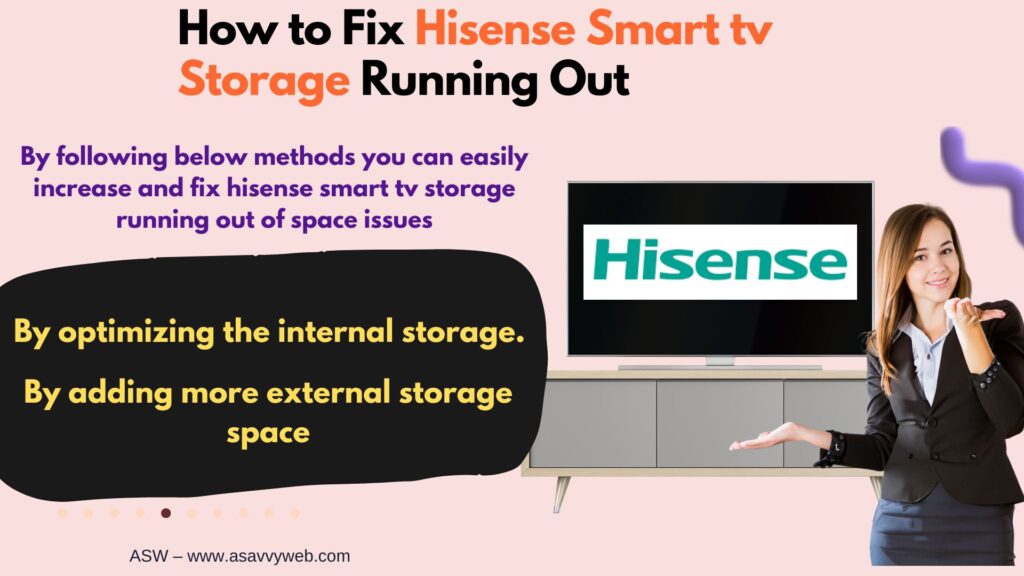
You can increase the space or storage of Hisense smart TV in two ways
1) By optimizing the internal storage.
2) By adding more external storage space.
Delete Unusual Apps and Games
The simple and easy way to increase the amount of internal storage on Hisense smart TV is to remove apps and games which takes more space.
Step 1: Turn on smart TV and wait until the home screen to display.
Step 2: Then go to the settings menu and click on general settings. In that choose Apps.
Step 3: Select see all apps and a list of apps will be displayed on your TV screen then highlight the app that you want to delete or remove.
Step 4: Select the app and on the following screen, go to Uninstall option and click on OK to confirm.
Note: Make sure you are removing only apps that are listed on installed apps section.
If you are removing system apps may cause your device to stop working and also remember you cannot remove preinstalled apps like google play games, only you can disable them.
Also Read: 1) How to Add Apps on Hisense Smart TV
2) How to Sideload App on Hisense Smart TV
3) How to Fix Amazon Prime Not Working on Hisense Smart TV
4) How to Clear or Delete Cache and Data on Hisense smart tv
5) How to install Google Play Store on Hisense Smart tv
Set up Android TV internal storage on Hisense Smart tv
If you want to use external storage device as internal storage follow below steps:
Step 1: Ensure that you have connected external drive to your smart TV box and if required power it up.
Step 2: Then open the Hisense TV settings menu and go for device preferences and click on select button on your remote.
Step 3: In the Next menu, choose storage. Then find name of external storage drive that you have connected to TV device and click on select.
Step 4: After that setup as internal storage and press select and wait until the process to complete.
Many smart TV device will allow you to format one external drive as internal storage, even if there are multiple USB/SD card ports on your box.
Move Apps to External Drive
If you have setup your internal storage, now you can start moving apps and games to new drive.
- Open settings, go for general settings and in that select apps.
- Click on storage used and select your desire new storage location from list.
- Some apps cannot be move to external storage because this is how developer has coded the app, then nothing you can do except contact app developer directly.
Another last step is to increase the storage of Hisense smart TV is clear the cache and data of all the apps which occupies more space. So, doing all above things you can increase the storage which is running low.

