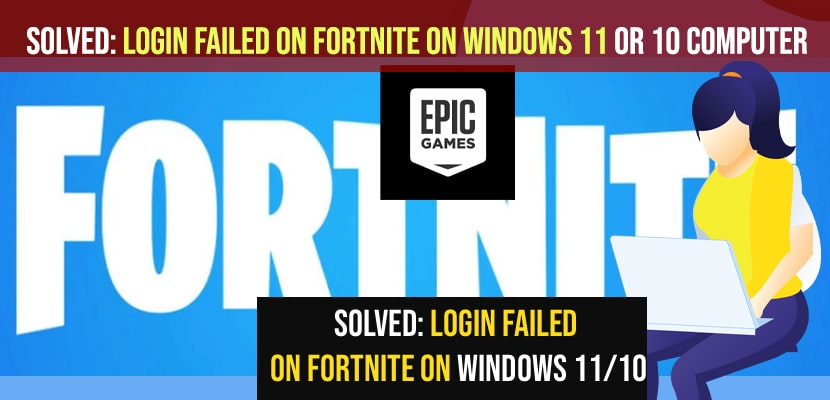- To fix login failed on fortnite on windows 11 or 10 computer when you try to launch fornite -> Update your fornite to latest version and reset network settings.
- Execute ipconfig and flushdns using command prompt and open epic game and in fornite settings select Additional Command Line Arguments and -limitclienttics.
- Change Internet property settings and allow automatically detect settings and select the checkbox and disable use proxy server.
On your windows 10 or 11 computer if you are experiencing issue with login failed on fortnite and gives you an option to relaunch or quit fortnite game and unable to login to fortnite servers please try again later error message, then you can fix this issue of fortnite login failed issues easily by following these simple and quick methods. So, let’s see in details below.
Login failed on fortnie on windows can occur due to outdated softwares or it can also be due to network issues or outdated game patches on fortnite and when ever you open fornite it says login failed on fornite and says to relaunch or exit on fortnite.
Fix Login Failed on Fortnite on Windows 11 or 10 Computer
Below forntie troubleshooting methods will help you fix login failed on fortnie error and get rid of fortnite login issues or cant login to fortnite on windows and xbox, ps4 you can see this error.
Using Command Prompt Commands
Step 1:Click on windows search and type in CMD and right click on cmd and select run as administrator.
Step 2: In windows command prompt -> Type in ipconfig /flushdns and hit enter and dns will be flushed on your windows computer.
Step 3: Now, IN command prompt type in -> netsh winsock reset and hit enter.
Step 4: Now, you will see a message, successfully reset the winsock catalog.
Step 5: Now, type exit and hit enter and exit command prompt and go ahead and restart your windows computer.
Now, once you windows computer restarts then go ahead and launch fornite and your issue of login failed on fortnite or cant login to fortnite issue on windows 10 or 11 issue will be resolved successfully.
Update Fortnite
Step 1: Open task manager on windows computer
Step 2: Find fortnite and right click on it and select end task.
Step 3: Now, open fortnite and Go to Settings.
Step 4: Now, Click on Update Now and wait for your epic game and fortntie will get updated to the latest version.
Once you update epic game launcher then go ahead and open frontier and your issue with fortnite cant login or Fortnite login failed please try again later error will be fixed.
You Might Also Like
1) How to Fix Epic Game launcher Fornite Connection Error | Offline Mode
2) How To Fix Nintendo Switch 2618-0203 Error
3) How to Turn OFF Game Voice Chat on PS5 (Play Station 5
4) How to Fix Epic Games Error Code AS-3 No Connection on Windows 11 or 10
5) How to Fix Minecraft is Currently not available in your account 0x803f8001
Select Additional Command Line Arguments and Limit Client ticks
Step 1: Open epic games on your computer.
Step 2: Now, go to settings
Step 3: Now, scroll down and expand the fornite section.
Step 4: Now, select the check box -> Additionally command line arguments.
Step 5: Now, in additional command line arguments section -> type this and enter this line -limitclientticks and close epic game launcher.
Change Internet Property Proxy Server Settings
Step 1: Press windows + R key and open run dialog box
Step 2: In run dialogue box -> enter inetcpl.cpl and press enter or ok button and internet properties settings will display on your computer.
Step 3: In internet properties -> click on Connections Tab on top
Step 4: Now, click on LAN settings on bottom.
Step 5: Now, uncheck the check box next to use proxy server for your LAN and disable it.
Step 6: Now, enable and check the box next to automatically detect settings.
Step 7: Click on ok and click on save changes and close all open windows.
Step 8: now disable your network adaptor ethernet lan and after few seconds right click on your network adaptor and click on enable and wait for your windows computer to connect to wifi connection.
Once your wifi gets connected then go ahead and open epic game launcher and click on Fornite and your fortnite will launch and open without any issue or error of login failed on fornite please try again later issue will be resolved.
Reset Network Settings
Step 1: Open settings on your windows computer
Step 2: Select network and internet option on left side menu
Step 3: now, on right side ->Click on Advanced network settings.
Step 4: Under More Settings -> click on network reset and Now, click on reset now and confirm reset network settings in pop up and wait for your windows computer to reset your networks settings.
Once you reset network settings to its default settings then all your wifi network settings and all previously logged in wifi details and if there is any issue with network settings and you need to login to your wifi connection and connect to wifi and then this will be resolved and your issue of login failed on fortnite on windows and keeps asking fortnite to login or relaunch or exit frontier issue will be fixed.