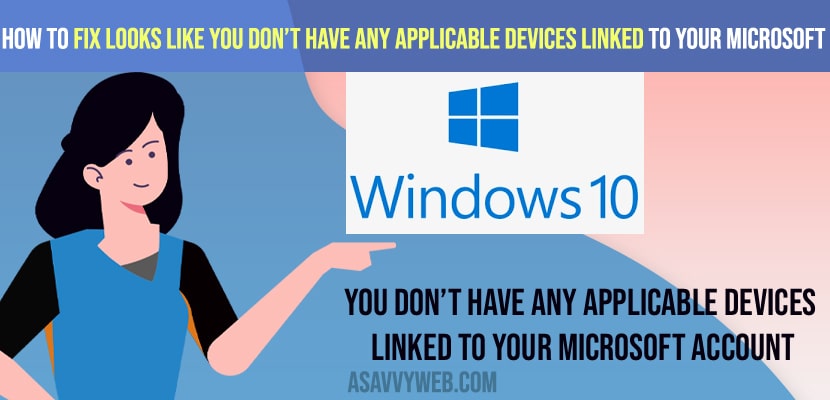- To fix looks like you don’t have applicable device linked to your microsoft account -> you need to re-login to your microsoft account and verify your microsoft account.
- Also you need to reset your microsoft account using wsreset and restart your computer to get rif of this issue.
When you are trying to install apps from the microsoft store and you are receiving an error when you click on get button you will receive an error like “where do you want to install” and asks you to sign in to your microsoft account even though you are signed in to your microsoft account on your windows computer.
If you’re coming across an issue on your windows 10 or windows 11 computer that says that it doesn’t look like you have any applicable devices linked to your microsoft account when attempting to download an application on your microsoft store so this will hopefully be a pretty straightforward process.
Fix Looks Like You Don’t Have Any Applicable Devices Linked to Your Microsoft Account
Below troubleshooting methods will help you fix you don’t have any applicable device linked on your microsoft account error.
Sign in to Microsoft Account & Link Email
Step 1: Open up the search menu type in Settings
Step 2: Now, go ahead and select the Accounts option on the left side.
Step 3: Then on the right side you want to go ahead and make sure you’re actually signed in here so your microsoft account.
Step 4: Go ahead and left click on that and make sure you are signed in correctly, So on the right side select email and accounts go ahead and left click on that.
Step 5: Make sure you have your account signed in so if you have to add a new account you can or go ahead and make sure if you have to sign out and sign back in.
Once you sign back in to your microsoft account then you will not get any errors like you don’t have any applicable device linked to your microsoft account on your windows 10 computer.
Also Read: 1) Game Service installation Microsoft Store error 0x80073D26 ?
2) How to Create Memes on Microsoft Teams
3) Clear Cache and Cookies in Microsoft Edge Browser
4) Remove News and Interest Widget from Taskbar on Windows 10/11
5) How to Download NVIDIA control panel without Microsoft store
Verify Your Microsoft Account
Step 1: Open Windows Settings
Step 2: Click on Accounts.
Step 3: On left side pane -> Click on Email and Accounts
Step 4: Under sync settings -> Click on Verify
Step 5: Verify your microsoft account using code which is sent to your microsoft account phone number.
Step 6: Once verification is done, then go ahead and try to get apps from microsoft store.
Reset Windows Using WSRESET
Step 1: In windows search type in WS Reset Best
Step 2: Open ws reset -> left click on that and wait for your wsreset to reset your microsoft store to its default.
Once your microsoft store completes the reset process then go ahead and restart your windows computer and once its done your issue of don’t having any applicable links to your microsoft account will be fixed successfully.
Conclusion
Once you reset your microsoft store and you verify your microsoft account on your windows 10 or 11 computer then your issue of can’t install apps or microsoft and looks like you don’t have any applicable device linked to your microsoft account will be fixed.