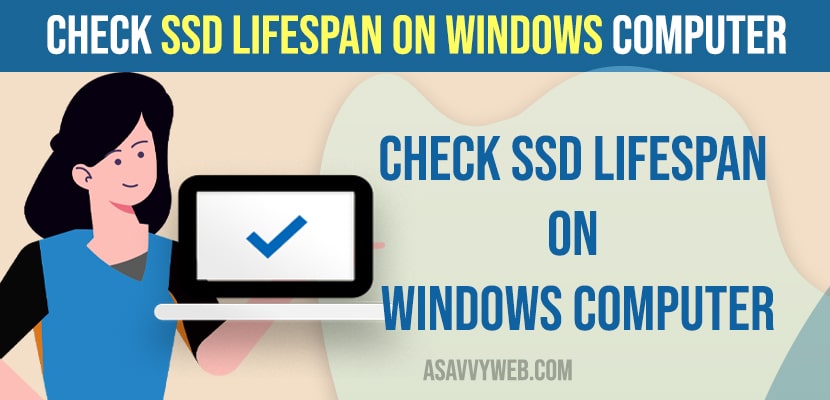On your windows computer if you have changed your hard Drive SSD or if you are already having or installed SSD on your windows computer and your SSD on your windows computer is responding slow or windows SSD is too slow when opting drives on your computer then this is an issue with your SSD and you need to check with your hard disk lifespan on windows computer or if your SSD is having warranty then you can contact SSD provider and get a new ssd or get this fixed. So, let’s see in detail below.
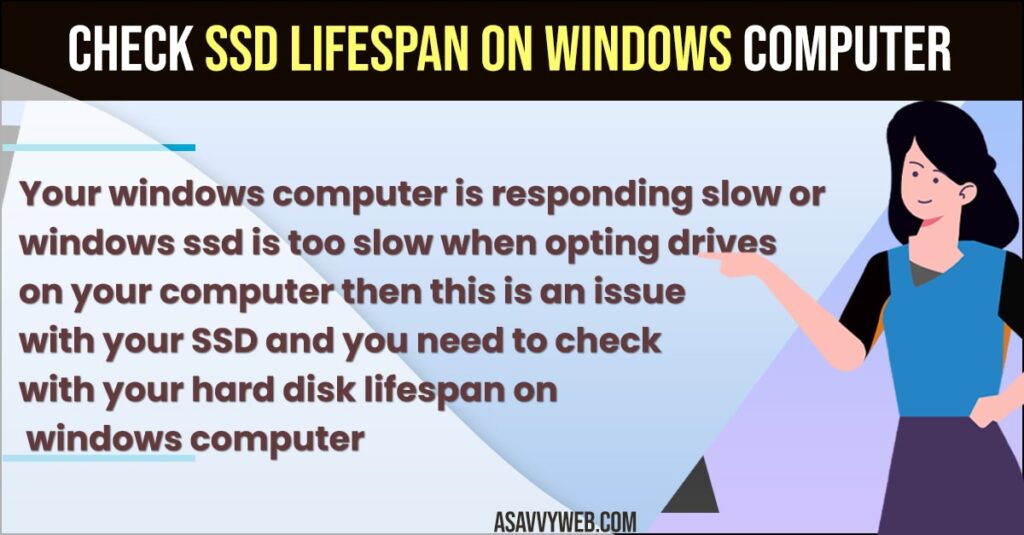
Check SSD Lifespan on Windows computer
Follow below steps to check the lifeSpan of SSD Drive on your windows computer easily.
Step 1: Open chrome browser and in google search -> Search for crystal disk info
Step 2: Open crystal disk info website and click on download button and download and install crystal disk info to check lifespan of ssd or health of your SSD Hard drive.
Step 3: Open crystal disk info and run the software on your computer and the software will check your SSD Lifespan and SSD health status and it will display it on your computer screen.
Step 4: If you are seeing health as 10 or 20 or 30 or 40 then health or life span on your SSD Drive is low and you need to start replacing your ssd and move data to somewhere else and if your health is good about 90 then you don’t need to worry and your ssd hard drive health status is good.
That’s it, this is how you check SSD Hard drive health status or ssd lifespan of your ssd drive easily using crystal disk software.
How Can I Check the Health of my SSD on Windows?
There is no windows tool that you can check health on your windows computer and you can check using a third party hard disk checker tool and get hard disk or SSD drive info and check health info and check the life span of it.
How long is an SSD lifespan?
Lifespan of an SSD drive is 5 years and it depends on the usage of SSD Drive and ssd drive companies and manufacturers and the ssd drive lifespan is company warranty and it can come up to more than 10 years if used correctly.