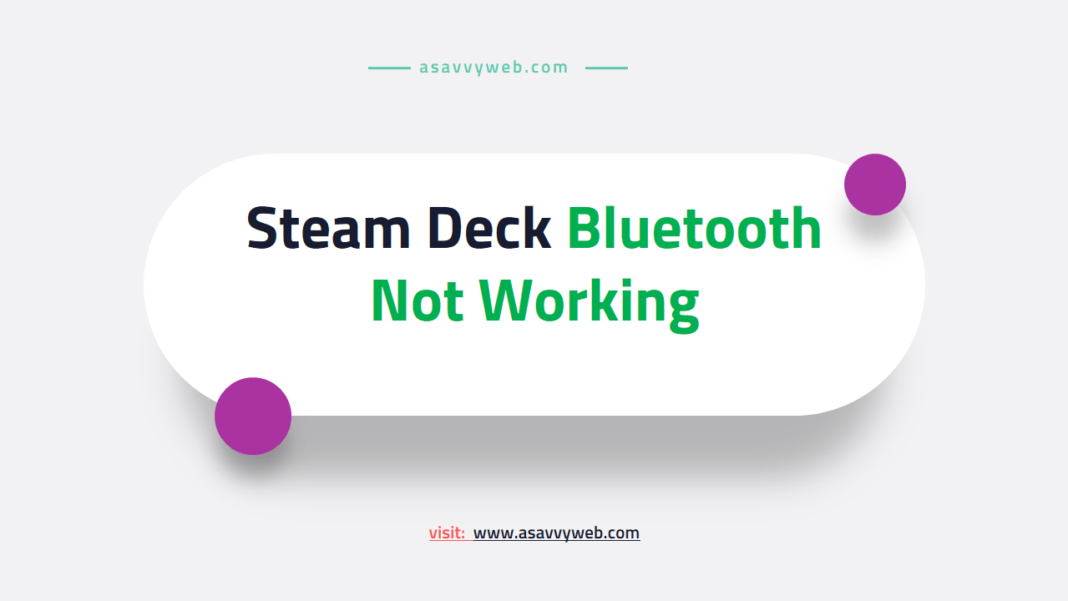If you are connected your bluetooth headphones or AirPods or any other bluetooth device and the bluetooth device is not connecting or not working on your steam deck even after connecting then you need to unpair and pair it with your steam deck again and keep bluetooth device in pairing mode and then connect it to steam deck and other methods explained below. So, lets dive in deeper and fix it.

Is the Steam Deck Bluetooth compatible?
YES! Steam deck is bluetooth compatibility and you can connect any bluetooth device that you want and connect it with steam deck.
Fix Steam Deck Bluetooth Not Working
Follow below methods to fix steam deck not working or not connecting to bluetooth issue easily.
Check Battery of Bluetooth Devices
Make sure that your bluetooth device that you are connecting to steam deck is having enough charged or completely charged and it is in pairing mode and after your head phones or bluetooth headphones are in pairing mode then turn on bluetooth and connect it to steam deck.
Restart Bluetooth
Step 1: Click on Steam Button on your steam deck
Step 2: Now, Go to System settings – Press right arrow or up arrow navigation keys on right
Step 3: Go down and select bluetooth and tap on bluetooth and turn it off.
Step 4: Now, Press and hold power button on top for 15 seconds and release the power button after you see logo and let steam deck to restart.
Step 5: Now, turn on steam deck by pressing power button and then turn on steam deck completely and turn on bluetooth on steam deck and check.
After turning off bluetooth and restarting steam deck and turning on steam deck will help you connect bluetooth on steam deck successfully.
Disconnect to Other Bluetooth Devices
If your connecting bluetooth headphone is already connected to other devices and its paired then you need to disconnect it and then connect it to your steam deck.
Reset Bluetooth Device
Grab your bluetooth headphone and press and hold power button for 10 seconds and then your bluetooth device will be reset and all connected device will be unpaired, now go ahead and Put your bluconnect your bluetooth device to steam deck.
Check for Update and Update Steam Deck to Latest Software
Due to software update issues or software glitches you will experience this issue of steam deck not connecting or not working after connecting or bluetooth not working steam deck will be fixed.
Step 1: Click on Steam button and menu will pop up on steam deck
Step 2: Scroll down and select settings on your steam deck
Step 2: GO down and select System
Step 3: Select check for update next to software update and if there is a new software update available then go ahead and update steam deck to latest version.
Once you update the steam deck to the latest version then go ahead and check with bluetooth connectivity on steam deck and turn on bluetooth and keep it in pairing mode and connect bluetooth to steam deck.
Forget Device on Steam Deck
If you have previously connected steam deck to your bluetooth device and its not c connecting now then you need to disconnect from previously connected device and then pair it again.
Step 1: Press steam button on steam deck
Step 2: Go to Settings -> Go to Bluetooth
Step 3: Tap on the device that is connected and tap on it and tap on forget device and then try to pair it with your steam deck.
Once you forget the device and other Bluetooth devices that are connected to your steam deck then your issue of steam deck not connecting issue or not working on steam deck will be fixed.