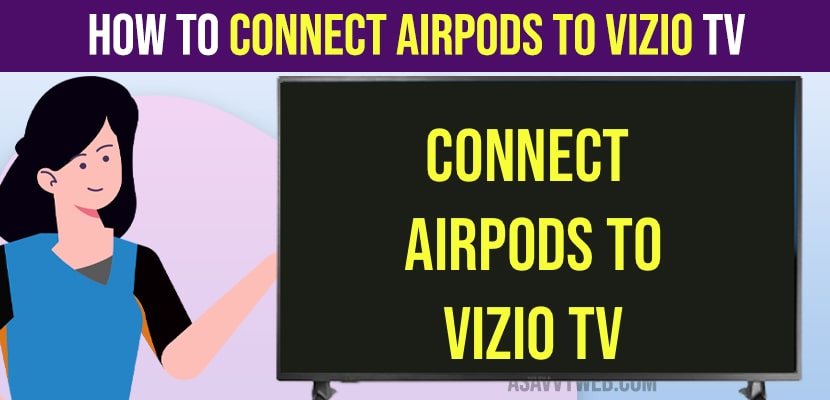If you are having airpods or AirPods pro and thinking to connect your airpods to vizio tv then you can easily connect airpods to vizio tv easily and you can also connect airpods, headphones, xbox or any gaming controller and xbox or any other bluetooth speakers to vizio tv as well. So, let’s see in detail below.

Turn on bluetooth headphones on in vizio smart tv settings and then you need to keep airpods or AirPods pro in pairing mode before connecting and then pair and connect it with vizio smart tv.
Connect AirPods to Vizio Smart Tv
Follow below steps to pair and connect airpods to vizio tv
Step 1: Press settings button on vizio smart tv remote or menu button and go to all settings.
Step 2: In Settings -> Select bluetooth headphones option and turn it on and press right arrow and select pair headphones.
Step 3: Now, your vizio smart tv will search for available bluetooth devices and you need to keep airpods pro or AirPdos in pairing mode.
Step 4: To keep airpods pro in pairing mode -> Open airpods lid and press and hold the little button on airpods pro or airpods until you see white blinking light and the release and now, your airpods pro or airpods are in pairing mode.
Step 5: Your vizio smart tv will detect airpods pro and it will display in other devices.
Step 6: Now, Grab your vizio tv remote and select Airpods Pro or Airpods and press ok.
Step 7: Your airpods pro or airpods will pair and connect with your vizio smart tv.
That’s it, this is how you pair and connect your airpods pro or airpods with vizio smart tv.
Can’t Connect Airpods Pro to Vizio Smart tv
If you are having trouble connecting your airpods pro or airpods with vizio smart tv, then you need to make sure that your airpods are in pairing mode and they are in range and disconnect airpods if it is connected to any other devices.
Vizio Smart tv Not Detecting AirPods
If your vizio smart tv is not detecting AirPods then keep your airpods in Pairing mode and then vizio smart tv will detect your airpods.