Roku is one of the popular streaming devices to stream TV shows, music videos, web shows, movies etc and add plex to roku with almost all applications are available on Roku channel store. Only a few new apps may not be available in store. So that makes it uncomfortable for the user and it will not allow any third party apps on it. To overcome this they screencast third party apps on Roku. Now, Roku is very compatible with peacock TV and it is directly available on Roku channel store.
What is Peacock tv?
Peacock TV is a streaming app that provides you to watch originals, movies etc. Basically, it is one of the parts of the NBC universal subsidiary of Xfinity. If you have a Xfinity connection to your device then you can watch peacock TV shows. It is also available on iPhone, MAC, window, Android and Apple TV.
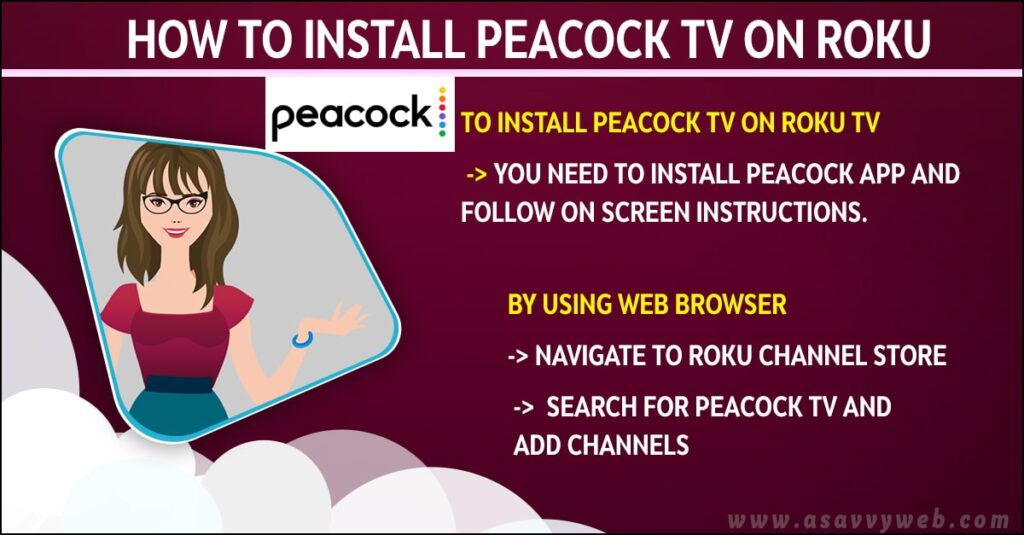
Install Peacock App on Roku
Step 1: Press Home Screen on remote and search until you find streaming channels.
Step 2: And in those streaming channels, press down until you reach search channels. Now, type peacock TV using the TV screen keyboard.
Step 3: From that search results, choose peacock TV and select it. After that click on Add channel.
Step 4: A configuration message will appear, click on Ok. Then go for the select channels.
Step 5: After that select sign up for watch free. If you don’t have any account yet or if you have an account then sign in.
Step 6: Enter your active email and password, then choose to sign in or sign up.
Step 7: Finally, your peacock TV will launch on ROKU.
Also Read: 1) How to Setup Roku Stream Bar
2) How to fix Roku TV Not Responding to Remote
3) Logout of Netflix on Roku TV
4) How to Stream HBO max on Roku Tv
5) How to Connect iPhone to Roku Streaming Stick Plus with Airplay
How to Get Peacock TV from Roku Website
Roku will allow the user to search and download peacock TV from the channel store on Roku website.
Step 1: Using a web browser, go to the Roku channel store and if you have already logged in (you will be able to see the details of peacock TV or you can skip directly.
Step 2: Then type peacock TV in the search tab and click on Enter.
Step 3: Then click on details and + add channels.
Step 4: You can see peacock TV has been successfully added to your Roku account and it will show up in the channel section of your Roku device.
Conclusion
Peacock TV has hit millions of downloads and NBC universal has made the application very simple and user friendly. It can easily access the content which is available in it via roku channel store.

