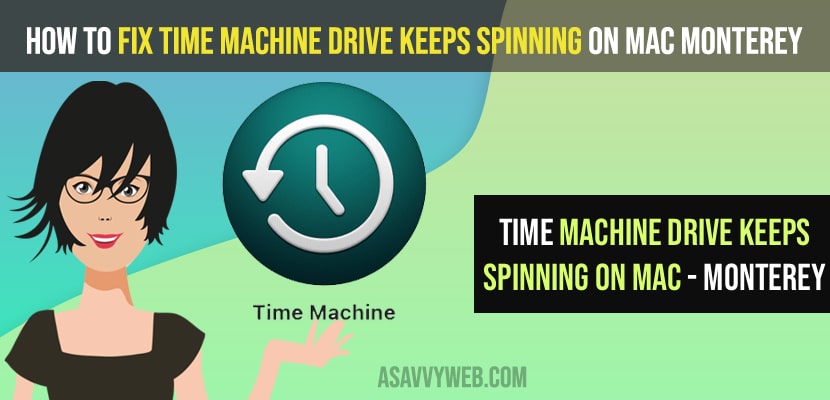On your MacBook macOS if your time machine is not working or unable to restore backup on mac connecting drive keeps spinning or using time machine after you have updated your macOS to the latest version of Monterey update then you need to follow these simple steps and fix the issue of time machine not working on MacBook pro or air drive keeps spinning on macOS Monterey update . So, let’s see in detail below.
If you are having disc errors then you can experience issues like when restoring backup with an error message time machine waiting to complete first backup Monterey and time machine detected that your backups cannot be reliably restored and correct this error on your MacBook pro or air backup error or spinning error.
How to Fix Time Machine keeps Spinning on Mac Monterey
Below time machine troubleshooting steps will help you fix time machine keeps spinning on mac Monterey.
Disconnect and Reconnect Time Machine Drive
Step 1: Unplug the cable and time machine drive from your mac
Step 2: Wait for 10 to 20 seconds and plug back time machine drive and connecting cables to your mac.
Now, go ahead and restore your backup using time machine and your issue of time machine drive keeps spinning on your mac monterey will be fixed successfully.
Disable Put Hard Disks to Sleep Mode When Possible
Step 1: Click on the apple icon on top left corner and select system preferences
Step 2: Now, click on Battery.
Step 3: On the left side pane -> Select Battery option.
Step 4: Uncheck the box next to “Put Hard Disk in Sleep When possible” option.
Now, Go ahead and restart your MacBook once you make these changes and once you uncheck this option put the hard disk in sleep when possible then you wont get any issue when using a time machine or any error of time machine drive keeps spinning on your mac Monterey OS.
You Might Also Like
1) Solved: M1 macBook Pro or Air Not Booting or Stuck in Boot Loop
2) Fix M1 Macbook Pro/Air Keeps Restarting itself Randomly After macOS Monterey Update
3) How to Enable or Setup Right click on MacBook m1 pro and fix Click Not Working
4) How to Close and Force Quit Apps on MacBook Pro or Air
5) How to Fix Macbook M1 Pro / Air Black Screen on macOS Monterey
Disk Errors in Recovery Mode
For intel Based mac
Step 1: Shutdown your macbook using apple menu ->Shutdown and confirm shutdown.
Step 2: Now, wait for sometime and press power button and turn on your mac.
Step 3: now, immediately press and hold command + r keys until you see apple logo or globe on your mac.
Step 4: On your mac you will see mac utilities windows will appear.
Step 5: Select Disk Utilities and click continue and now select your time machine disk that you want to fix and click on first aid on top menu.
Step 6: Now, check for your mac will check for any possible errors and fix the issue and once done go ahead and restart your macbook.
For Mac With Silicon
Step 1: Shut down you mac using apple menu and wait for few seconds
Step 2: Now, press and hold the power button until you see startup options on your mac.
Step 3: Select Options and click continue.
Step 4: In macOS utility window -> Select disk utility and click continue and follow onscreen instruction and complete the process and fix disk errors in recovery mode on your mac and restart your mac using apple menu.
Once you complete these disk error processes and fix the disk errors then go ahead and connect your time machine drive and you will be able to restore backup using time machine drive without any issue with no spinning wheel on your macOS.