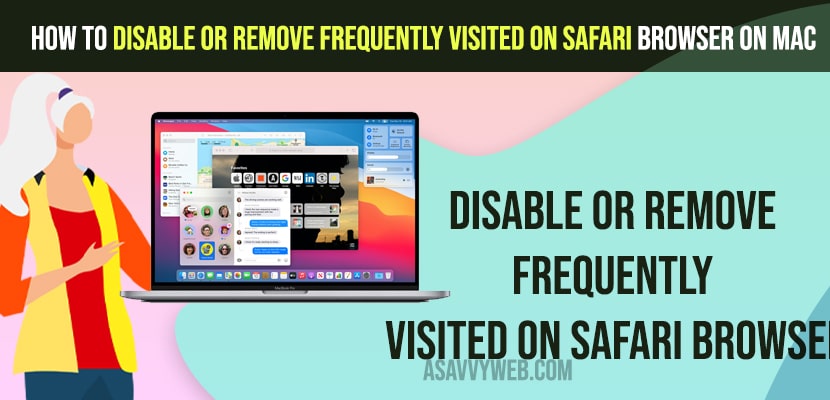If you have visited a few websites on safari, they will be listed and you can see them on the safari home screen as soon as you open the safari browser and makes it easy for you to see your frequently visited websites and access them quickly if you want to visit them again and you can clear history or just disable showing frequently visited website section on safari homepage and set other page like blank page or google page as new startpage on safari browser.
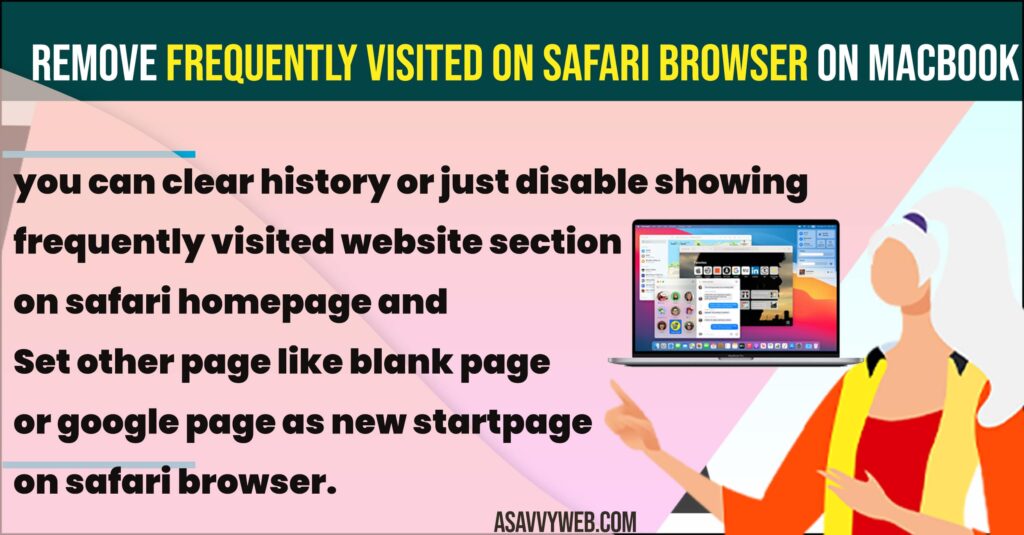
Can i Disable Frequently Visited Website on Safari Browser
Yes! You can disable and stop showing frequently visited websites on safari browser on your MacBook on Any macOS or iPad or iPhone on iOS 16, 17 easily and change safari settings.
On Safari browser if you don’t want the Safari browser to show your frequently visited websites then you can get rid of the frequently visited websites section by just right clicking on safari home page and uncheck Show Frequently Visited option and other methods but this is the quick way to hide frequently visited website on safari browser and stop frequently visited websites showing on Safari browser on Mac. So, let’s see in detail below.
Remove Or Disable Frequently Visited On Safari on MacBook pro or Air
Follow Below steps and remove or stop safari browser to show frequently visited websites on your MacBook pro or air on safari home screen.
Uncheck Frequently Visited Website on Safari browser Home Page
Step 1: Open Safari Browser on your MacBook pro or Air
Step 2: When you are on the home screen of the safari browser -> Right Click on Blank Area and few options will pop up.
Step 3: Now, you need to uncheck Frequently Visited Websites Section to stop showing it on your safari home screen.
That’s it, once you unselect or uncheck the option show frequently visited option, then the safari browser will automatically hide frequently visited from the safari home screen.
Change Safari Browser Settings
Step 1: Open Safari Browser on Mac
Step 2: Hover your mouse on top left corner Select on Safari menu
Step 3: Click on System Preferences and Safari browser settings will be displayed.
Step 4: Next to New Windows Open with option Select Homepage by Using Drop down Select Homepage.
Step 5: Now, Next to new tabs open with option select Empty Page and when you set this option to empty page and open safari browser then you will empty page when opening safari browser or when you open new tab in safari browser.
Step 6: You can also customize these safari browser settings and set the start page to google or any search engine and set it as your default and set is as start page as well.
Thats it, this is how you stop or remove showing frequently visited websites on safari browser home page or new tab on safari browser.
Disable Frequently Visited on Safari Browser
To disable frequently visited on safari browser -> Open safari browser and right click on blank area of safari browser and then uncheck show frequently visited and this will disable frequently visited on safari browser and you can also set start page of safari browser to any search engine page like google, yahoo, apple etc and avoid showing frequently visited websites on safari browser.