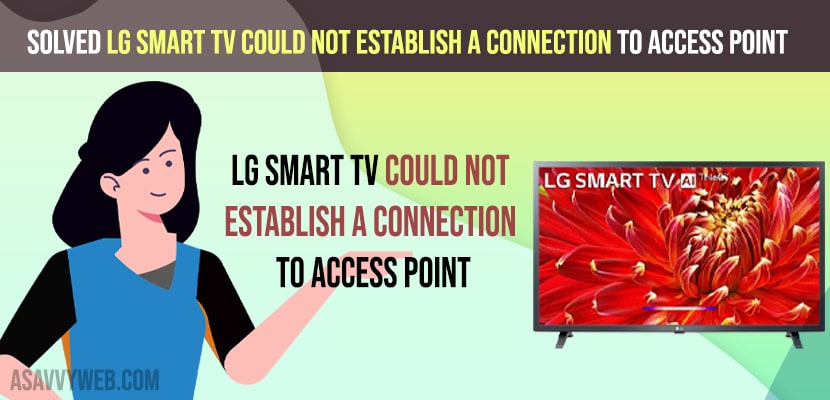- Power reset lg smart tv and restart your router or modem and unplug all router or modem cables connected to lg smart tv and plug them back after 60 seconds and connect lg smart tv to wifi.
- Change DNS settings on Lg smart tv to Google DNS and Connect lg smart tv using WPS Pin and Change country on lg smart tv and connect.
- Reset LG Smart tv and reset network settings on lg smart tv to fix Could Not Establish a Connection To Access Point error on lg tv.
- Fix LG Smart tv Could Not Establish a Connection To Access Point
- Power Reset LG Smart tv
- Reset or Restart Router or Modem
- Change DNS Settings on LG Smart tv
- Connect Using WPS Pin on LG Smart tv
- Change LG Smart TV Country
- Reset LG Smart tv Network Settings
- Contact ISP Provider
- Update LG Smart tv to Latest firmware update
- Why Could Not Establish a Connection To Access Point
Connecting lg smart tv wifi is pretty easy and simple process and sometimes due to network issue or router or modem issue connecting lg smart tv wifi makes it little complicated and worrying as well and experience lg smart tv not connecting to wifi issue or wifi network not showing on lg smart tv as well and when connecting to wifi on lg smart tv you will get and error message saying unable to connect to the network Could Not Establish a Connection To Access Point please check the status and try again error and this issue can be fixed easily by following these simple methods.
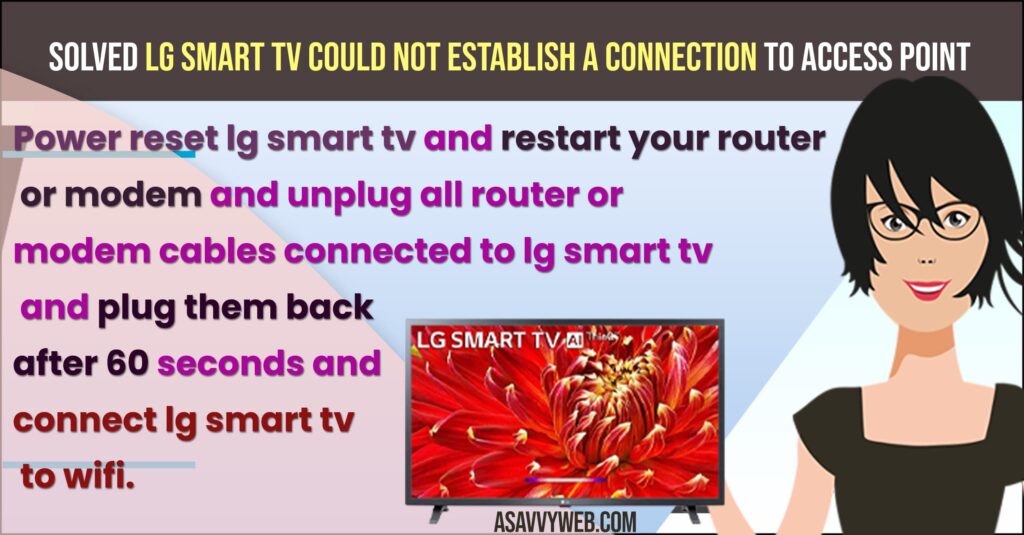
Fix LG Smart tv Could Not Establish a Connection To Access Point
Below lg smart tv wifi troubleshooting methods will help you fix Could Not Establish a Connection To Access Point on lg smart tv.
Power Reset LG Smart tv
- Turn on lg smart tv and Unplug power cable of lg smart tv and wait for 60 seconds
- After 60 seconds, plug back the power cable to the wall socket and turn on lg smart tv and wait for it to restart completely.
Now, go ahead and connect lg tv to wifi network and enter username and password of your wifi network and connect it to wifi and your issue of Could Not Establish a Connection To Access Point will be resolved.
Reset or Restart Router or Modem
- Pull the power plugs of router or modem connected to lg smart tv.
- Wait for 60 seconds and then plug back all disconnected power plugs to router or modem and turn on the router.
- Now, wait until all router power lights blinks and go ahead and connect lg smart tv to wifi and you will not get Could Not Establish a Connection To Access Point error on lg smart tv.
That;s it, once you reset or restart your router or modem, your issue of lg smart tv Could Not Establish a Connection To Access Point will be fixed.
Also Read:
1) How to Connect LG Smart tv to WIFi Internet
2) How to Fix Netflix Video Buffering on Sony Smart tv
3) How to Fix Netflix Not Working on LG Smart TV
4) How to Delete or Uninstall Netflix on LG Smart tv
5) How to Fix LG Smart TV Stuck on Startup Screen
Change DNS Settings on LG Smart tv
- Press home button and menu will pop up on lg smart tv screen
- Scroll down and go to All settings
- Select network on side menu on lg smart tv
- Select WIFI Connection
- Select Other Network -> Select Advanced wifi Settings
- Go down and select Edit option -> Uncheck set automatically
- Select DNS Server -> Select clear all and Enter new DNS – 8.8.8.8 and select enter.
Once you change dns server to google dns server then any issue with wifi not connecting or unable to connect to this network or Could Not Establish a Connection To Access Point issue will be resolved once you change DNS settings on LG Smart tv.
Connect Using WPS Pin on LG Smart tv
- Press settings button on lg smart tv
- Press down arrow and select All settings
- Select Network -> Wifi Connection
- Connect via WPS PIN and select it.
- Now, on your router, you need to press the wifi setup button or wps button and wait for your lg smart tv to connect directly with WPS PIN.
Once you connect using wps pin, you don’t need any wifi password and your issue of Could Not Establish a Connection To Access Point error will not prompt.
Change LG Smart TV Country
Due to some reasons, even though you have set the country to set automatically, sometimes lg smart tv selects it manually on its own and you need to set your country manually and change it.
- Press Home button -> Go to All settings
- Go down to General
- Select Location
- Select LG Service Country to your location and exit.
- Now, go to settings and network and connect lg smart tv to wifi and your lg smart tv will get connected to wifi.
That;s it, once you change country manually and connect to wifi on lg smart tv then your problem of Could Not Establish a Connection To Access Point and wifi not connecting issue will be resolved easily.
Reset LG Smart tv Network Settings
- Press Home button on remote on lg smart tv
- Navigate to Settings using arrow buttons and select all settings from the menu
- Now, scroll down and select General and press the right arrow.
- Scroll down and select reset to initial settings and press ok.
- Confirm reset in the popup menu and wait for lg smart tv to reset network settings and factory reset lg smart tv.
Once you reset lg smart tv back to its original default settings – factory default settings then go ahead and connect wifi on lg smart tv and it will get connected without any issue.
Contact ISP Provider
You need to contact your internet service provider and ask them to check with router or wifi settings that needs to be changed or wireless frequency from 5gh to 2.4 GHz or any other router settings.
Update LG Smart tv to Latest firmware update
- Press Home button -> All Settings
- Select Support and check for software update and download and install latest software on lg smart tv.
Updating lg smart tv to the latest version will fix almost all issues with wifi or lg smart tv issues and after updating connect lg smart tv to wifi and it will connect to wifi.
Why Could Not Establish a Connection To Access Point
This can be due to issues with router or modem and dns server settings and you need to power reset and restart your router or modem and update lg smart tv to latest version and fix Could Not Establish a Connection To Access Point issue on lg smart tv.