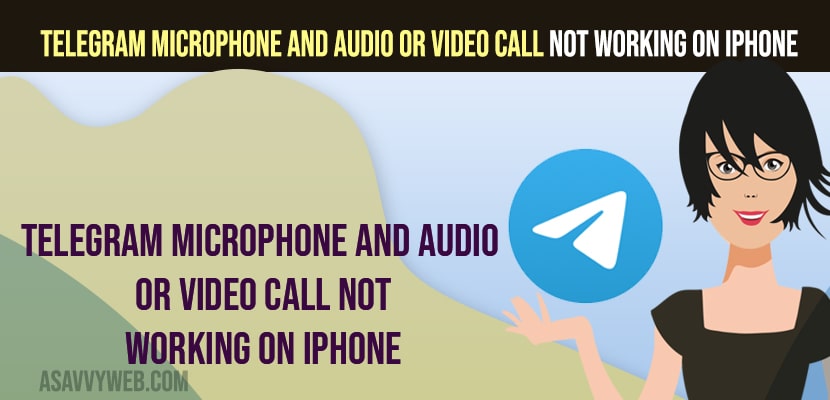- Telegram Audio or Video Call Not Working on iPhone
- Internet Connection Issue
- Turn off and Turn ON Do Not Disturb Mode
- Enable and Disable Airplane Mode
- Switch Internet Network Connection From Wifi to Mobile Data and Mobile Data to Wifi
- Off Load Telegram App and Reinstall App
- Allow Microphone
- Telegram Microphone not working on iPhone
- Telegram unable to call due to privacy settings
- FAQ
On your telegram application when you try to make a call and suddenly you are experiencing an issue of can’t make video call or audio call or telegram call not ringing or audio not working on telegram or telegram too many attempts or any other issues with telegram app audio and video call can be fixed easily. So, let’s see in detail below.
Many users experience this issue of telegram video call no sound or telegram call not ringing on android or iPhone or no video call option on telegram or audio or video call not connecting issues.
Telegram Audio or Video Call Not Working on iPhone
Below telegram audio and video call troubleshooting methods will help you fix the issue of telegram audio or video call not working or call not showing on telegram and other issues.
Internet Connection Issue
Make sure your iPhone or android phone is connected to internet and having stable internet connectivity and if you are having internet connectivity issues then telegram not connecting when trying to make a call or call option not showing or cant make audio or video call on telegram issue can happen.
Turn off and Turn ON Do Not Disturb Mode
Step 1: Swipe from top to bottom and access Quick access settings or control center settings on iPhone
Step 2: Now, tap on the Do Not Disturb Mode option and turn it on.
Step 3: Wait for 10 seconds and turn off do not disturb mode.
Also Read:
1) How to Fix Telegram Too Many Attempts Please Try Again Later
2) How to Fix Notification Sound too Low on iPhone 13 Pro Max, Mini, 12
3) How to Fix Pdisk Link Not Opening on iPhone
4) Solved: Instagram video call not working on Android Phone
5) How to fix Whatsapp audio or video call not connecting to WiFi but working on mobile data on iPhone
Enable and Disable Airplane Mode
Best way to fix internet connectivity issues is by just turning on airplane mode and disable airplane will fix any internet connectivity or network connectivity issues on iPhone or android.
Step 1: Swipe from top to bottom and tap on airplane mode and turn it on.
Step 2: Now, wait for 10 seconds and tap on airplane mode and turn off airplane mode.
Switch Internet Network Connection From Wifi to Mobile Data and Mobile Data to Wifi
If you are connected to wifi internet then you need to switch your internet connection to mobile data and if you are connected to mobile data then switch your wifi connection to wifi and then try to make audio or video call on telegram and your issue of telegram audio or video call not working issue will be fixed.
Off Load Telegram App and Reinstall App
Step 1: Go to Settings
Step 2: Tap on General -> Tap on iPhone Storage
Step 3: Scroll down and find the telegram application and tap on it.
Step 4: Tap on the offload app and confirm in the popup box.
Step 5: wait for your telegram app to offload.
Step 6: Now, tap on Reinstall app and wait for telegram to reinstall telegram app on iphone.
Once you offload and reinstall telegram app then your issue of telegram audio or video call not working on iphone or android will be fixed.
Allow Microphone
Step 1: Open Settings on iPhone
Step 2: Tap on Privacy and Security
Step 3: Tap on Microphone
Step 4: Make sure you have enabled the telegram app by toggling the button next to it.
Telegram Microphone not working on iPhone
You need to allow permission to telegram app to access the microphone and change microphone settings and enable telegram microphone options in privacy and security settings.
Telegram unable to call due to privacy settings
You need to go to telegram app settings and allow app permissions and call logs permissions and change it to allow and your issue of telegram unable to call due to privacy settings issue will be resolved.
FAQ
Telegram call not ringing iPhone
If the telegram call is not ringing on iPhone then you need to enable sound settings and toggle the menu next to sound in telegram app settings.
Telegram call stuck on contacting
You need to delete the cache of the telegram app and clear all data and update your telegram app to the latest version and reinstall telegram app will fix telegram call stuck on contacting or placing a call on telegram app.