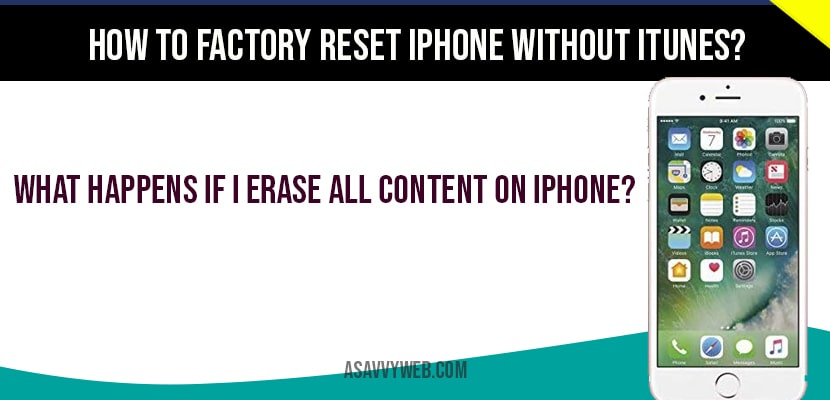If you want to factory reset your iPhone without iTunes, you can perform factory reset easily and erase all content by navigating to settings->general->reset->Erase all content option, So, let’s see in detail how factory reset iPhone without iTunes.
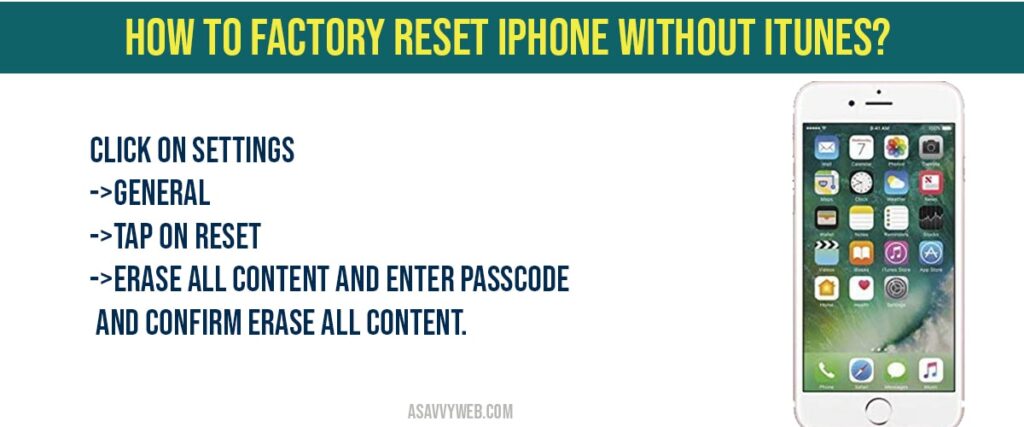
Factory reset iPhone without iTunes
Step 1: Launch settings app on your iPhone
Step 2: Tap on general
Step 3: Scroll to bottom and tap on reset option.
Step 4: Tap on Erase all content and settings option.
Step 5: Tap on erase now and enter your pass code and click on Erase iphone.
Step 6: Confirm erasing all content and factory reset.
Step 7: If you are logged in with your apple id, it will prompt you to enter apple id password and click on erase to erase all data and factory reset iPhone without iTunes.
Step 8: Now, wait for your iPhone to erase all content and boot your iPhone.
That’s it, this is how you factory reset iPhone and erase all content on your iPhone without using iTunes.
Why and When to Factory Reset iPhone without using iTunes?
If you want to sell your iPhone or clean your iPhone or if you iPhone is having issues then factory resetting iPhone will fix iPhone issues and will be restored back to its original settings.
What Happens if I Erase all content on iPhone?
If you erase all content on your iPhone, then iPhone will delete all your information like, user account details, all media, data, settings, apps installed on your iPhone, networks, wifi and other options and will delete everything and will restore back to its original settings.
Click on settings->General->Tap on Reset->Erase all content and enter passcode and confirm erase all content.